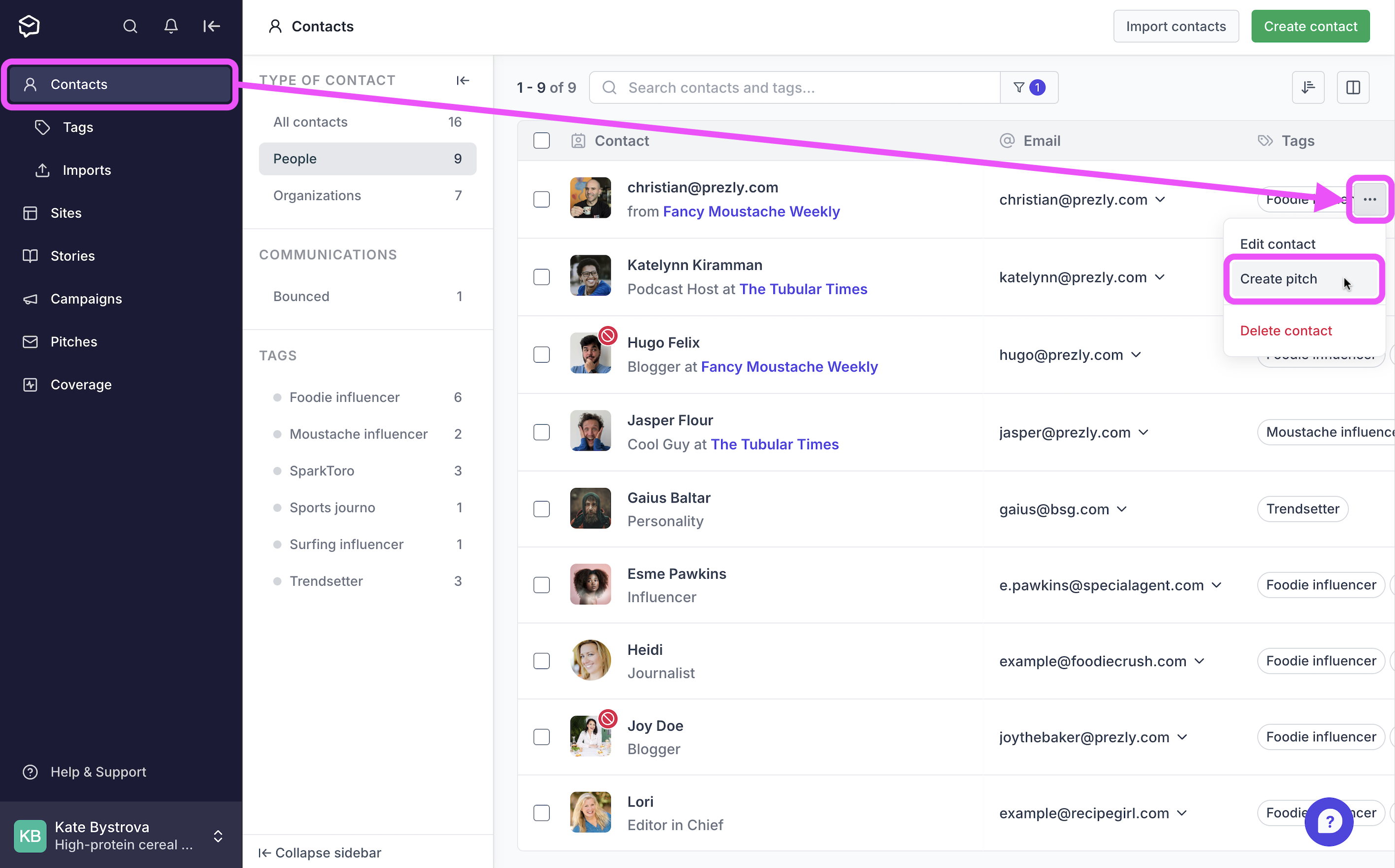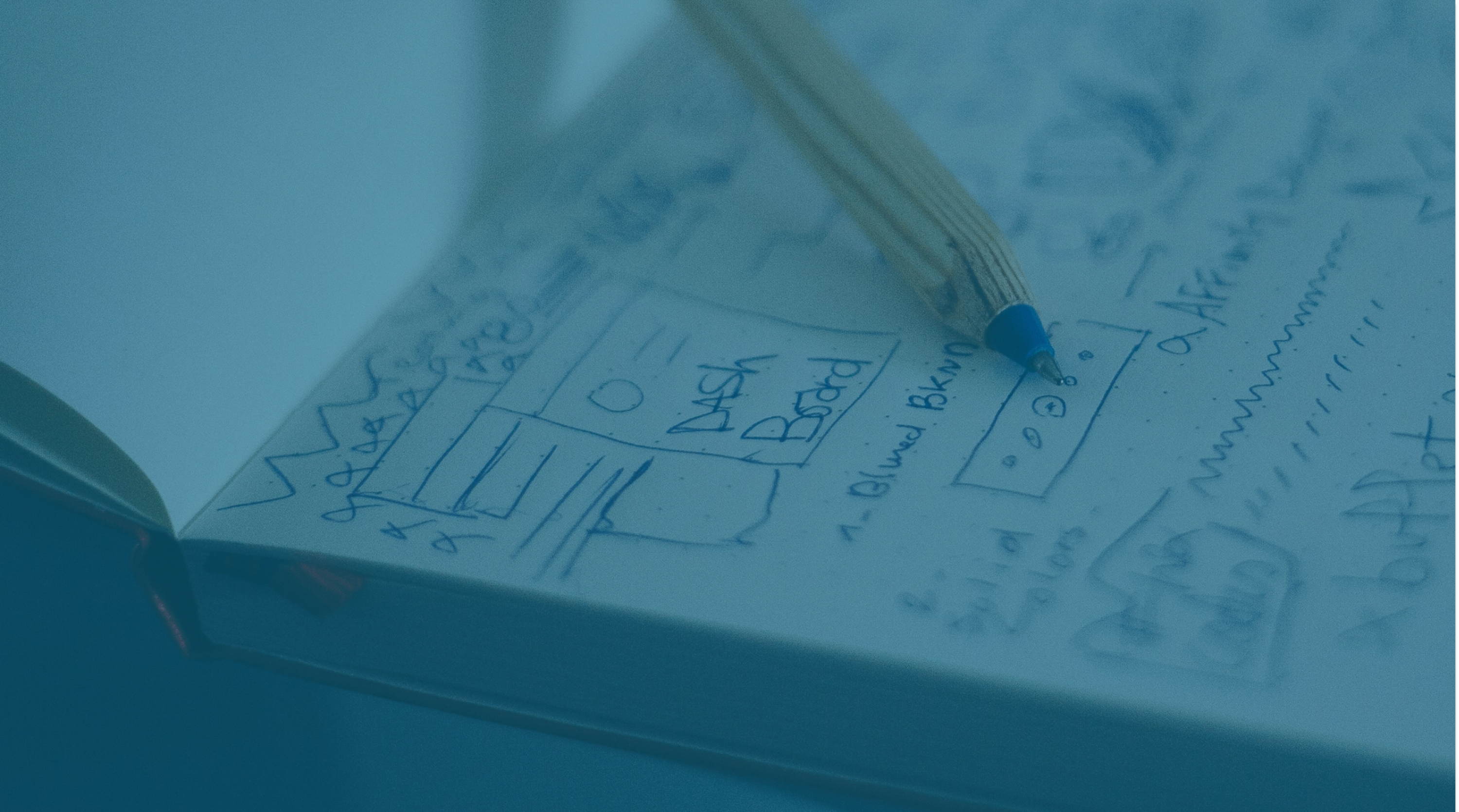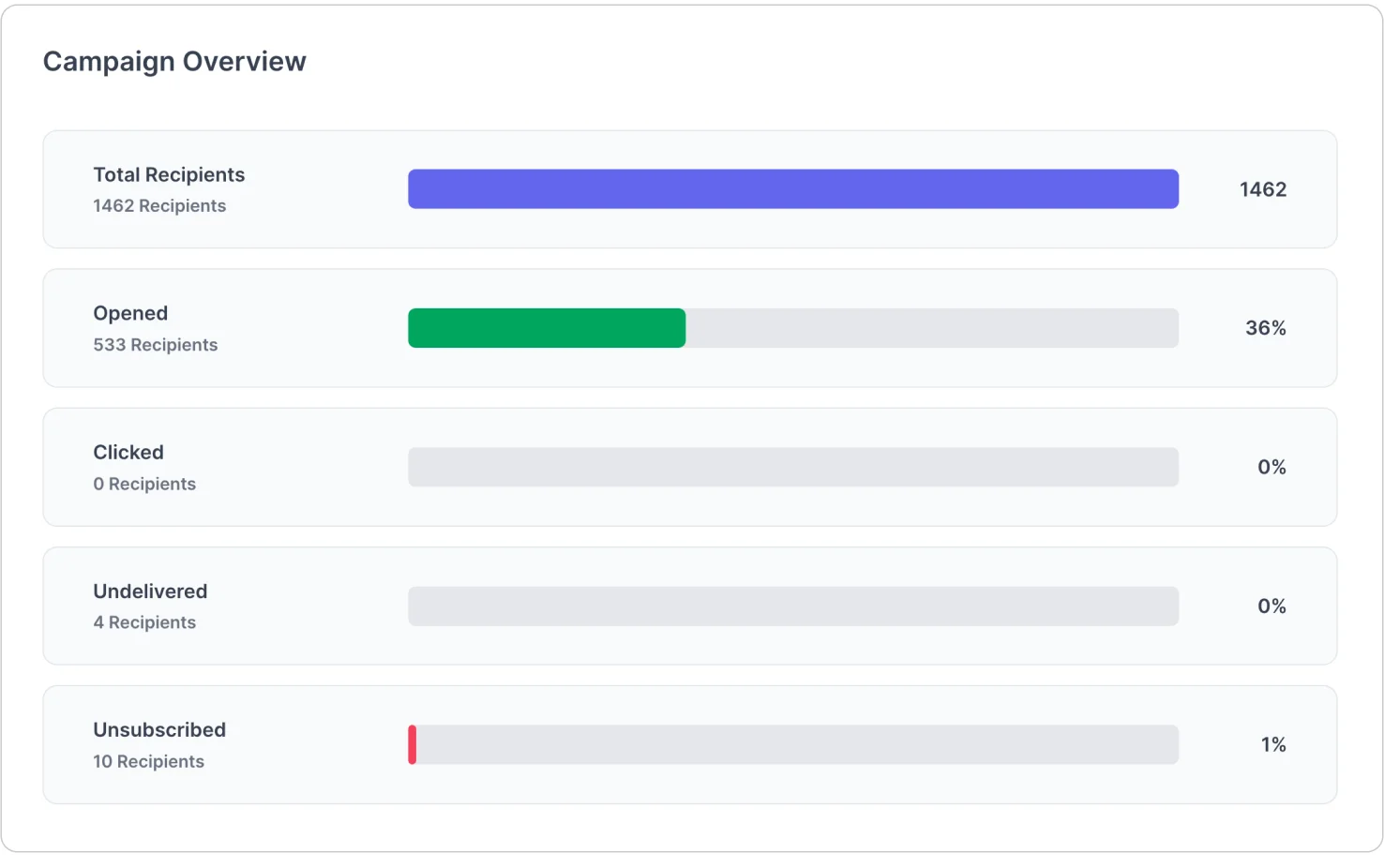Create & send pitches
How to send one-to-one email pitches with Prezly.
Pitches are one-to-one emails, perfect for personalized outreach to a single contact – like a journalist, influencer, or stakeholder.
Unlike Campaigns, which let you send bulk emails, Pitches are ideal when you want to tailor your message and track exactly how one person engages with it.
Let's take a closer look at how pitches are set up.
You can create a pitch from several areas in Prezly:
Open the side panel and select Pitches. Click Create pitch.
Open the side panel and select Contacts. Find the contact, hover over their row, and click the ••• kebab menu > Create pitch.
When viewing a contact, click the ••• kebab menu > Create pitch.
You can also find this option by clicking on the dropdown arrow next to the contact's email address.
Open the side panel and select Stories. Find the story you want to pitch. Click the ••• kebab menu > Create pitch. The story will be added to the pitch automatically.
Once you've published your story, click New pitch in the right-hand sidebar to share the story you’re editing.
To resend a campaign as a pitch:
- On the Campaigns page, click the ••• kebab menu > Create pitch
- From a campaign report, click Send to > Another contact
This is the email address your pitch will appear to come from.
Use the dropdown menu to choose a sender address.
Every Prezly account includes a default @prezlymail.com sender. You can also add up to two custom sender addresses in your account settings.
Don’t see the address you need? Click Manage sender addresses to set up a new one.
This is where you choose the contact you want to send your pitch to.
If the contact has more than one email address saved, the default email for the contact will be used. You’ll see a dropdown with the contact's other emails in case you want to choose one of these to pitch instead.
Want to pitch multiple people at once? Use Campaigns.
This is what your contact will see in their inbox.
Short and direct subject lines tend to perform best, so it's good to aim for under 60 characters, or 6–10 words. Most journalists check email on mobile, so put the key info first to avoid it getting cut off.
Learn more about how to write effective subject lines →
Linking your pitch to one of your sites helps you get an overview all the pitches and campaigns sent for that site across your team.
If you embed a story from a site into your pitch, the site link is added automatically and cannot be changed.
You can also link a pitch to a site manually using the Advanced settings.
Enter your pitch directly into the pitch composer, as you would with an ordinary email.
Type % to personalize your message using contact details like name or organization.
Type / on a new line or click the + icon to add images, videos, media galleries, and more.
If you’re pitching a story from your newsroom, click Add a story to include it. This automatically links the pitch to the related site, so you can easily track any pitches and campaigns sent for that site by your team.
You've got your story, you've picked your contact – now it's time to hit send. This video walks you through how to craft a pitch that feels personal, gets noticed, and improves your chances of getting a reply.
We cover:
- How to check you're pitching the right person
- Tips for writing subject lines that get opens
- What to include (and what to leave out)
- When and how to follow up
Ready to start pitching but unsure where to begin? Use our directory of free media pitch templates to get your foot in the door.

Use this free PR library to find the perfect email template for your next PR or media pitch. Simply copy and paste it, personalize, and hit send.
- Not seeing the custom sender address you added? Make sure you've verified your sender domain in your Account settings
- Pitch marked undelivered or bounced? Check the contact to see if their email has been flagged as invalid, or if they're marked as having unsubscribed from your emails
If you're still stuck, give our friendly team a message using the in-app chat (that's the bubble in the bottom-left corner of any Prezly screen!), or email support@prezly.com