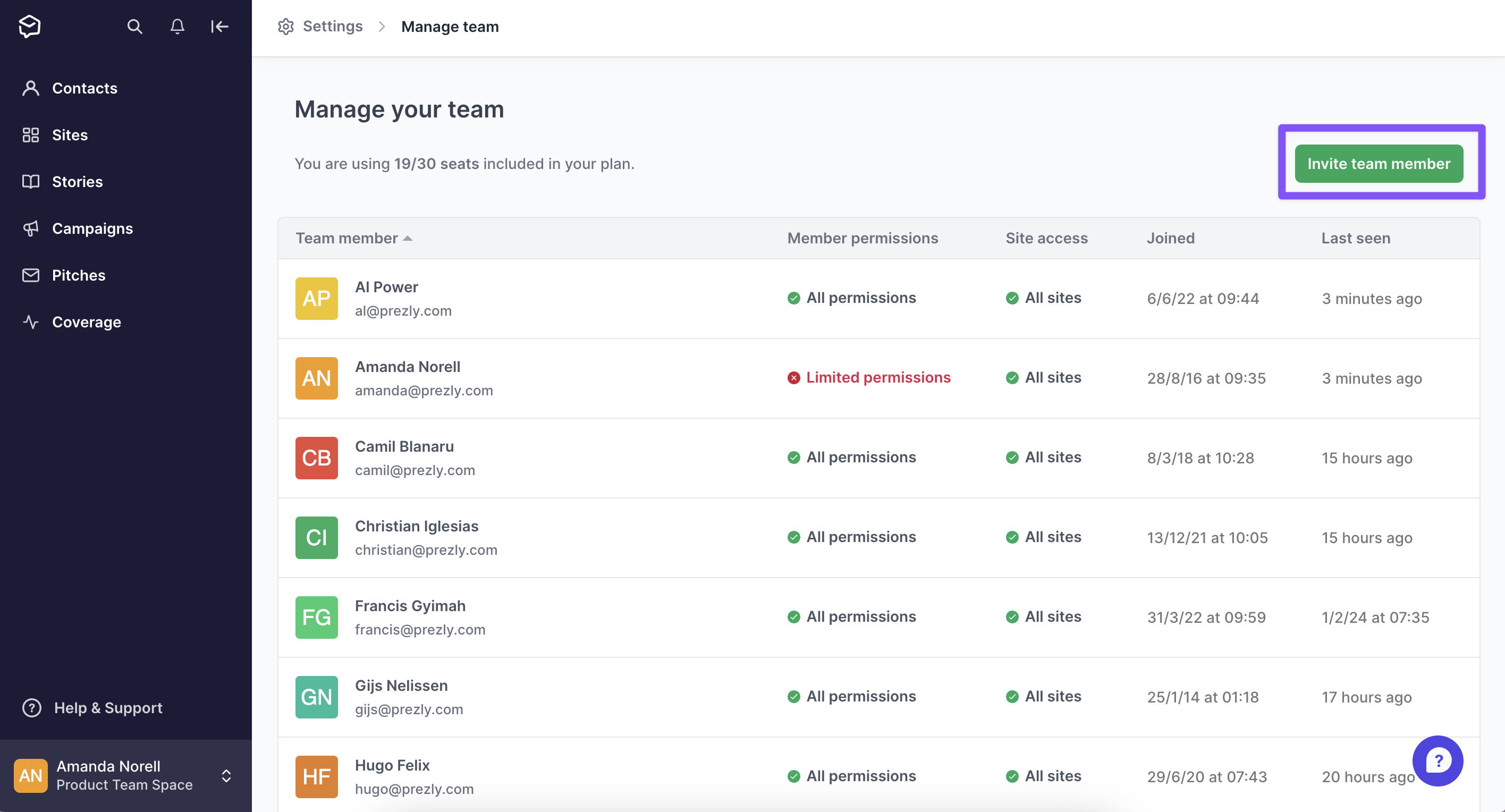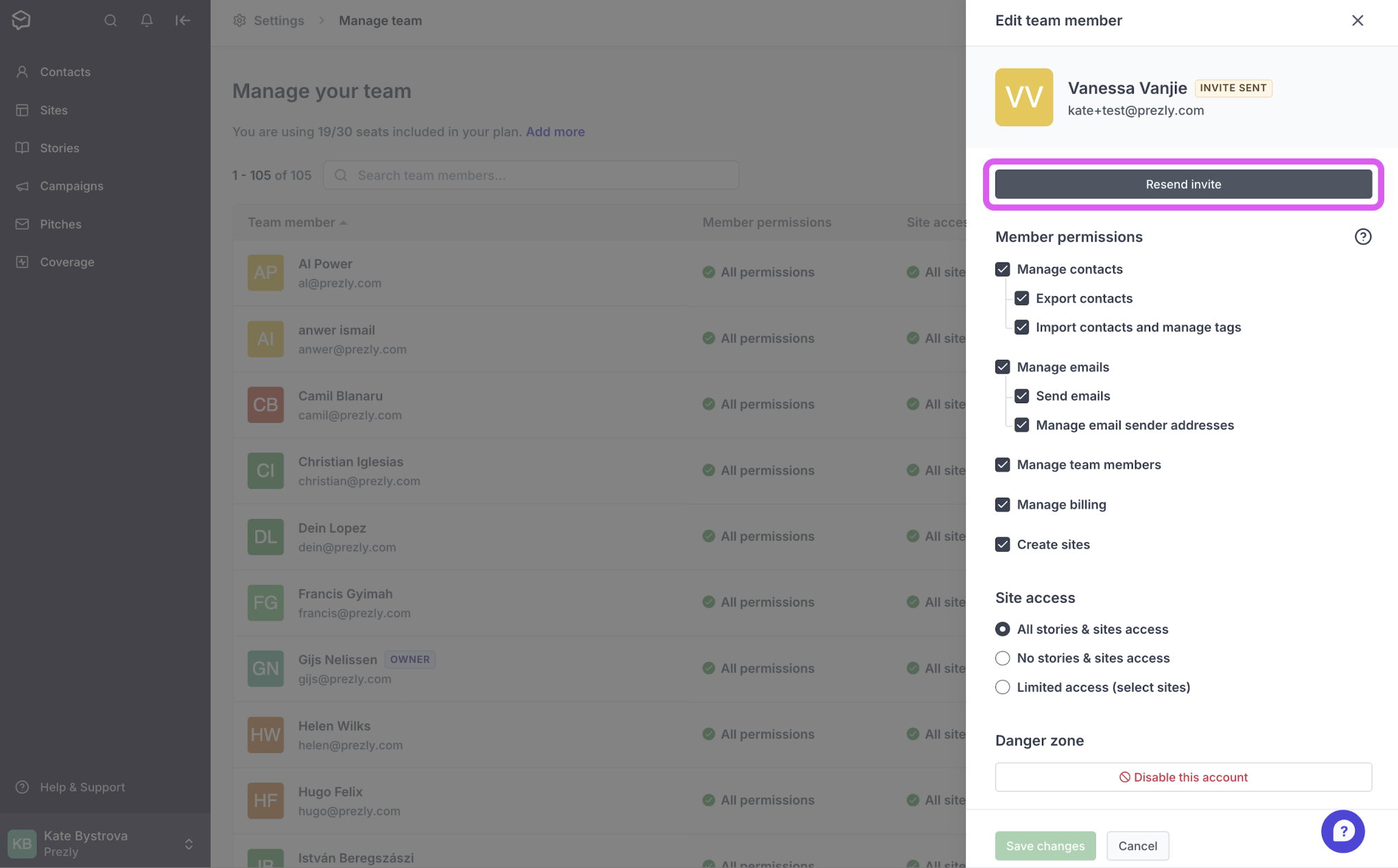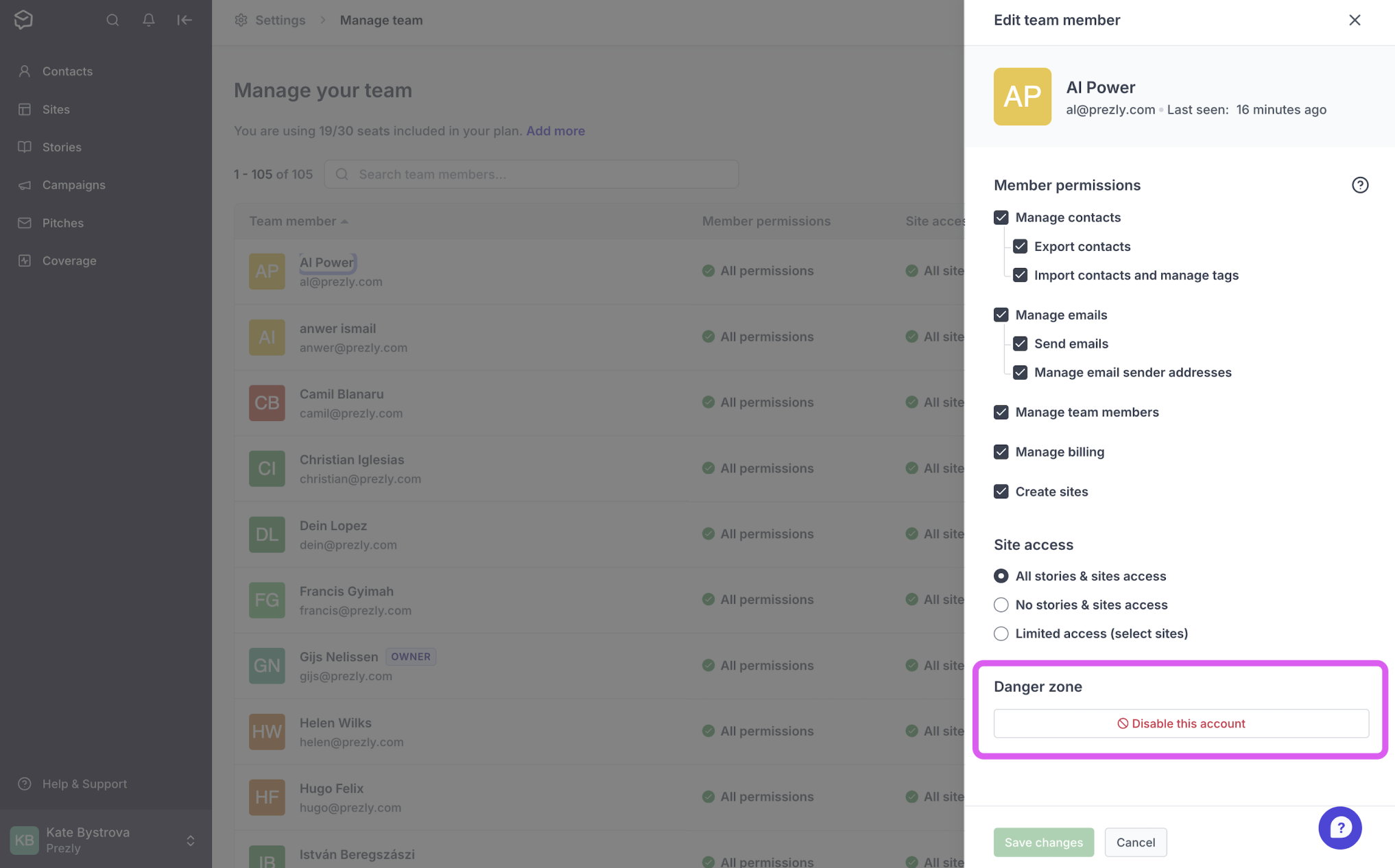Invite & manage team members
How to add users or revoke access to your Prezly account.
Invite your team to Prezly and start collaborating on your contacts, stories, campaigns and more. You can also determine what each user can access in your account using user permissions – particularly useful when working with multiple clients and external parties.
- Access your team settings from anywhere in Prezly by clicking on your user name in the lower left corner of the page, and selecting Manage team
- Selecting the green Invite team member button on the right will bring up an overlay where you can enter the email of the team member you'd like to invite. If you're on a Premium or Enterprise Plan, you will also be able to define the user permissions at this stage
- Click Send invite and an email with a link to join your Prezly account will be sent to your new team member
Note: If you can't see the option to send an invite, it means you don't have available user seats in your subscription.
In this case, you can disable a user that is no longer in use to create space in your account, or purchase an additional user seat. Please contact our support team through the in-app messenger for more information about that.
If your colleague doesn't accept your invitation to use Prezly, they will be tagged as inactive in your team settings. You may choose to resend the invitation by:
- Clicking on the name of the team member in the table
- Clicking Resend invite in the overlay that appears
To remove a user from your account, click on their name in your Manage team settings, and then click the Disable this account button at the bottom of the righthand panel.
Disabling a user account immediately revokes that person's access to your Prezly account.
The user's details will not be deleted, and records of any previous activity – for example, interactions they've had with your contacts – will be retained.
Disabled user accounts will appear greyed out at the bottom of your team list, and can be re-enabled at any time by clicking on their name and selecting Enable account.
You can restore a user's access to your account by scrolling down to their name in your Manage team table, clicking their name, and then clicking Enable account.
If you're on a Premium or Enterprise Plan, you can change the permissions for each user by clicking the name of the team member you want to edit. This will open the settings for that particular user.
Learn more about user permissions →
In simple terms, no. Account sharing can lead to a series of complications, from security issues to incorrect logging within your Prezly account. It's one of the reasons we prohibit it in our Terms of Service.
Prezly is intended to be used by one person per user account. If you want to invite additional teammates to join you in Prezly, you can do so through your team settings.
We understand that account sharing can make it easier to delegate tasks among teammates, but we strongly advise against sharing your account or password with anyone.