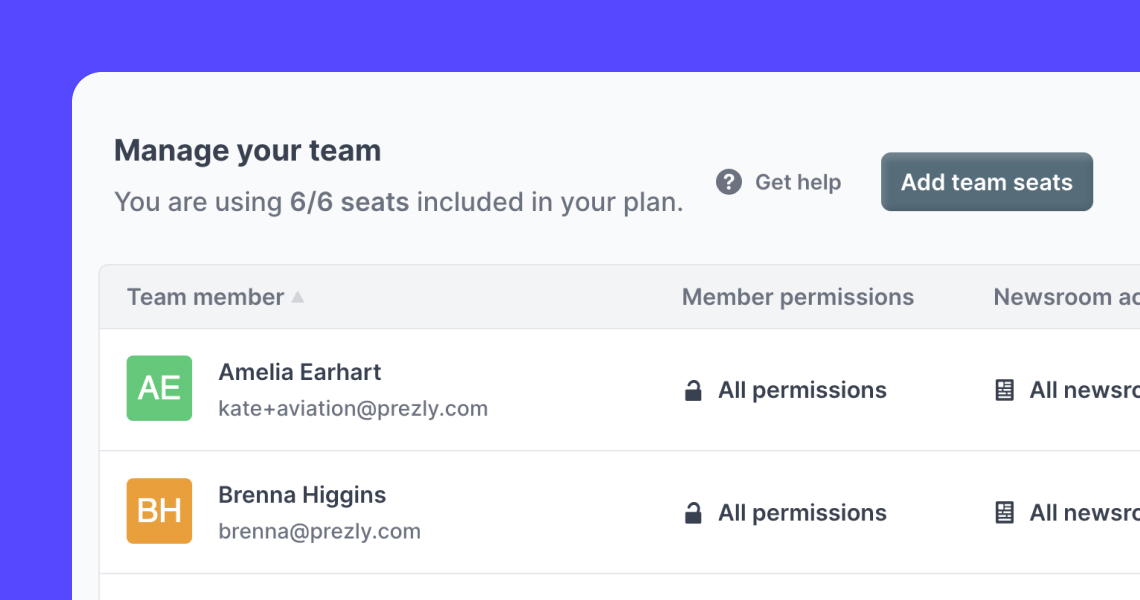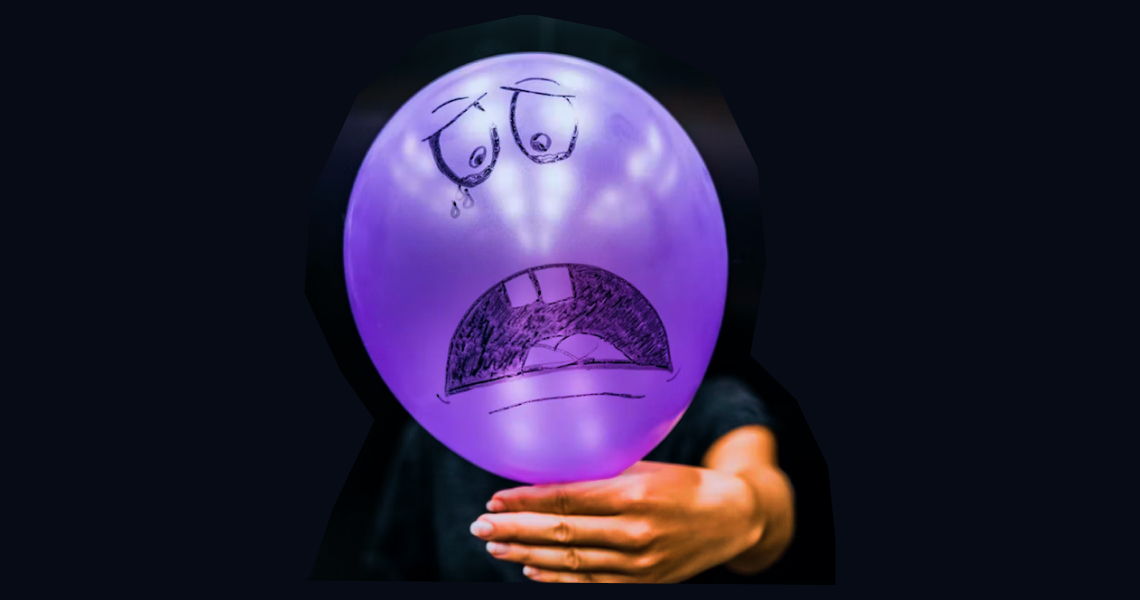Team permissions
Manage team access to specific areas of Prezly.
Note: This feature is only available for Premium and Enterprise plans. To upgrade your plan, go to your plan settings.
By default, all team members have access to your full Prezly account. You can limit each user's access to specific parts of your account using your Manage team settings. These settings are split into two sections:
- Member permissions: allows you to restrict team member access to specific areas across contact management, email campaigns, site creation, and account settings
- Site access: grant or restrict individual access to your Prezly sites
Log into Prezly, click your username in the lower-left corner of the screen and click Manage team in the menu that appears.
You can set user permissions when you invite a team member, or edit permissions for an existing teammate by clicking their name in the list.
Member permissions:
- Manage contacts: allows the user to manually add or update contact details in your CRM
- Export contacts: allows the user to export contact lists via Contacts and campaign reports
- Import contacts and manage tags: allows the user to import contact lists and create/merge/edit/delete contact tags
- Manage emails: grants the user access to the Campaigns area of Prezly
- Send emails: allows the user to send email campaigns and pitches
- Manage email sender addresses: allows the user to edit sender addresses
- Manage team members: allows the user to edit team permissions and add/remove other users
- Manage billing: allows the user to access and change billing details
- Create sites: allows the user to create new sites in your account
Site access:
- All stories & sites access: enables the user to access all sites and stories
- No stories & sites access: fully disables user access to all sites and stories
- Limited access (select sites): allows you to control which sites the user can see and access
Further details of these permissions are given below.
When enabled, this permission allows the user to manually add or update contact details in your CRM.
It is important to note that the user can still see your contacts unless you also limit their permission to "Manage emails". Otherwise, through the email campaign function, they'll still be able to select recipients from your contact database when creating a campaign, and will also be able to see the contacts in the email campaign reports.
This allows the user to export contacts to an Excel file.
The "Export" button will be disabled if this permission is removed.
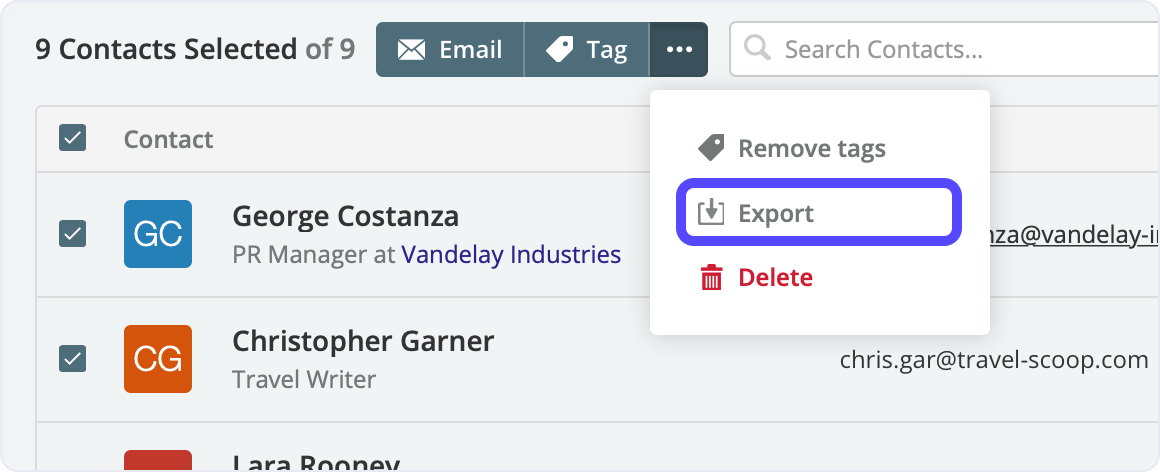
This setting manages two abilities. The first is for the user to import new contacts or update existing ones via the file Contacts > Imports screen:
The second is the ability to create/merge/edit/delete tags through the Contacts > Tags screen:
Allows the user to access the Campaigns section. If this setting is unchecked, the user will be unable to create or send email campaigns, and will have no access to campaign reports.
If both Manage emails and Manage contacts permissions are unchecked, the user will be unable to see any contact details in your account.
This allows the user to create additional sender addresses for their Prezly account.
This allows the user to configure or manage team permissions, as well as add/remove teammates.
This allows the user to access and change billing details.
If you have team members who will not be using Prezly to create press releases and manage sites, then you can select the No stories & sites access option.
Alternatively, if you have several sites and would only like certain team members to only have access to specific sites, you can select the Limited access [select sites] option.
- As an agency, I can give my clients access to their site, so they can review and improve draft stories, but won't see the sites I manage for other clients
- As a multi-brand organization, I can give users access to sites of their own brands only
- As a global organization, I can give local markets access to their local site only
- As an organization, I can invite freelancers to my account to help me with specific parts of my workflow, e.g. helping me keep my contact database in Prezly up to date, helping me write and set up stories in Prezly, or helping me set up and style the site
If you have other use cases that you think are missing, feel free to share them with us at support@prezly.com.


![[browser]Access your team settings at https://rock.prezly.com/settings/manage-team. [browser]Access your team settings at https://rock.prezly.com/settings/manage-team.](https://cdn.uc.assets.prezly.com/ff97ba71-c85f-4dce-8faa-29678d526d69/-/format/auto/image.png)
![[browser] [browser]](https://cdn.uc.assets.prezly.com/36910273-1c77-4fa8-92cf-7308660a2a2d/-/format/auto/image.png)
![[browser] [browser]](https://cdn.uc.assets.prezly.com/af712551-d8aa-47d5-b529-72668c9050c2/-/format/auto/image.png)
![[browser] [browser]](https://cdn.uc.assets.prezly.com/4ab58b1d-6865-4e75-a1e7-28f0d35ec5a7/-/format/auto/image.png)
![[browser]In this screenshot, Al's stories and sites access is limited to the Academy and Changelog sites. [browser]In this screenshot, Al's stories and sites access is limited to the Academy and Changelog sites.](https://cdn.uc.assets.prezly.com/63660a7b-790a-418f-929c-4811825d2343/-/format/auto/image.png)