How to add placeholders to your Prezly story
Keep your stories, templates, and works-in-progress organized by including helpful placeholders
If you know you'll need to insert a video, image, file attachment, or other assets into your story but the content isn't quite ready yet, you can leave a placeholder. A placeholder is a handy space that allows you to keep working on your story while leaving room for the forthcoming asset.
These assets will not appear in your published story and are only visible in the Prezly editor.
This feature is great for staging and visualizing where media will go and is helpful for collaborating with your team.
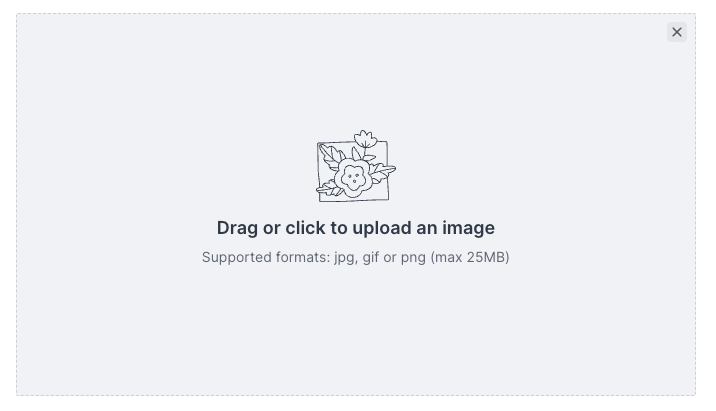


Placeholders are currently supported for:
- Images
- Contacts
- Galleries
- File attachments
- Videos
- Web bookmarks
- Social posts
Starting to add media and then not finishing the upload or making a content selection will automatically add the placeholder.
Just click on the grey placeholder and a window will pop up so you can quickly and easily add your media!
Instead of jumping straight into final content, you can use placeholders in your templates or snippets to build a solid foundation for your stories, campaigns, and pitches. This keeps your team on the same page and helps everyone work more efficiently.
Placeholders also make the writing process faster, since you’re never starting from a blank slate.
