Creating reusable content blocks with Snippets
The snippets feature can be used to quickly create and insert frequently used content into your stories, campaigns, or pitches.
Some parts of your work—like boilerplates, press contacts, or team galleries—tend to pop up again and again in stories, campaigns, or pitches. Instead of copying and pasting each time, that’s where snippets come in.
Snippets let you create reusable blocks of content you can quickly drop into any communication, whether it’s a story, an email campaign, or a 1-on-1 pitch. They’re designed to save you time and effort, so you don’t have to retype the same details or hunt for standard info every time.
You can create snippets for your whole team to use.
- Find the Snippets link (under “More” in the left sidebar)
- or go to your Organisation settings and click the Snippets card
- In the snippet page, click Create template (top-right corner)
- A panel will open where you can draft your content
- Give the snippet a name to help you search for it later.
- Click Save
- You snippet is now created and added to your snippets list 🎉
All snippets created will be available to your entire team when writing a story, a campaign, or a pitch.
In the Snippets page, you can also edit existing snippets or delete the ones you no longer use.
Snippets can be added to your Stories, Campaigns, and Pitches. To do so, you just need to click the [+] button and:
- Type your snippets name: You can search directly for the specific snippet name in your [+] button dropdown.
- Search for "snippets": This will open a search block with all your snippets.
Once you find the snippets you are looking for, simply click on them, and they will be added to your content.
You can also create a new snippet or go directly to the snippets page from your snippet search.
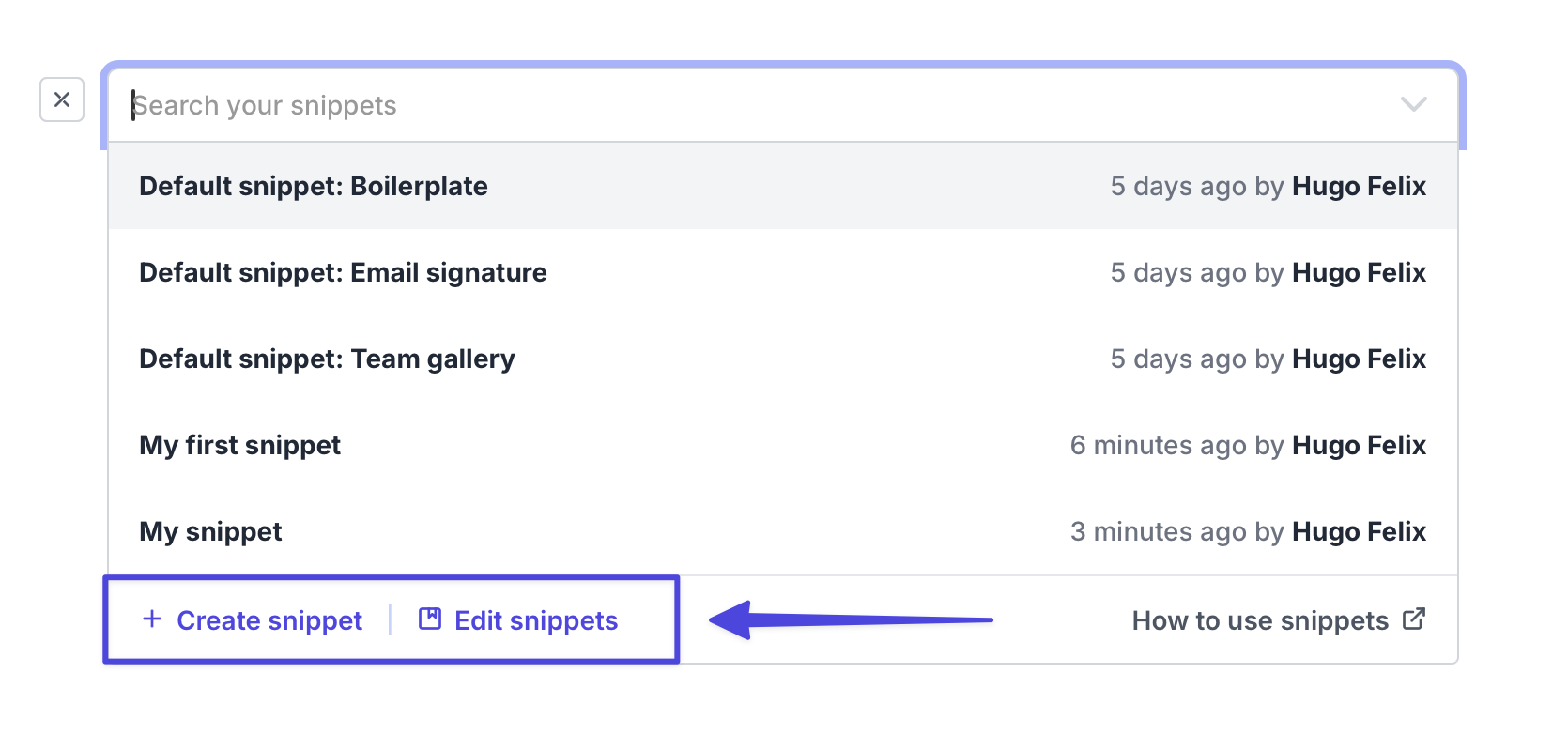
Snippets and templates both help you save time by reusing content, but they have different roles.
Snippets are small content blocks—like product descriptions, boilerplates, or team galleries—that you can drop into stories, campaigns, or pitches whenever you need. You can use as many snippets as you want in the same document.
Templates, on the other hand, give you the overall structure for a story, such as a press release or product launch. You set up a template before you start writing, and it shapes the whole piece.
👉 Read more about templates here
In short: snippets are for repeating bits, templates are for the big picture.
