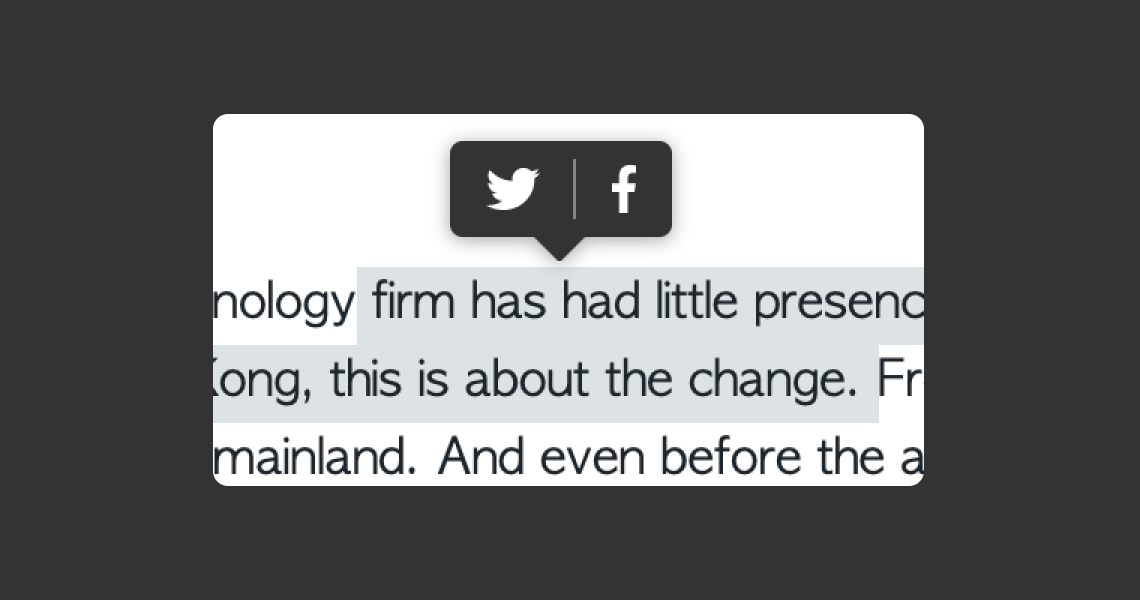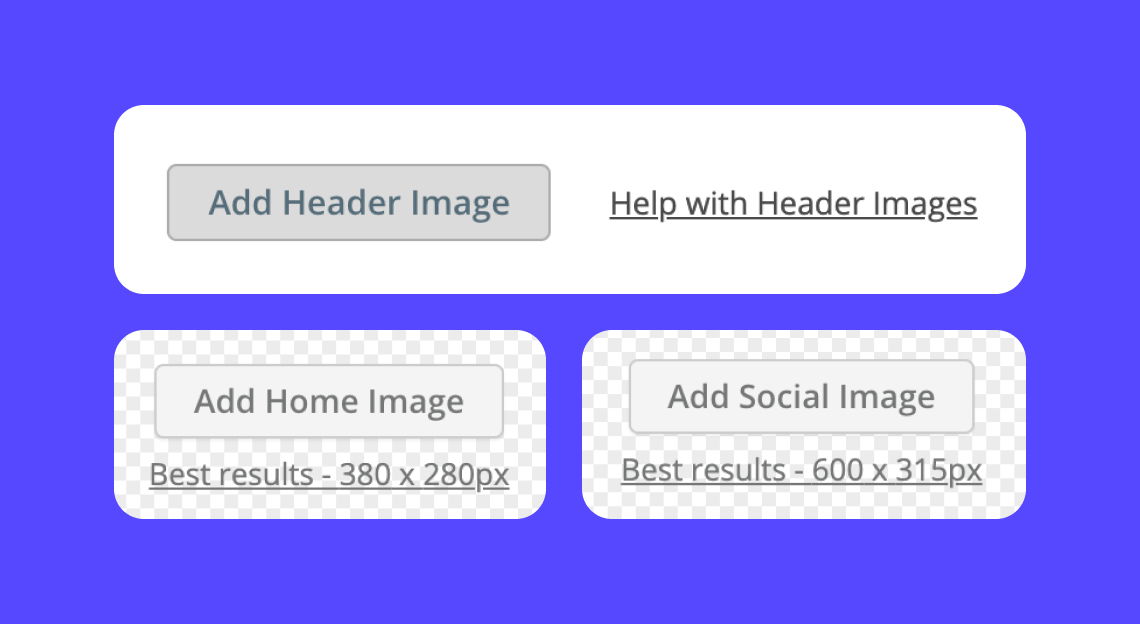Customize how a story looks on social media
Update the text and image when sharing stories on social media channels
Please note that your social media image is different to your Cover image (previously called the site home image).
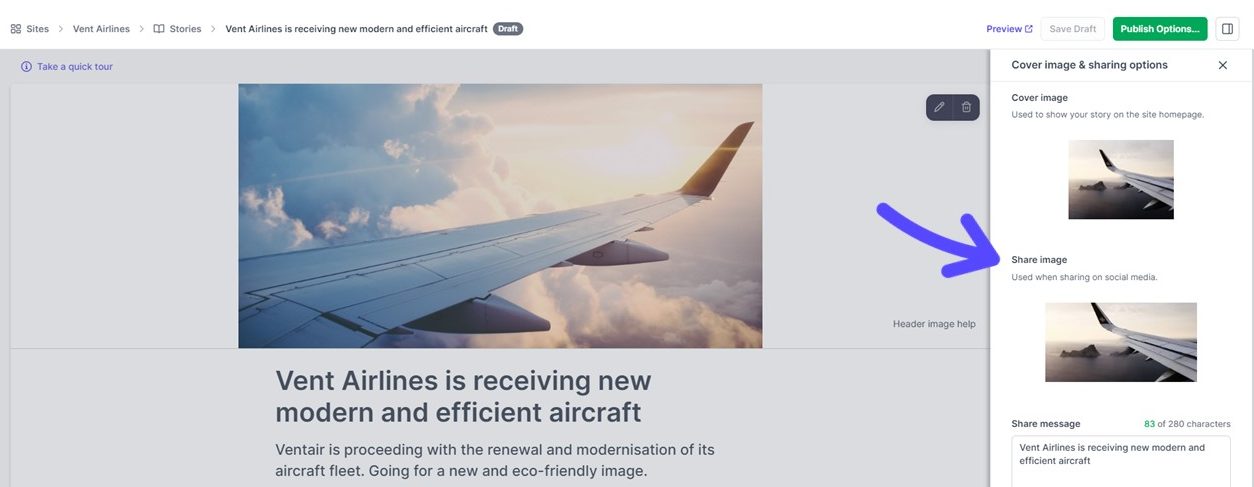
Here's how you can customize the image and message that automatically displays on social media whenever your published stories are shared on social media.
- Go to the Cover image & sharing options section on the right sidebar
- Upload an image (or keep the default image pulled from the Cover image)
- Customize your message using the text box underneath the social image
The text you define will be filled automatically when anybody clicks to share your story on social media. From there, they can post it as is, or choose to change the copy to something else:
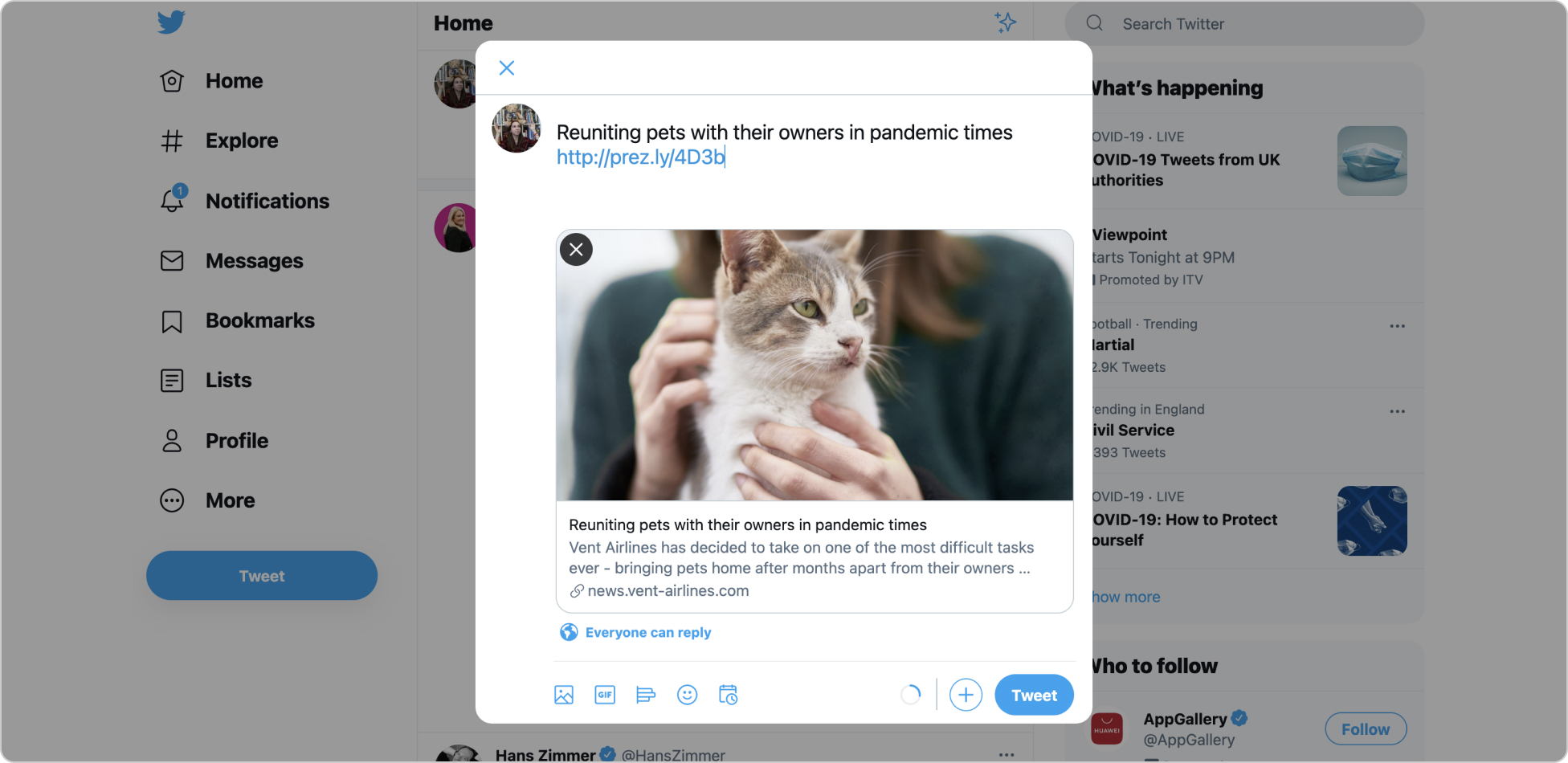
If there is a Header Image in your story, Prezly will automatically use it in place of your social media image. Prezly will also automatically pull the story's subtitle to use as the text. If your story has no subtitle, it will pull the first paragraph of the story to display in the text.