Web bookmarks 🔖
Bookmarks aren't just for books anymore 📚
If you want to include a link to somewhere on the big ol' world wide web but don't want that link to just be a sad underline with blue text, we have a solution for you!
Web bookmarks are a way to include linked websites with a visual element to make that website pop.
The Prezly editor pulls image elements and text from the link, so formatting is minimal when using web bookmarks. Just paste the link into the web bookmark embed, choose your layout, and voila! ✨
When you paste the full hyperlink text in the story editor, Prezly automatically detects this and converts it into a web bookmark. A pop-up menu will appear right beside it, where you can format how you'd like the bookmark to appear!
Step 1. Click the little plus sign on the left of the text box within the Prezly editor.
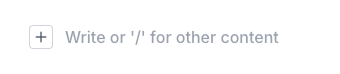
Step 2. Select Website bookmark from the dropdown menu.
Step 3. Insert your URL link into the text field.
Step 4. Format how you'd like the bookmark to appear!
More like, what can't you embed with web bookmarks?
The web bookmark feature has many limitless uses that make it extremely powerful and versatile.
Here are a few examples:
You can embed all the nice stories that mention your beautiful brand around the web and turn it into a lovely media roundup to share internally or with your fans. This could also work for product roundups, upcoming events, book releases, or any sort of web link compilation.
💡 If you're interested in a roundup of your stories for, say, a newsletter, you can also embed stories into other stories!
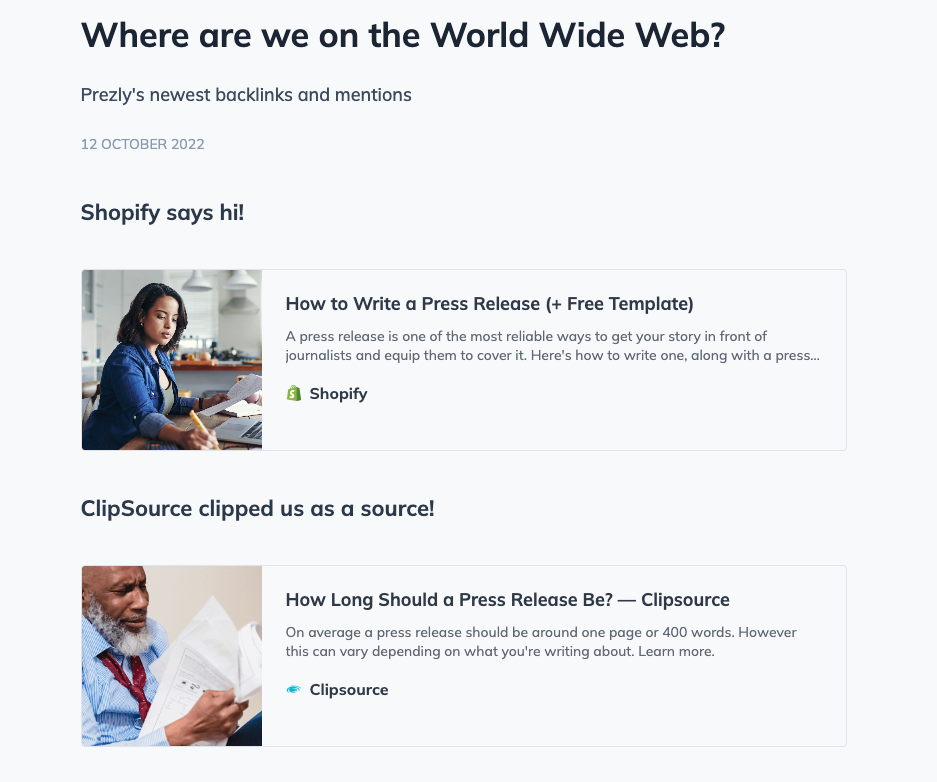
You can embed videos directly into Prezly from your computer or from hosting sites like YouTube and Wistia. But a web bookmark is a great option if you want to include a link and not include the full video. The embed pulls the visual element straight from the video thumbnail.
Keep the reading fun going with article and blog bookmarks.
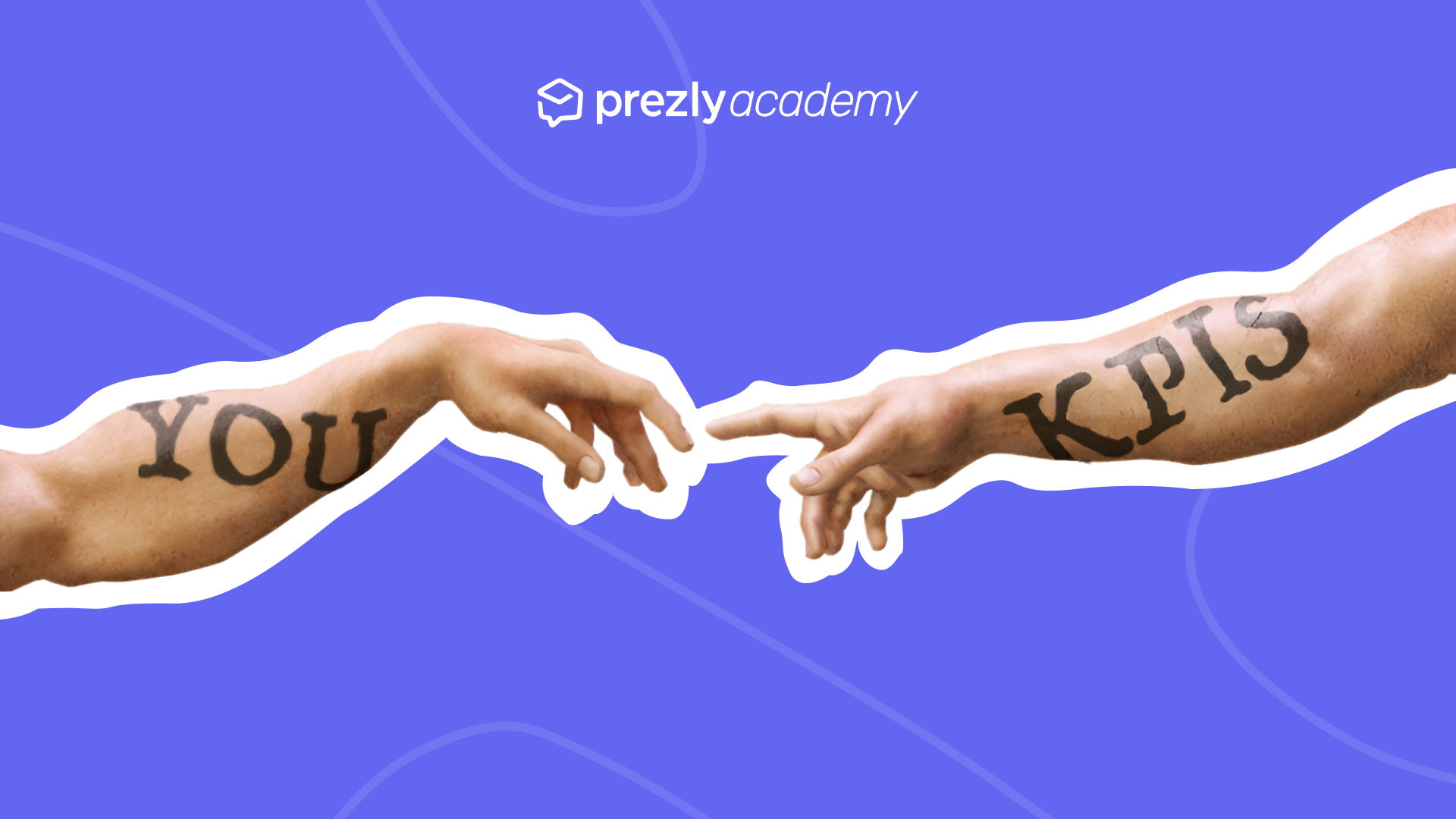
Ever wondered how to measure PR effectively? Here’s HOW to measure your efforts and the specific KPIs to track.
Web bookmarks are just one of our new, powerful features introduced to the Prezly editor. If you have any questions or comments, reach out to our customer support team at support@prezly.com or click the handy purple circle in the bottom right corner!

