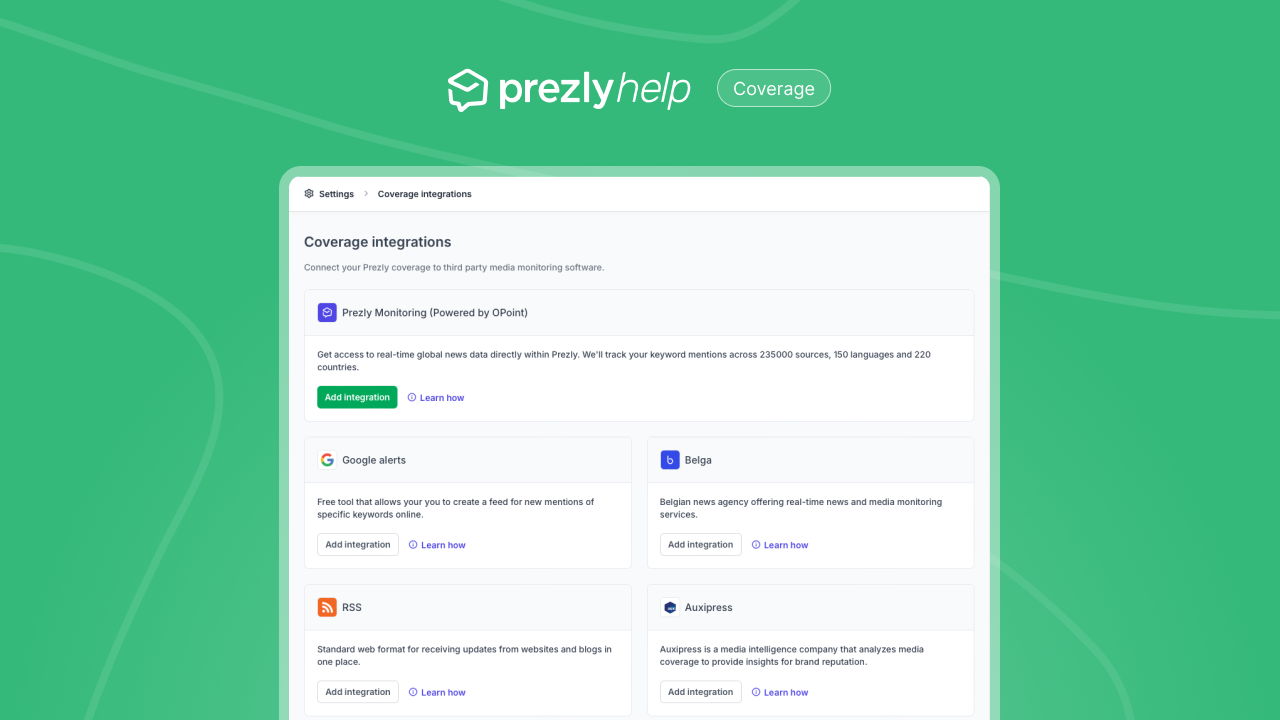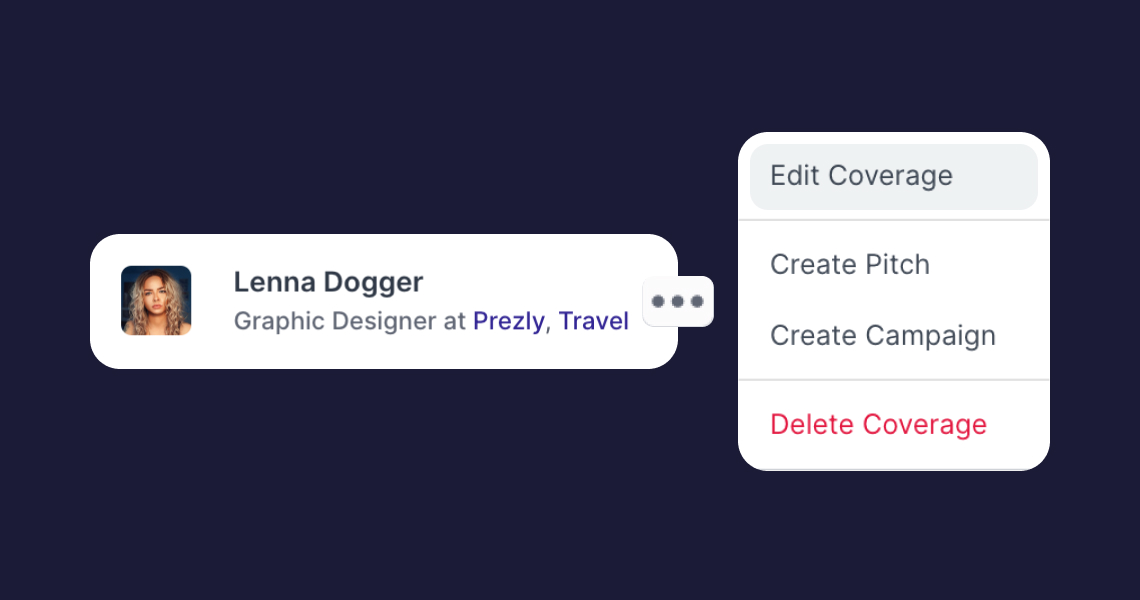Track all your media mentions with coverage
Log online and offline coverage in Prezly manually or by integrating with your existing coverage provider
Store coverage from journalists, influencers and other media in your Prezly account! Highlight which stories have been covered and who is covering them by linking each item to a contacts, site and story.
Watch the video to see how it works!
If you have an online article or a document you would like to store in Prezly, click on the Log coverage button and the coverage modal will appear on your screen. From here, you can either paste links to coverage, or upload coverage as files.
After pasting or uploading, you can edit the coverage item to complete it with the remaining details.
Simply paste a URL/link of an online article, a social post, or video. Prezly automatically imports the article's title, image (if available), and its short introduction.
Upload or attach files for your coverage. We support all major file formats for images, documents, and keynotes/powerpoints.
Supported files: pdf, doc, docx, xls, xlsx, rtf, txt, key, ppt, ppts, jpg, jpeg, gif, png
Add more information about a coverage item by filling in the details. These fields are optional but filling them in makes it easier for you to keep track of them all.
- Publishing date: Store the date your brand was covered.
- Outlet: Add the news outlet your coverage is related to. In Prezly, this is usually represented by the organizations that are linked to your contacts. For example CNN, New York Times, etc.
- Author: Match the coverage with an author from your contacts list.
- Site: Add the site where the covered story is published.
- Story: Add the story linked or related to the coverage.
Prezly will provide suggestions for the author, outlet and related story fields, if we find a possible match among your contacts and stories.
You can also log coverage by clicking on the "•••" option button on the top right of every contact. This will create coverage linked to that contact (as outlet or author).
1. Coverage overview
When you access the Coverage page in Prezly, you'll be able to see all pieces of coverage that are added to your account.
You can use the filters above the list for a more specific search by type of coverage, site, outlet, published date and more.
2. Contact views
When you click on a contact or organization's full profile, you can choose to see only coverage in the feed. Click on the "All activity" dropdown and select "Coverage."
You do? That's great! Why not set up an integration to automatically pull all that info into Prezly so you can have a holistic view of your outreach? It's easy – in that we do the set-up for you :)
Find out how to pull in coverage from Talkwalker, Auxipress, Belga and more →