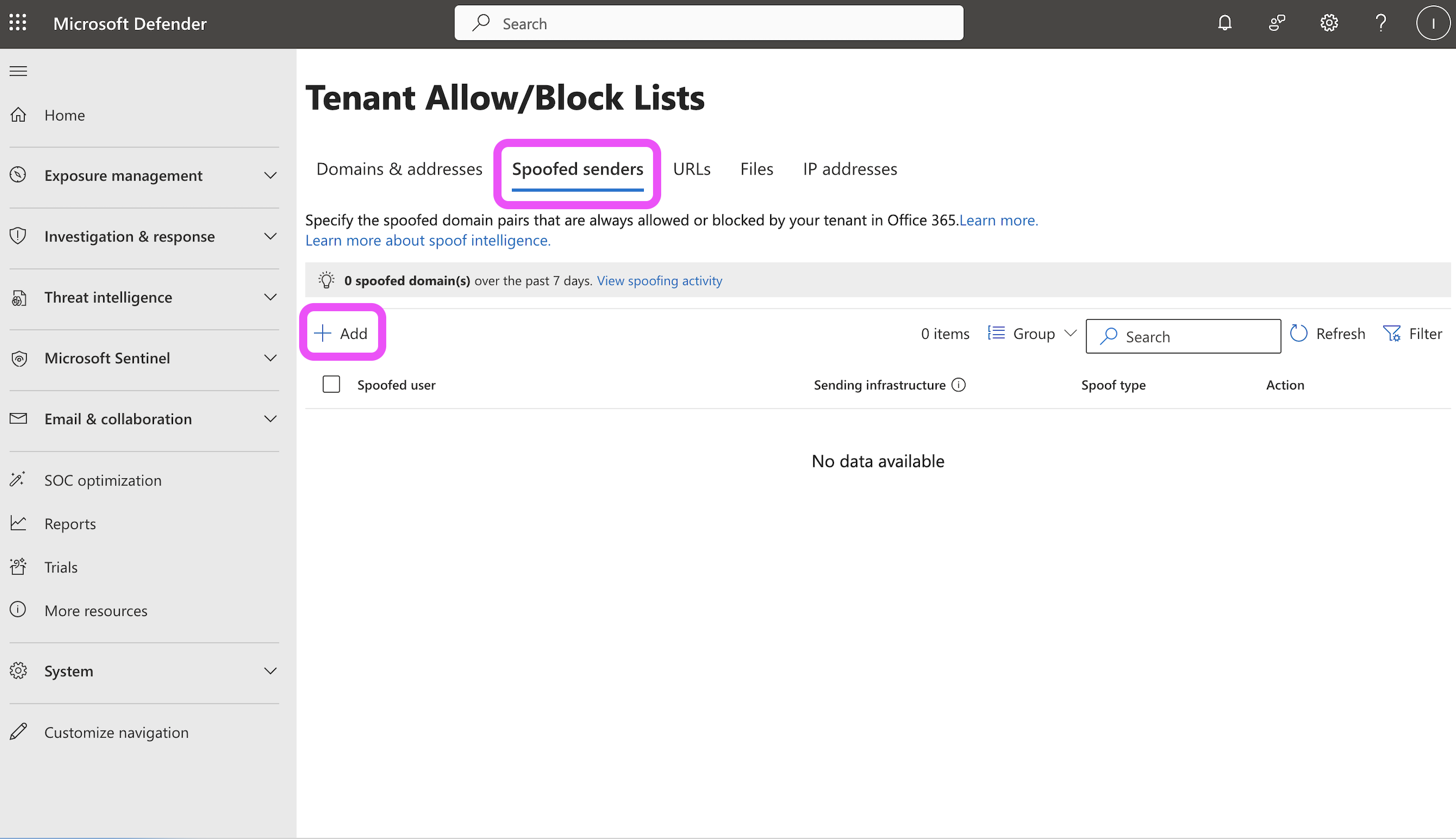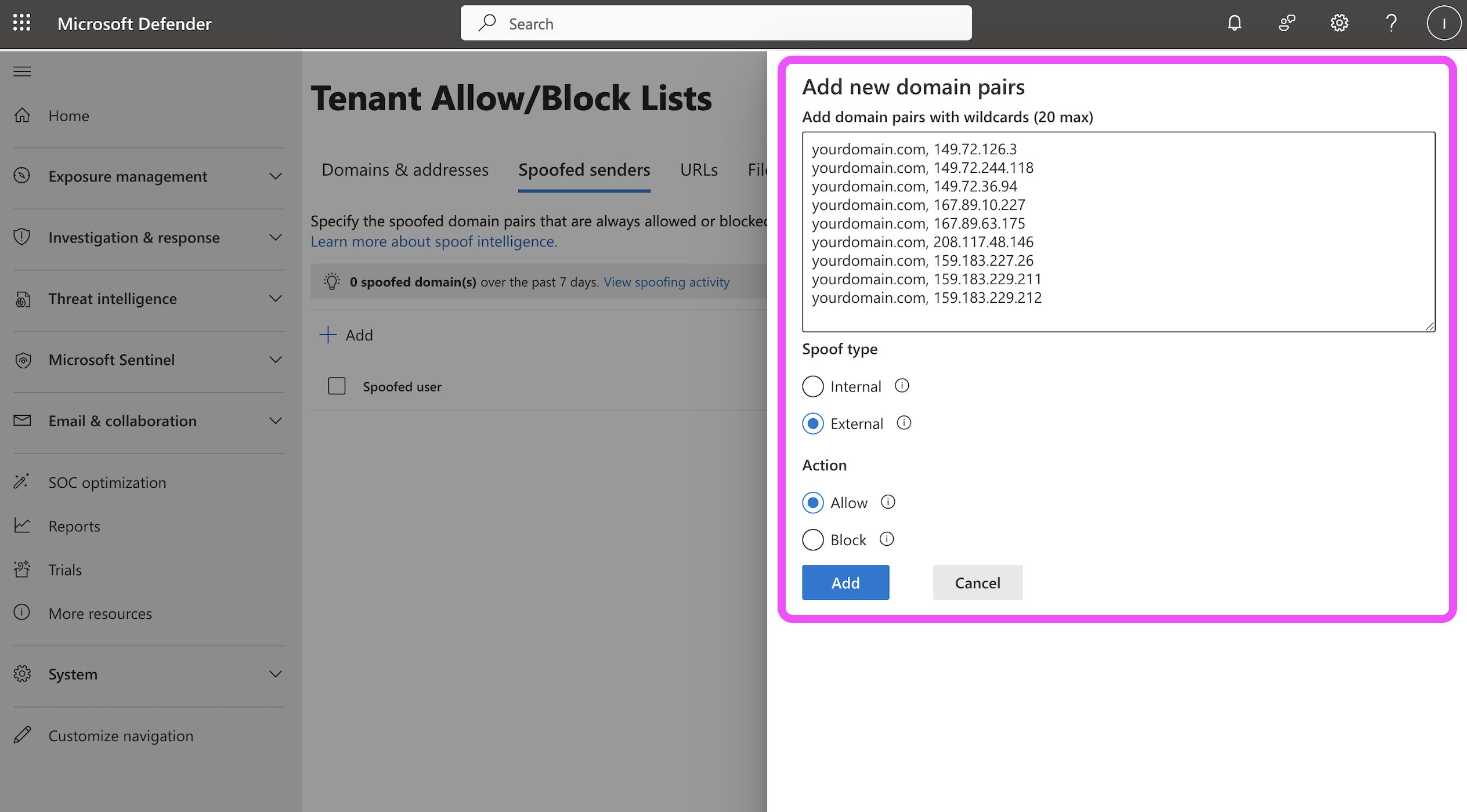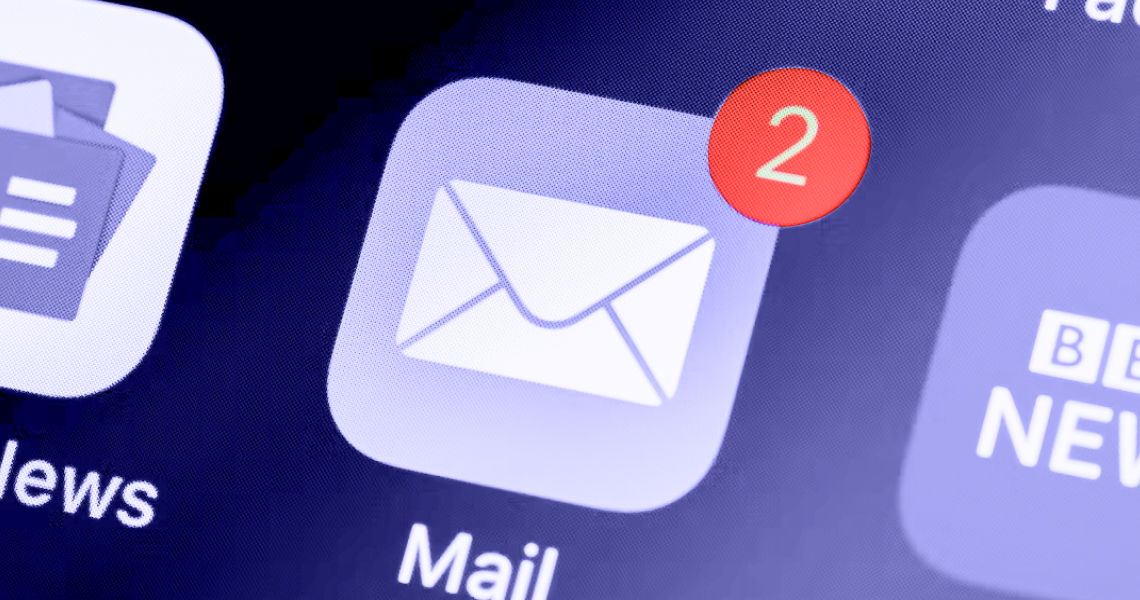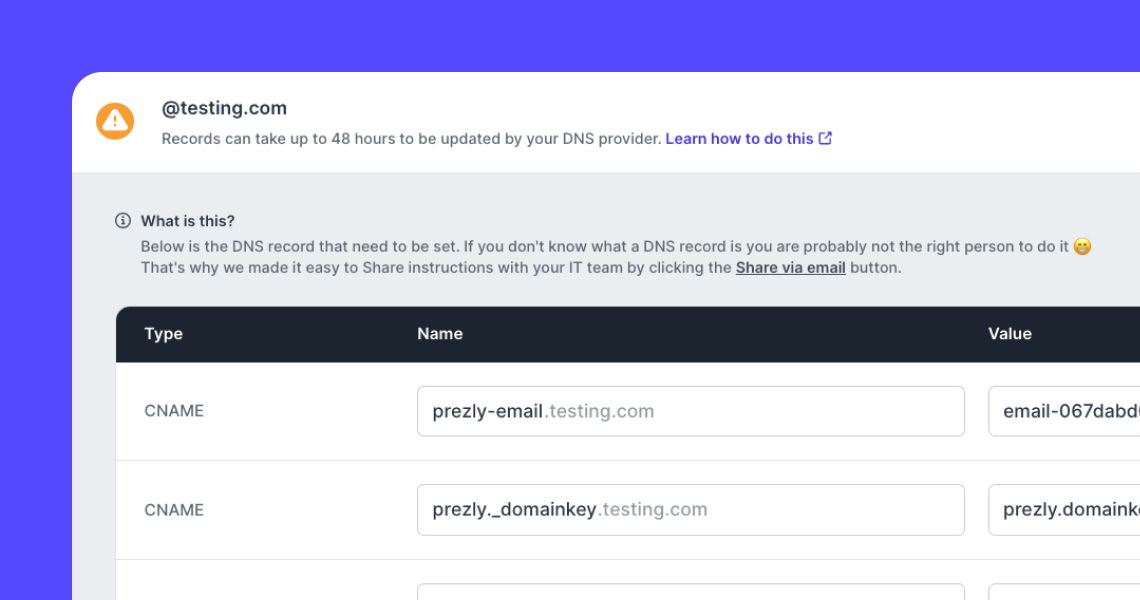Why are my test and internal emails ending up in spam?
What to do if you or others using your domain aren't receiving test campaigns in your email.
This is the most common reason for test emails failing.
Some work mailboxes are set up with strict spam firewalls that can block test emails if:
- The From and To addresses are the same, or use the same domain. The receiving server gets an email with a "From" that's from an email it manages, so it doesn't allow it. This means this is only an issue with the test email you send to yourself or colleagues, and will not affect emails going out to contacts outside of your company domain. To double-check this, try sending a test to a personal email
- Your are sending to multiple addresses at your company, which can be considered a spam attack
- The email includes placeholder or filler content, for example, Lorem ipsum text
The first two causes can be fixed by asking your IT team to whitelist emails sent from Prezly. A possible workaround in the meantime is to send your test emails to an email address outside of your work domain, for example, a free Gmail account.
An increasingly common issue with Microsoft Office 365 / Outlook accounts is that they tend to flag test emails – and any emails that use the same address for the From and To email fields – as spoofing attempts.
A bit of background:
Spoofing happens when someone fakes an email to make it look like it’s coming from a trusted sender – like your own domain or company – when it’s actually not. It’s a common tactic used in phishing scams and can confuse email platforms, especially when sending test emails or internal campaigns.
If your domain is being spoofed, it can harm your sender reputation and hurt your email deliverability, meaning your messages may end up in spam folders or get blocked altogether.
Since Prezly sends emails on your behalf (using your domain), sometimes email platforms – especially Outlook/Microsoft 365 – can misread this and flag it as suspicious. This tends to happen when you're sending an email From and To your own domain, like when testing campaigns or sending internal pitches.
If someone is spoofing your domain, it can hurt your sender reputation – basically, your trust score with other email platforms. A bad reputation means your real emails are more likely to end up in spam folders or get blocked entirely.
Even if you’re not the one spoofing, it’s still your domain that suffers unless your email authentication is properly set up.
Microsoft 365 has built-in tools to detect spoofing. It checks each email using SPF, DKIM, and DMARC – these are technical records that help verify if an email has truly come from your domain.
When an email doesn’t pass these checks, Microsoft 365 might:
- Flag it as “spoofed” or “suspicious”
- Send it to the junk folder
- Block it completely, depending on your settings
One easy way to fix spoofing problems (especially with Prezly emails) is to whitelist Prezly’s IP addresses in your Microsoft 365 anti-spoofing settings. This tells Outlook that emails from Prezly are safe and trusted, so they’ll always go to the main inbox, not to junk or spam.
Doing this not only helps with test emails and internal campaigns, it also protects your domain’s sender reputation in general.
Setting this up isn’t the most user-friendly process, so we’ve created the following step-by-step guide to help. If you have trouble setting this up, your company IT team will be able to help.
- Go to https://security.microsoft.com/tenantAllowBlockList
- Go to the Spoofed senders tab and click Add
- In the panel that appears, add the following 9 IP addresses that Prezly sends emails from in the format yourdomain.com, <ip address>, with one entry per line (see screenshot below):
- 149.72.126.3
- 149.72.244.118
- 149.72.36.94
- 167.89.10.227
- 167.89.63.175
- 208.117.48.146
- 159.183.227.26
- 159.183.229.211
- 159.183.229.212
4. Ensure that spoof type is set to External and the action is set to Allow
5. Click Add to finish your setup
And you should be good to go! 🎉
For more details please refer to the resource pages of your email management provider:
A few things you can do to keep your email deliverability high.
- Do not send emails to addresses unless you have permission to
- ISPs often set up spam-catcher addresses, which look like ordinary email addresses, in order to lure spammers. Once you send an email to that address, your IP will be blacklisted.
- Regularly filter out and remove bounced email addresses from your email list. Sending to a lot of invalid addresses is marked as suspicious behavior by ISPs
- You can view which contacts have bounced emails by using the filter "Bounced" in the filtering section
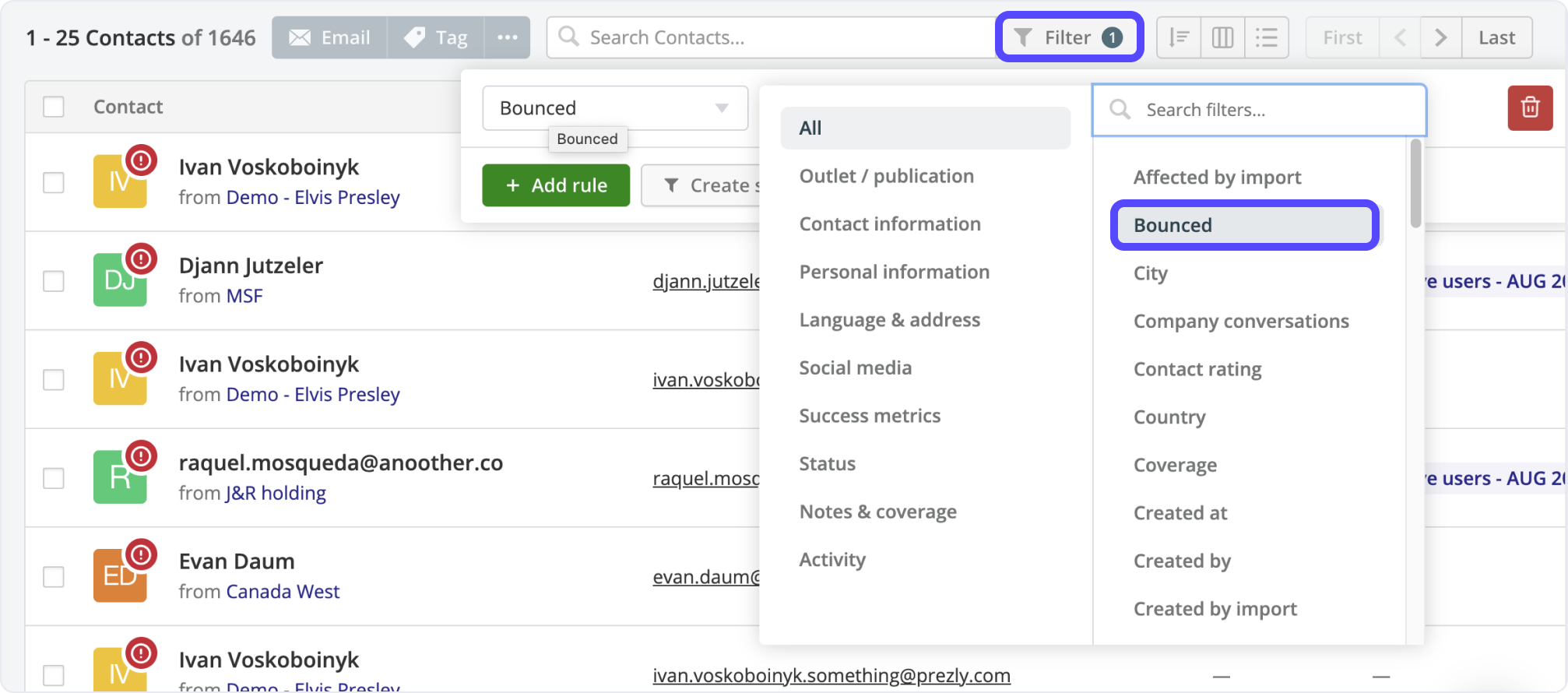
We don’t count people who have unsubscribed as part of your total contacts
- Keeping them in our system ensures that you won’t email them again by accident, and if you reimport them by accident, they’ll stay unsubscribed
- If you have other lists that you also use outside Prezly, be sure to remove your unsubscribed contacts from those lists, as well
- Vague or overly promotional subject lines increase your risk of ending up in the spam folder
- Make sure your subject lines are clear, direct, and preferably brief
- If you’re a brand or working for a brand, try using your brand name in the email’s subject line, too
- Send emails from the same sender name as much as possible. Inconsistent sender names are a red flag for ISPs
Taking these steps will improve your overall email deliverability rate and dramatically decrease the chances of your emails ending up in a spam folder
If you’ve followed all the steps above and are still having trouble with email deliverability, feel free to send us a message at support@prezly.com.