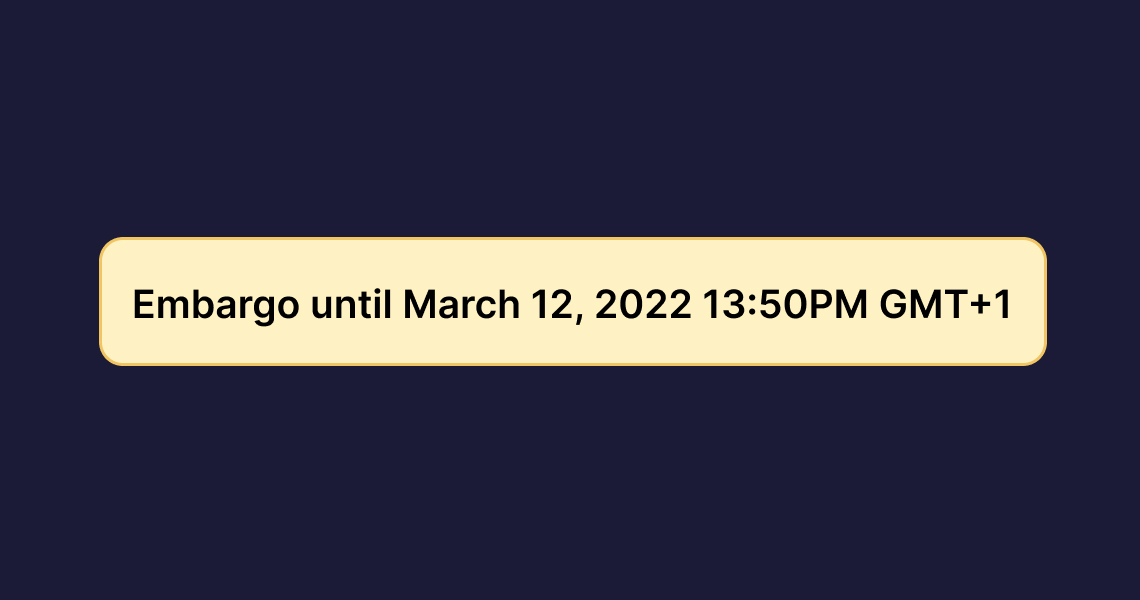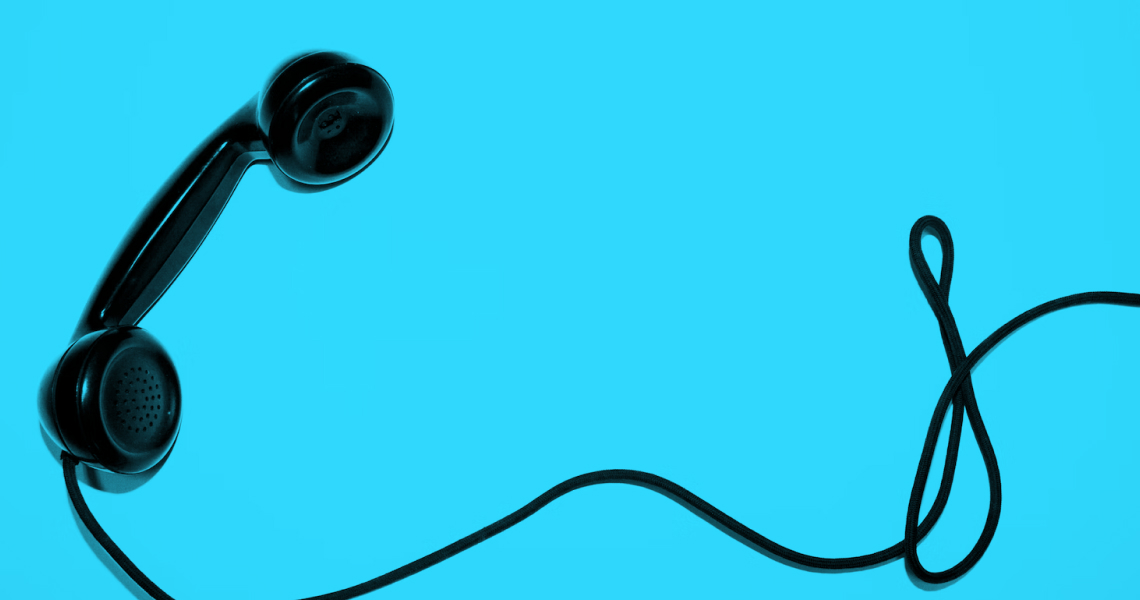Scheduling your story or changing its publication date
Schedule your story to be published on a future date or change the publication date of an already published story
If you want to schedule your story to be published on a later date, click on the Publish Options on the top right side of the story editor.
Then, click on "Schedule for later" and choose a date. Prezly will display a calendar menu where you can select the date and time for your story to be published:
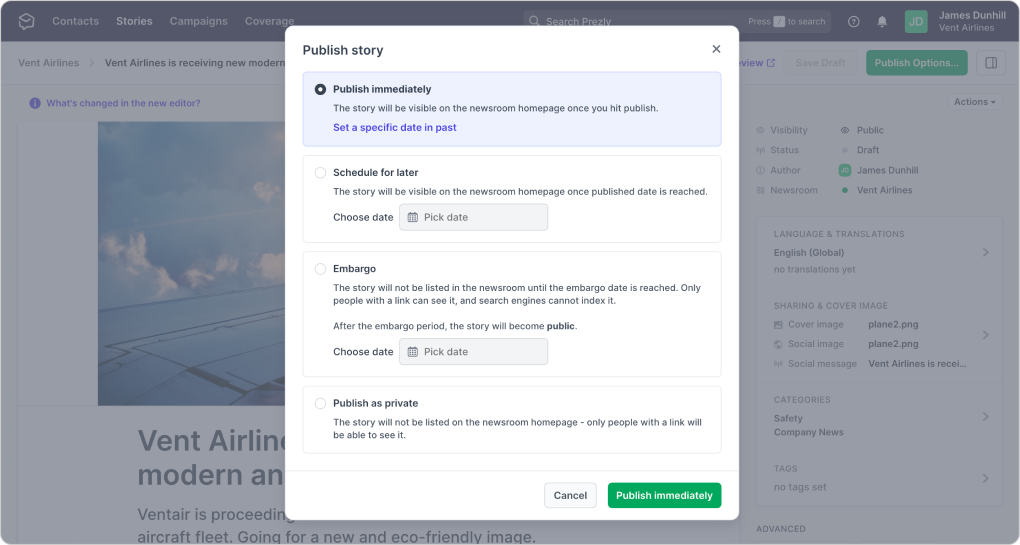.png)
💡Pro Tip: You can also send a campaign from a scheduled story. When you choose to create a campaign from a scheduled story, Prezly will copy the set date from the story and automatically schedule the campaign on that same date/time.
To change a published story's date, click on Publish Options and under the "Published" status, you'll see the option to choose a date.
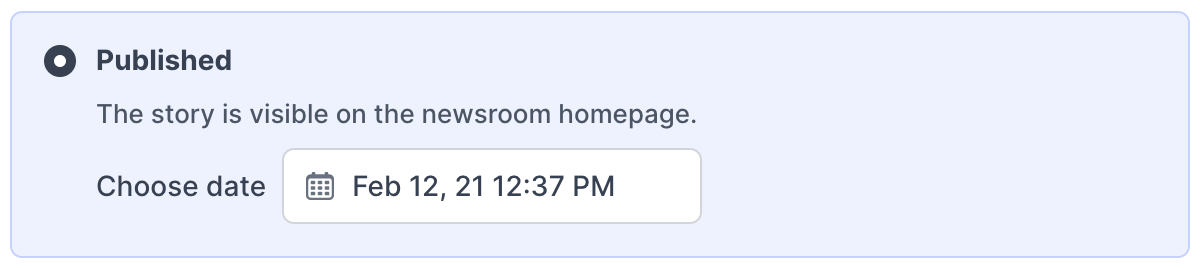
For more information on the different story publishing options in Prezly, check out our additional story below!
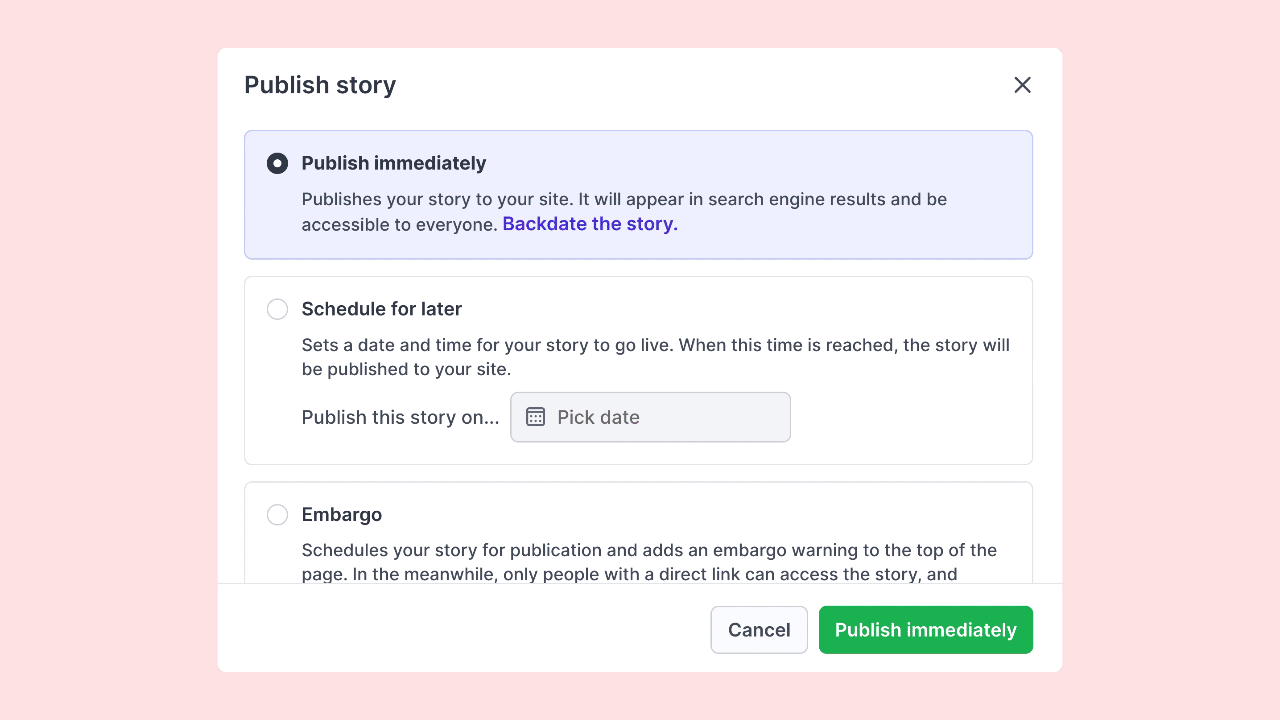
See what options you have when publishing your stories