Pinning a story to a site's homepage
How you can pin stories to the top of your site
⚠️ Note: This feature can be found in only Core, Premium, and Enterprise plans.
Any published story can be pinned to the top of your site and once pinned, the publication date will not show on the site's homepage. Also, if you have multilingual sites, you can pin stories for each different language.
Pin a story from the Story editor
Once you've published a story, click on 📌 Pin to homepage in the top right. There can only be one pinned story per newsroom at any given time.
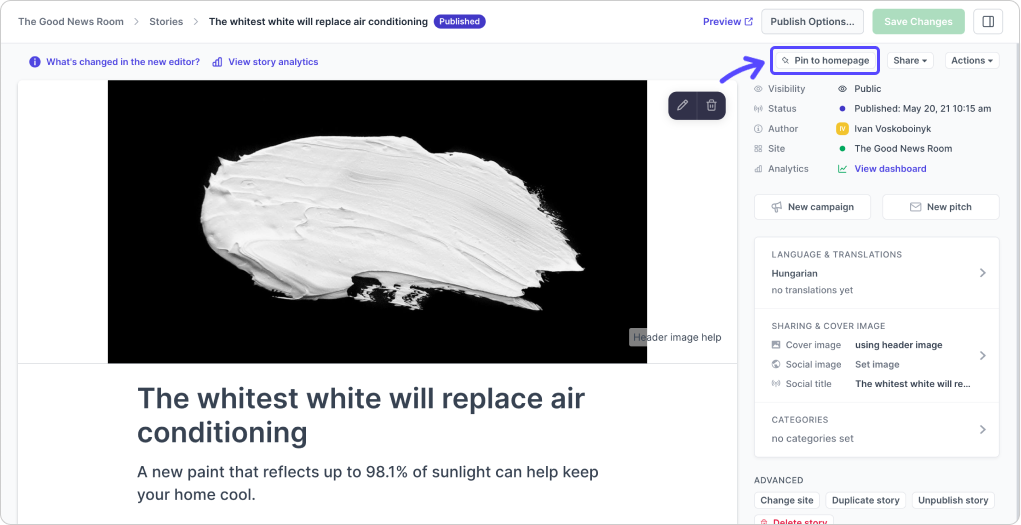
Pin a story from the Stories page
Hover on the story you wish to pin and click on the "•••" button, then select the Pin to homepage option.
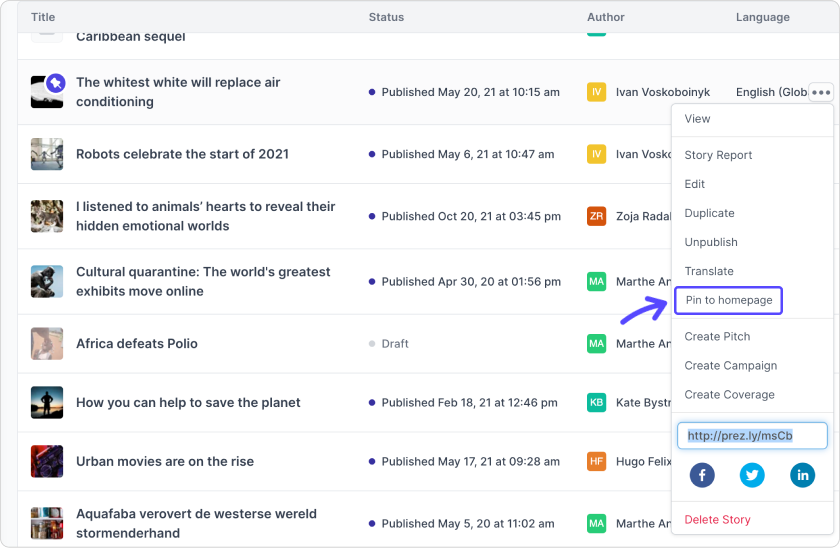.png)
To find the pinned story from your list of published stories, use the filter search and apply the "Is pinned story" = Yes filter rule.

Pinned stories can be removed from the top of your site's homepage at any time. When you unpin a story, the story will return to its original position based on publication date.
To unpin a story from the top of your site's homepage, you can unselect the purple ✓ Pinned to homepage button on the top right of the story editor.
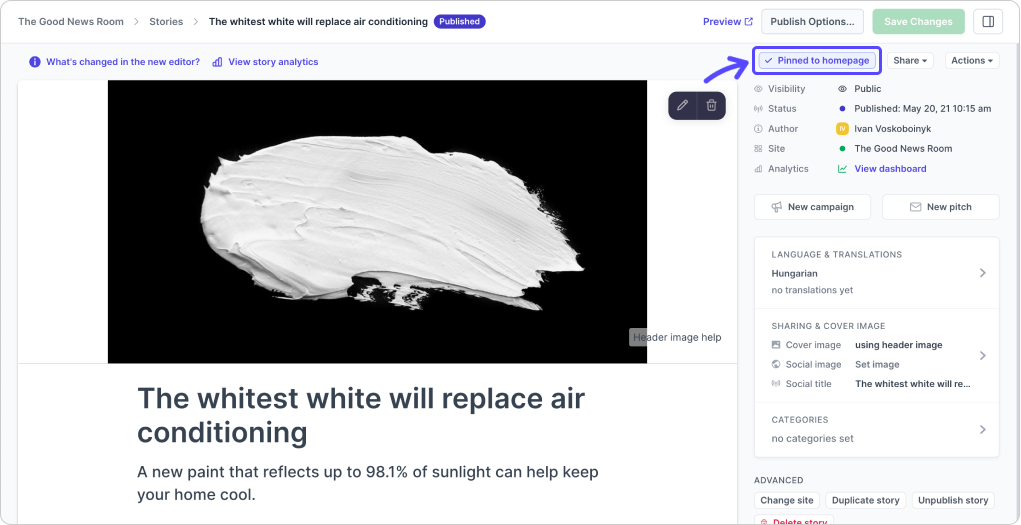
Or use the "•••" button on the Stories page and click on Unpin from homepage.
