Missing components
Why could the chat icon or my plausible statistics not show up when I use Prezly? 😱
When using Prezly, you should have access to our support chat at all times. Even on weekends or when the chat isn't operational, our Prezly users can always send us a message, and we'll respond ASAP.
But what if the friendly purple icon isn't showing?
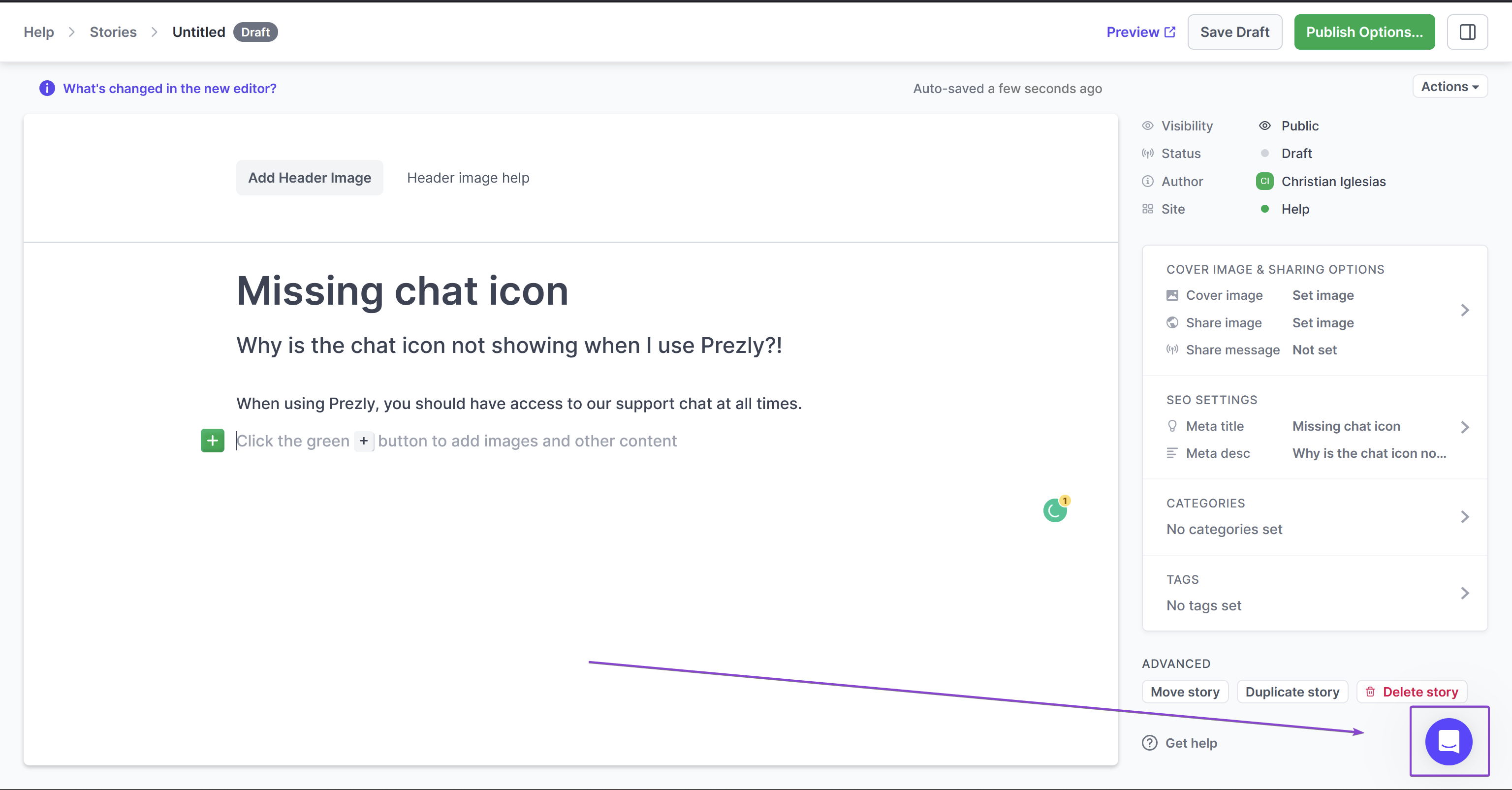
If you use adblockers or other privacy-focused add-ons for your browser (hey, we're not judging), they may interfere with or outright block our support chat bubble and/or the statistics frame, preventing you from using or seeing it.
A few examples of these would be:
- uBlock Origin
- Adblock Plus
- Ghostery
- Noscript
Whitelisting prezly.com, intercom.com and Plausible.io should solve this and allow you to see the support chat and/or the site's statistics once again.
Here are detailed steps on how to add the needed whitelist items to get the chat icon back.
Chrome:
- Click the puzzle 🧩 icon at the top of the browser
- Click the three dots next to your plugin, and select Options
- Add Prezly.com and Intercom.com to your list of trusted sites
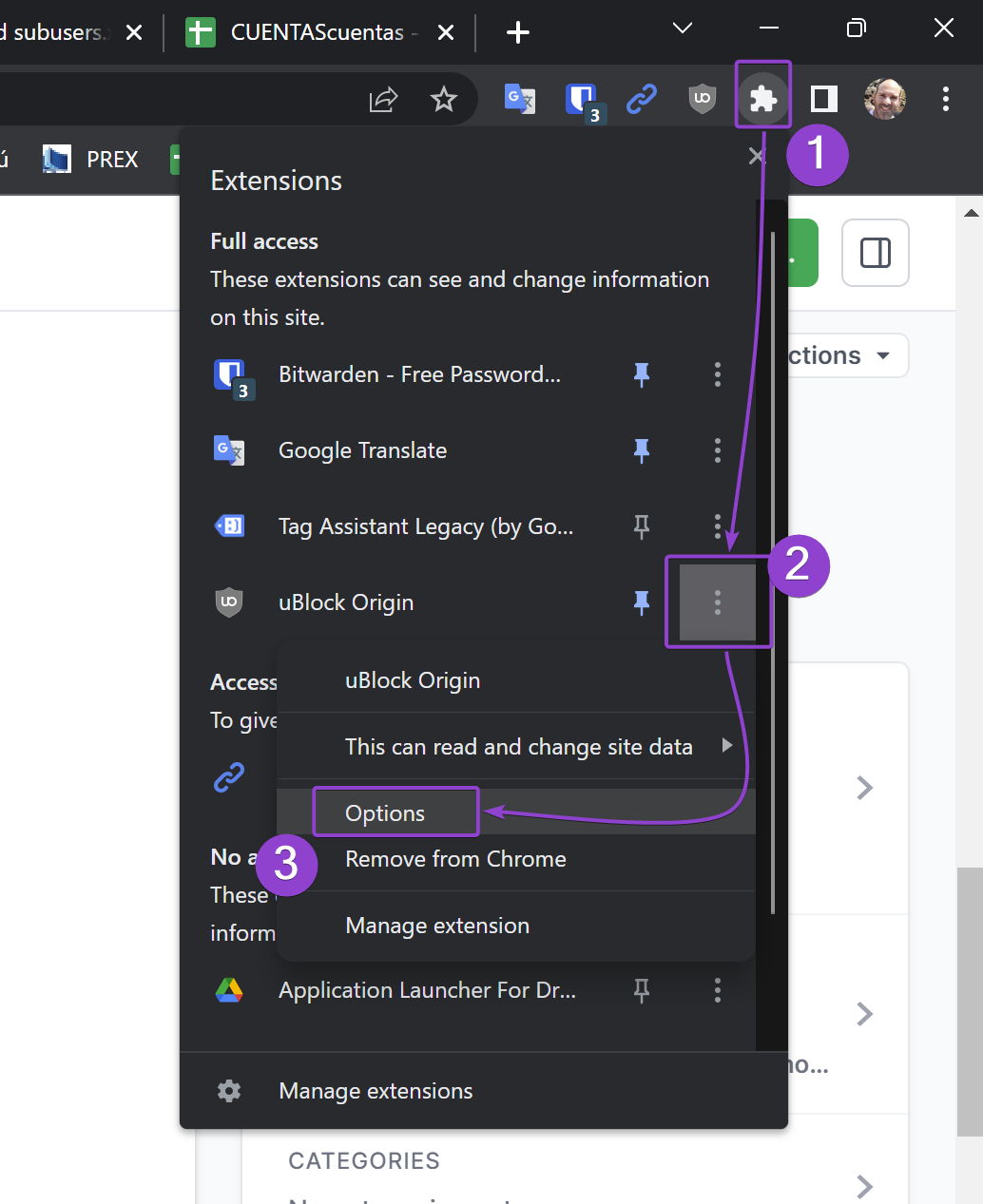
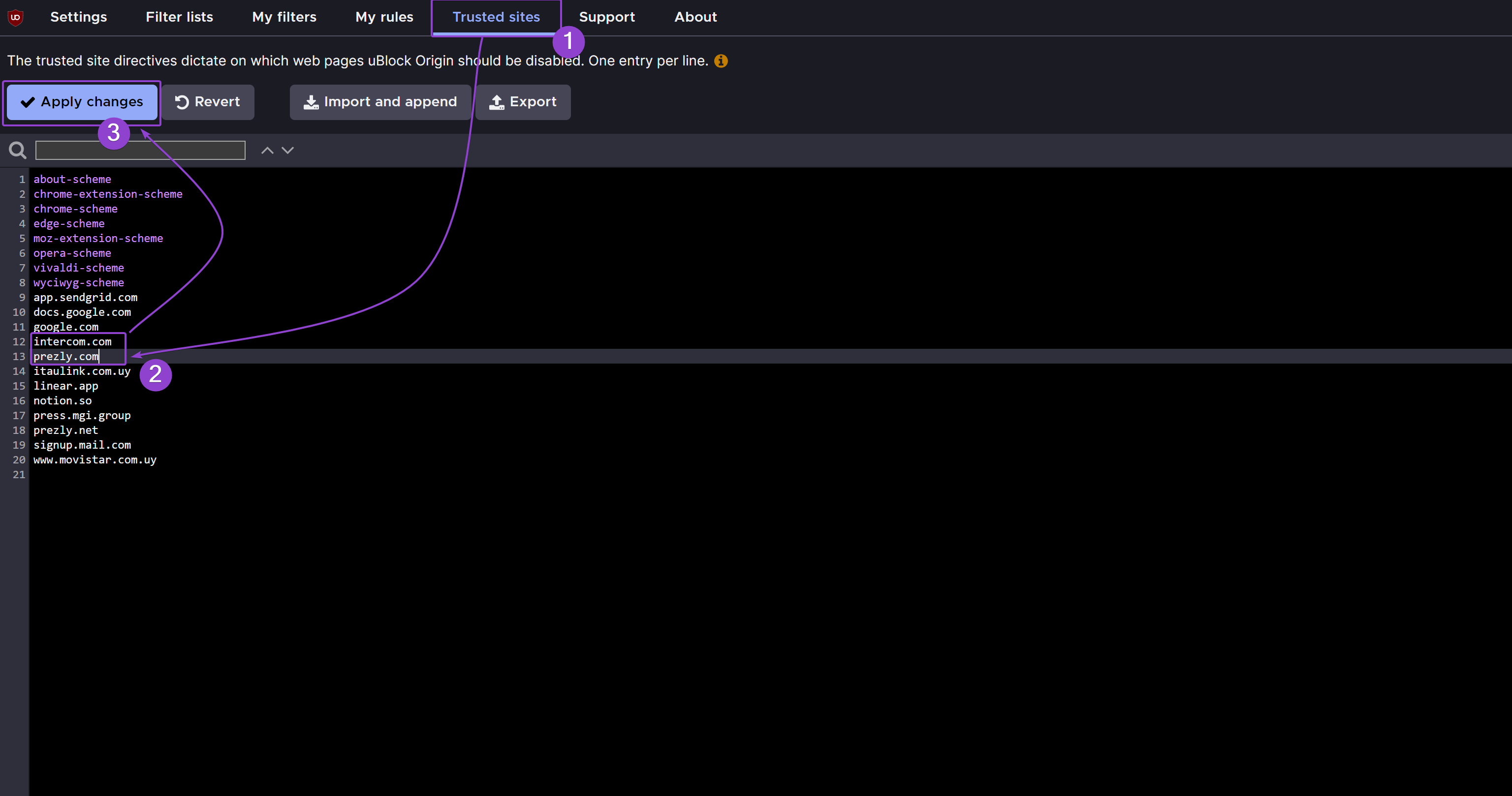
Firefox:
- Press the hamburger icon at the top
- Click Add-ons and themes
- Search for your privacy extension, click the "…" menu, and select Options
- Add Prezly.com and Intercom.com to your list of trusted sites
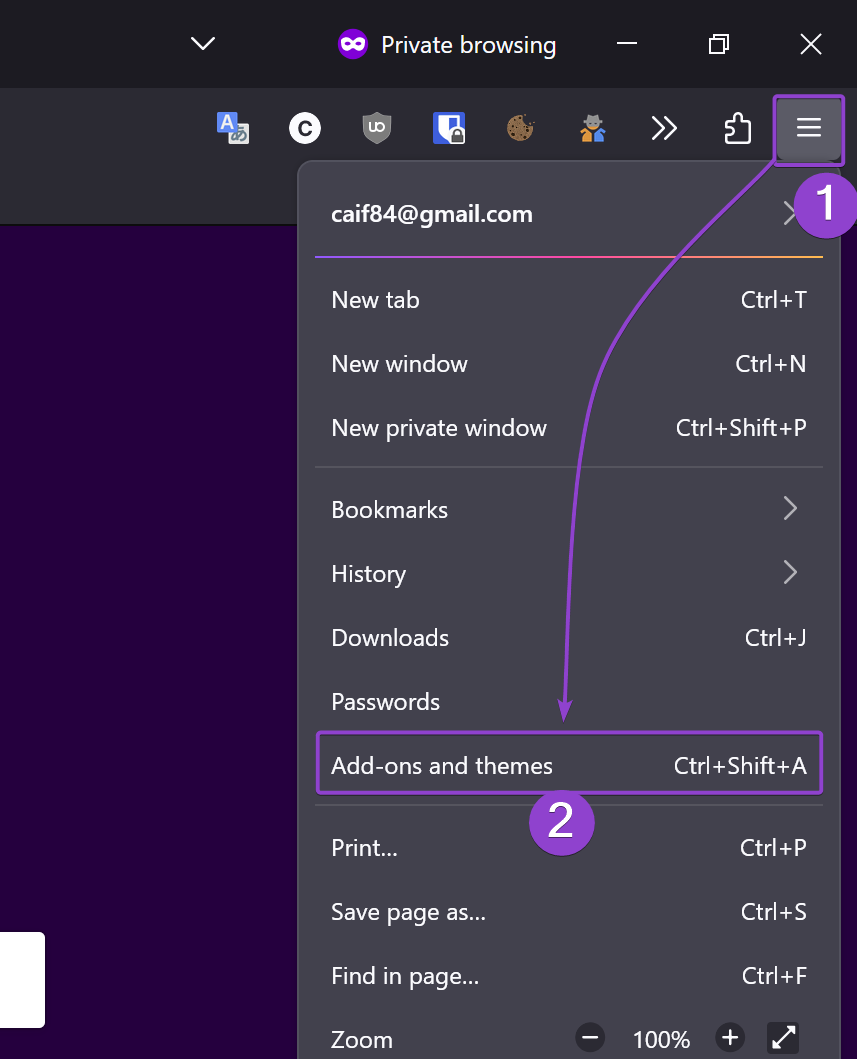
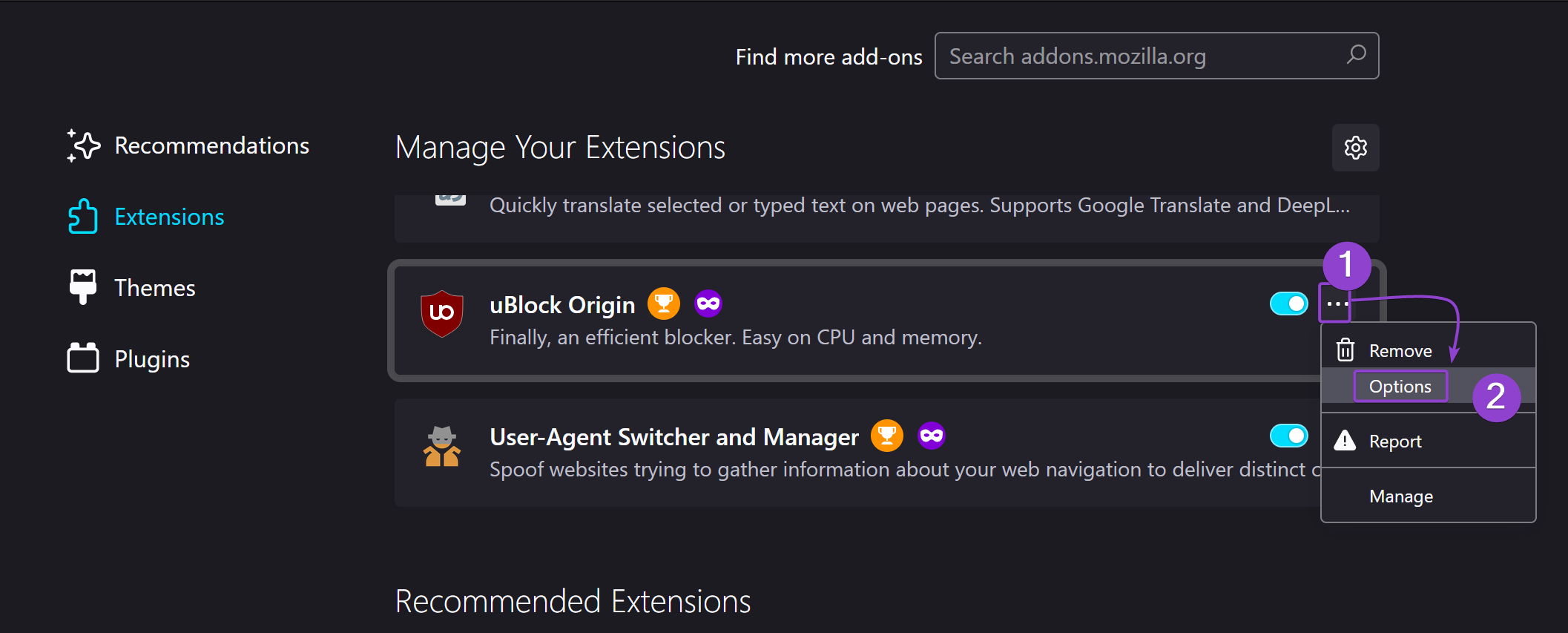
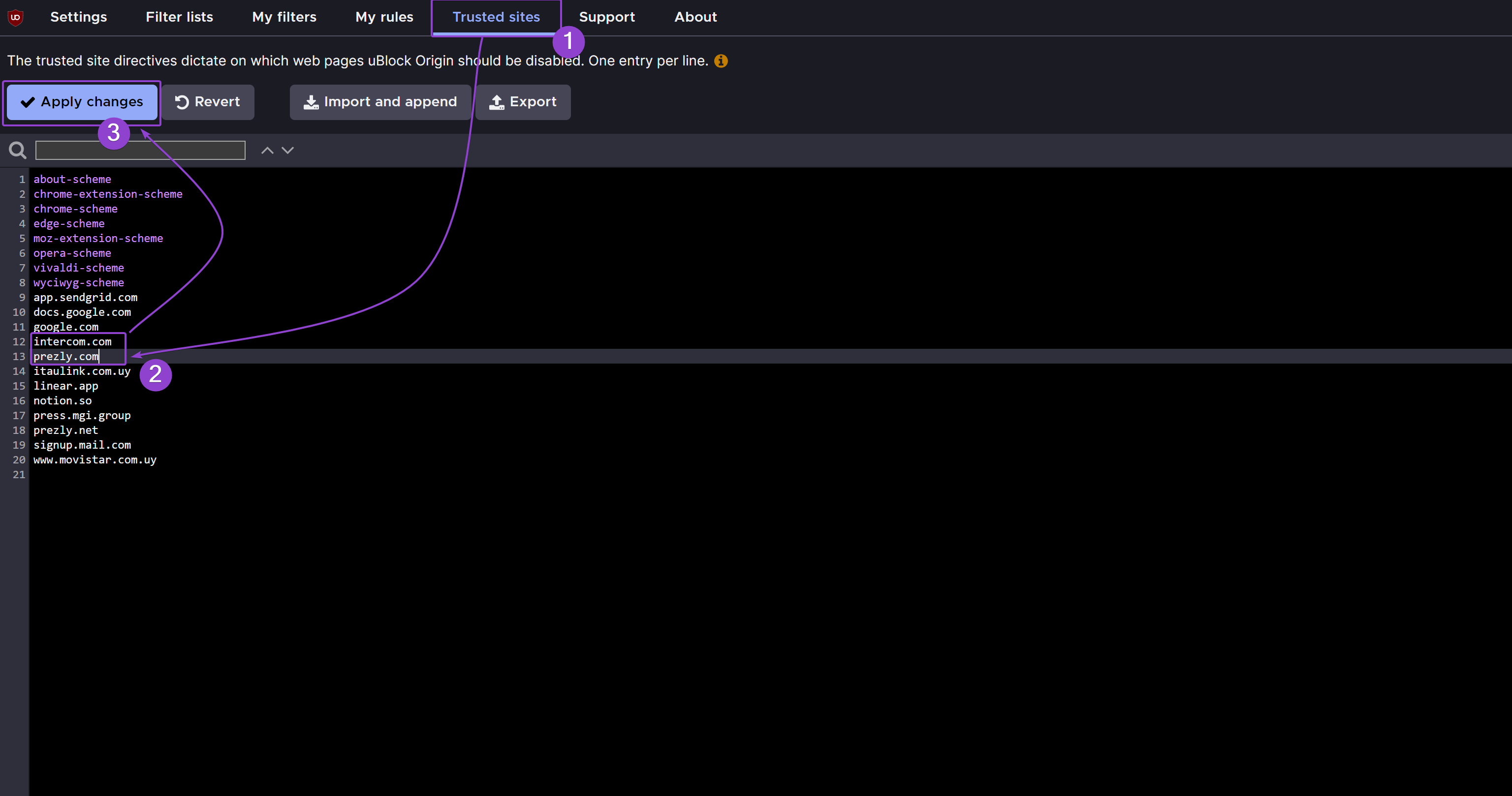
⚠️ If you use a different extension/add-on, the instructions should be similar, but if you can't figure out how to add Prezly to your whitelist or are feeling a little confused, send an email to support@prezly.com, and we'll lend a hand 🤚
