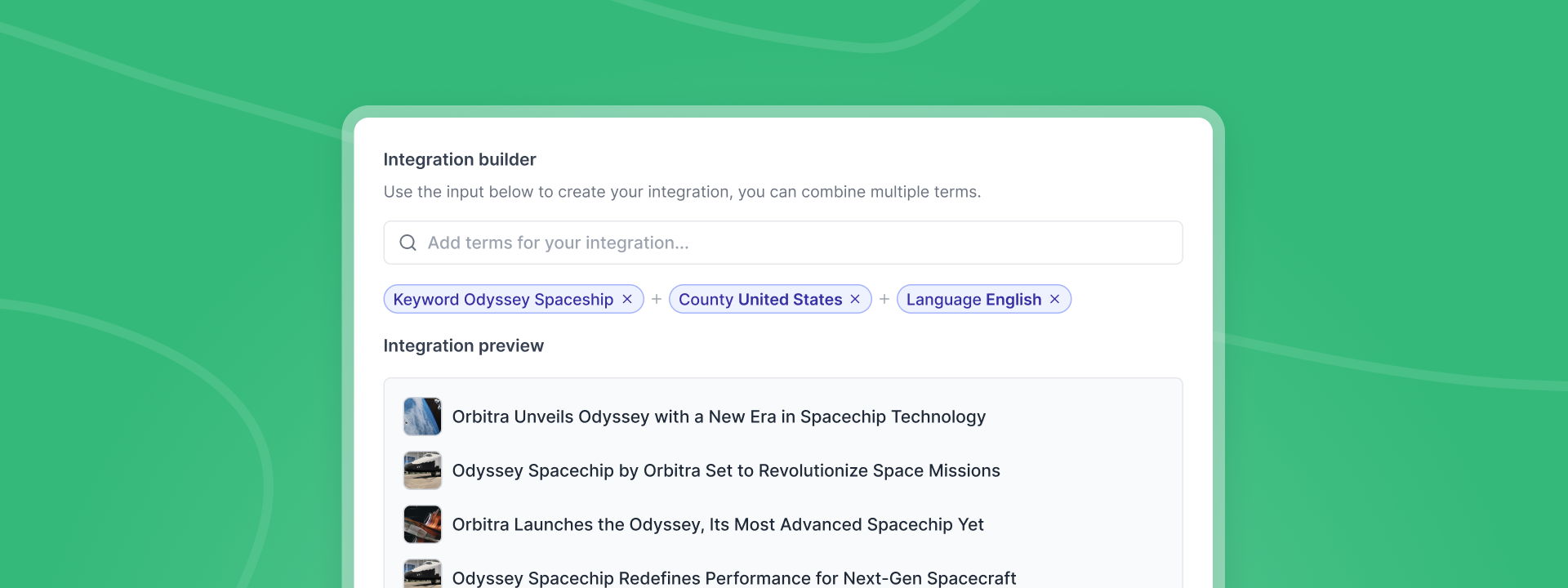
How to set up media monitoring in Prezly
Automatically track and import media coverage with built-in media monitoring, powered by Opoint.
You can now set up media monitoring directly inside your Prezly account. This will automatically log news mentions that match your chosen keywords as coverage inside Prezly, and automatically relate each mention to its author, outlet, and related site.
Prezly's media monitoring is powered by Opoint. You won’t need an Opoint account to track coverage – it's already included with your Prezly account.
Opoint is a media monitoring tool that tracks around 235,000 sources across 220 countries and in 150 languages, indexing approximately 3.5 million articles every day. It focuses exclusively on online news articles, so it doesn’t cover social media, forums, blogs, or offline sources like TV, print, and radio.
You can start using media monitoring in Prezly free for 14 days. After this free trial period, you have the option to add media monitoring as an add-on to your plan.
To add an Prezly monitoring integration, go to your coverage integrations page by clicking the Media monitoring button on the top-right of your coverage page.
Find the Prezly media monitoring card (first on the list) and click Add media monitoring.
A settings panel will open, where you can name your integration to help remember its purpose.
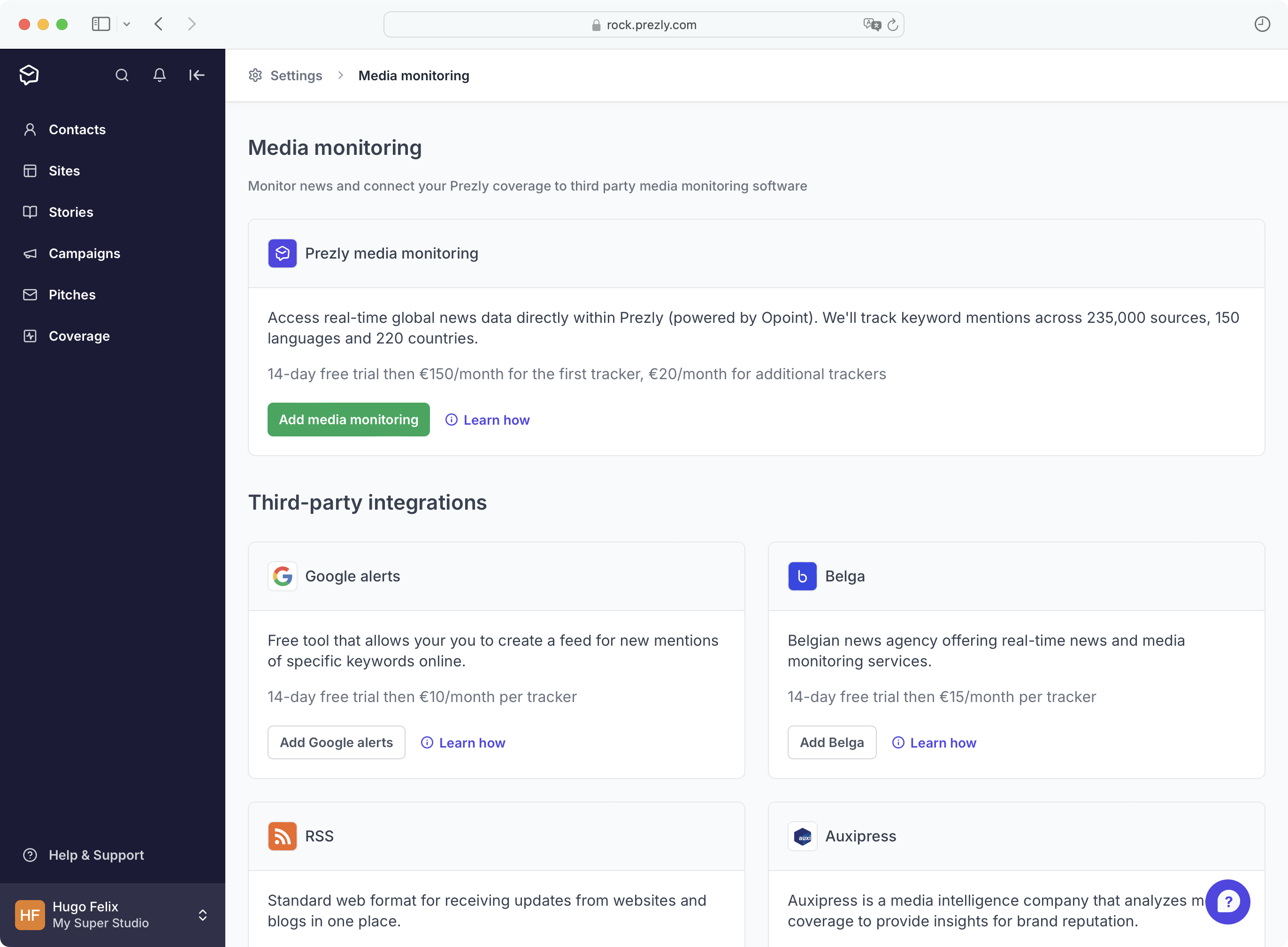
In the settings panel, add the keywords you want to track. This will filter all results that include all of your terms.
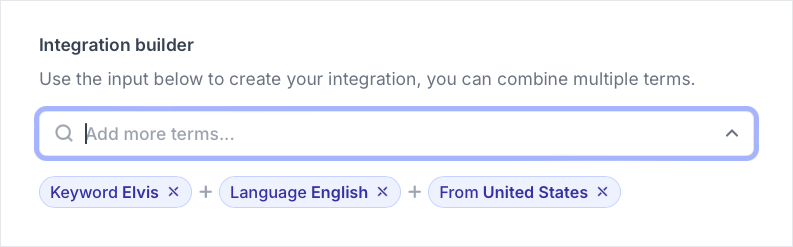
Additionally, you can (optionally) also add language and region filters to your search in order to make your results more accurate.
Here’s what you can track:
- Keyword: For specific keywords related to your brand or topic
- Operators like "-" or "ANDNOT" can do negative filtering
E.g: -elvis | ANDNOT elvis - Uppercase keywords match only UPPERCASE results while lowercase match both
E.g: elvis vs ELVIS - You can use '' or "" to match phrases instead of single words
E.g: 'Elvis Presley' | "Elvis Presley" - You can use [2..] | [..2] | [2..3] to match a keyword an exact number of times
[at least 2 times or more] | [no more than 2 times] | [at least 2 and no more than 3 times] respectively
E.g: Elvis [2..] | Elvis [2..3] | Elvis [..3] - You can limit the keyword to specific areas like [header, body, summary; author]
E.g: header:Elvis
- Operators like "-" or "ANDNOT" can do negative filtering
- Source: Choose specific sources like an outlet or blog
- Language & location
- Location/Country: Focus coverage on specific regions (for very targeted tracking only)
- Language: Narrow down results by language for accuracy
To add a term, type it in the input field, then select it from the dropdown list. Press Enter to select the first item.
You can add multiple terms, but keep in mind that more terms may reduce the quantity of results while increasing precision.
Don't filter too much: Adding too many terms might result in fewer fetched items. Additionally, coverage items are easy to review and remove, so having "higher numbers" of results is not necessarily bad.
Add languages: A good way to achieve more accurate results is to filter by the languages of locales. Select the languages of your press release when building your integration to obtain better results.
Prezly will automatically load a preview of your media monitoring results. This preview helps you assess if your settings are producing relevant clippings and shows how many items were found.
Use this preview to fine-tune your media monitoring terms.
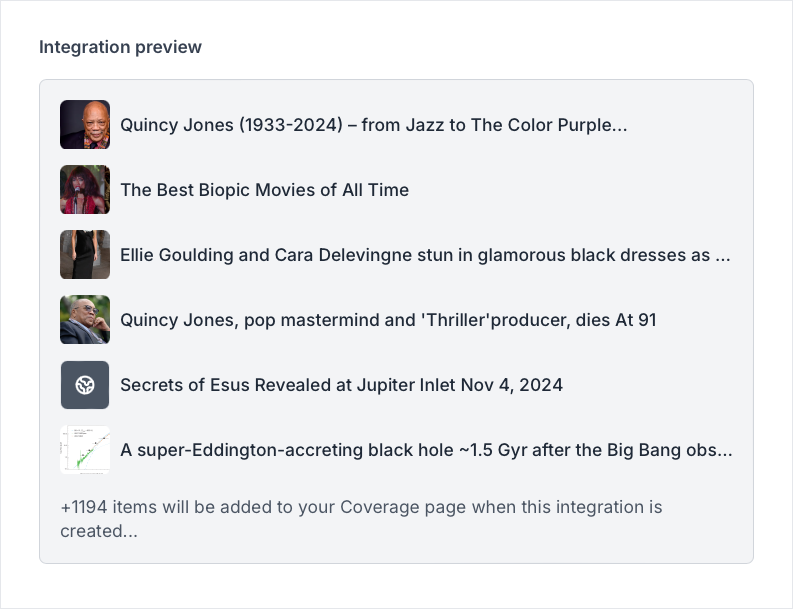
Prezly can automatically match contacts found in clippings with your existing contacts. Use the following settings to enable or skip these functions.
- Outlet:
- Match/Create New (Default): Links outlets from clippings to existing organizations, or creates new ones if needed
- Skip: Disables matching; no contacts will be added or updated
- Author:
- Match/Create New: Links authors from clippings to existing contacts, or creates new contacts if no match is found
- Skip (Default): Disables matching; contacts won't be updated or created
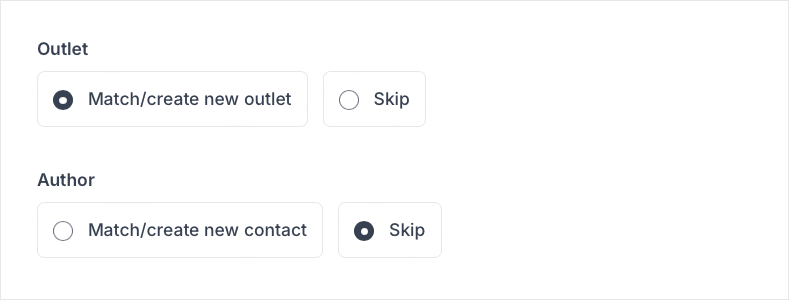
To start the integration, click Add integration at the bottom of the panel. This begins a 14-day free trial of the media monitoring add-on, during which your first clippings will appear on your coverage page.
Clippings may take a few moments to populate, so please be patient.
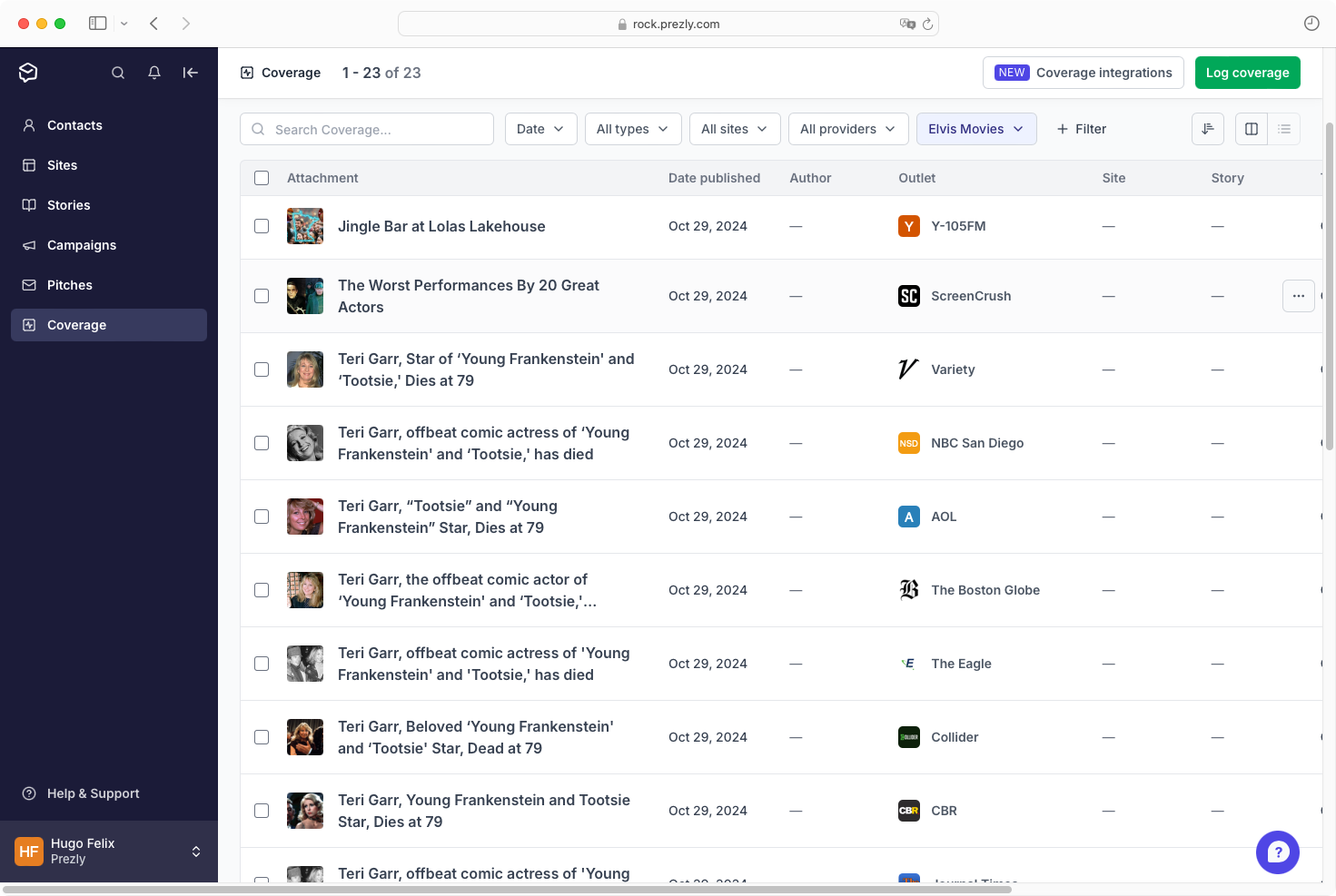
Clippings might take some seconds or even minutes to come in, depending on the number of results.
Your integration includes a free 14-day trial. After this period, to keep it active and fetching clippings, click the integration name in the grid (Coverage integrations → Opoint), and select Activate integration. A panel will open where you can choose the number of active integrations for your account.
The Prezly media monitoring feature costs €150/month for the first tracker, €20/month for additional trackers.
You can purchase multiple trackers at once and all the extra you purchase will be added as a slot to your account, meaning you won't need to go through this purchase flow again if you want to activate other integrations.
For full pricing, see our pricing page.
If you have any questions about the new user/site purchase flow or want to share feedback, feel free to reach out through any of our support channels.
