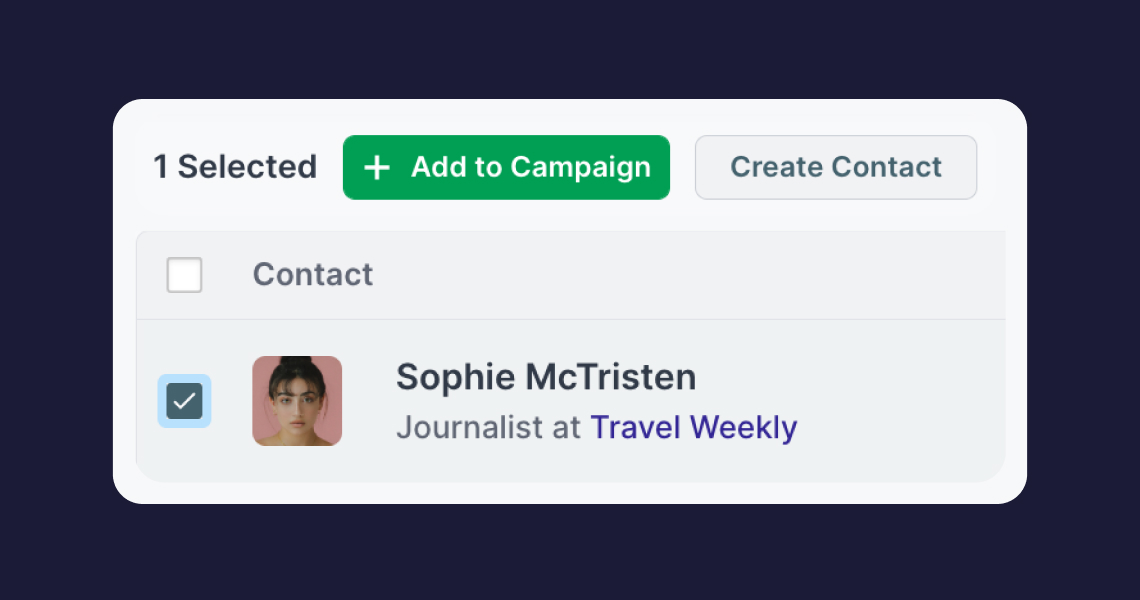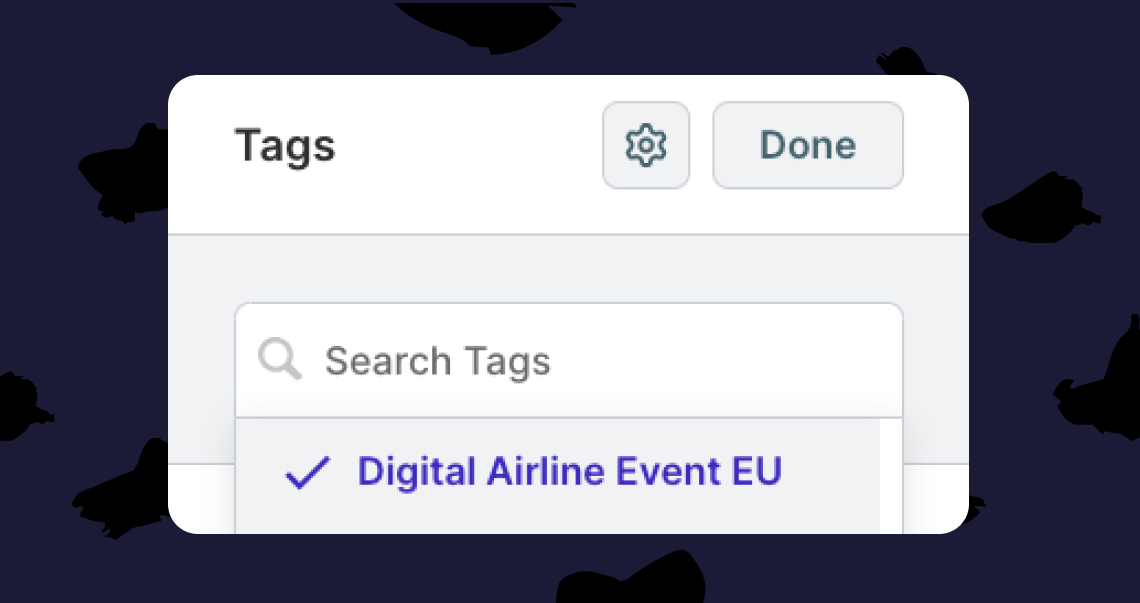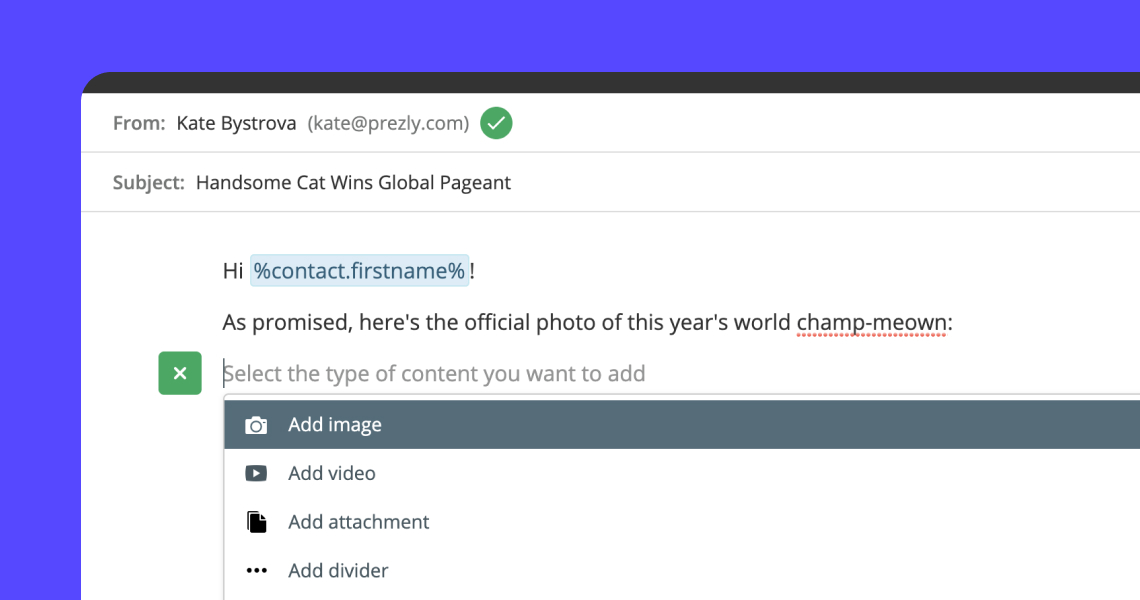How checkbox selection works in Prezly
Tips to make sure you don’t lose your selections while mass selecting checkboxes
With Prezly, you can add thousands of contacts to your database. So, when adding contacts to an Email Campaign, you’ll find that you have to search for your contacts by organization, tags, or by name even more as your contacts list grows over time.
This is where mass selecting checkboxes come in handy, but how do you select multiple contacts across different Names, Tags, Organizations, Country, Language, and more?
Let’s look at how mass selection works in the Campaign Composer.
When selecting multiple checkboxes, the best way to do this would be to make sure that you click on the "+ Add Contacts" button before you search for another contact by typing in their name or group of contacts (Tags, Organizations, etc).
In the example below, we select 3 contacts, but on top of that, we also want to add more contacts that have a specific Tag. However, you can see that, because we had not clicked on "+ Add Contacts" before searching for other contacts by Tag, we lost the first checkbox selection.
In the example above, we showed you an example of how mass selection works in Step 2 of our Campaign Composer. However, the same logic applies to every other part of Prezly where you can select multiple checkboxes, such as the Contacts or Coverage pages.
Your selection will reset if you click on or search for another filter before completing the action, such as adding a tag, removing a tag, or exporting contacts.
On the other hand, making any changes, such as sorting or reordering the columns in the page for better viewing will not cause you to lose your selection.