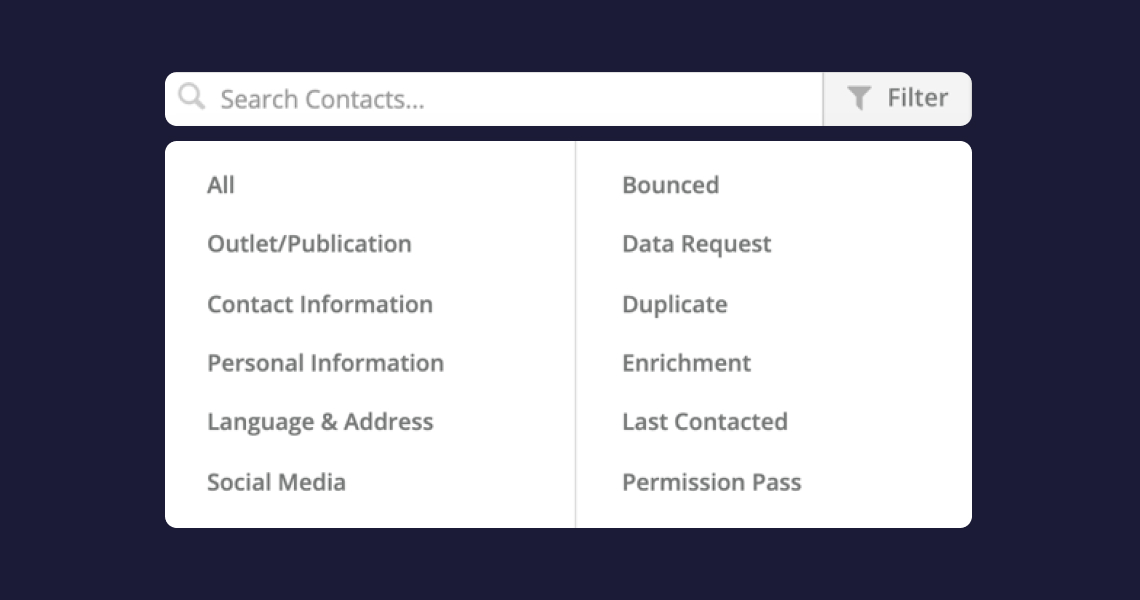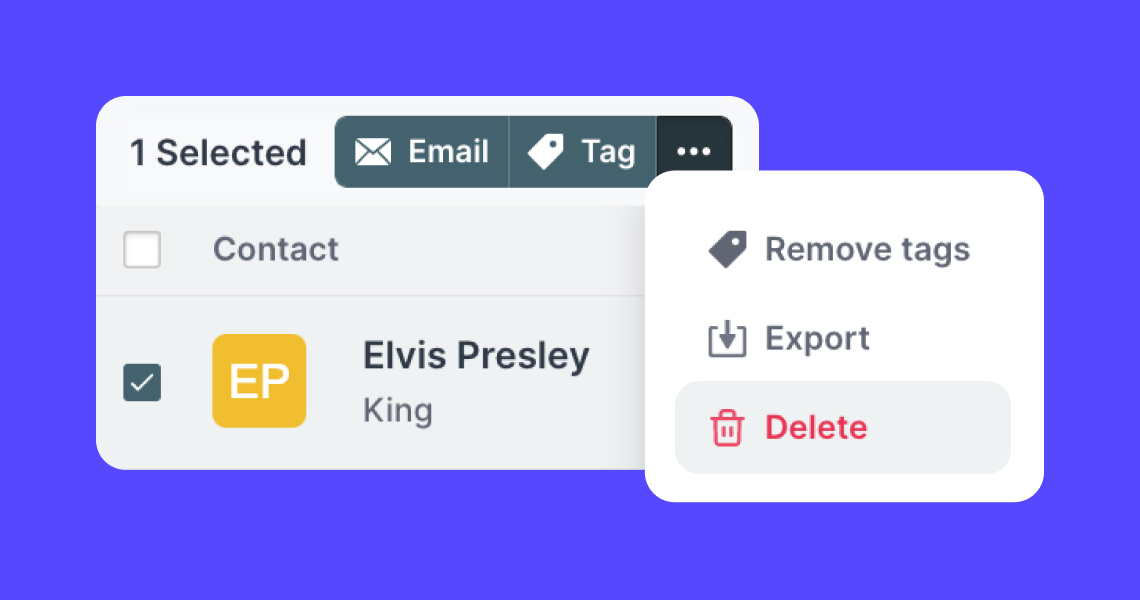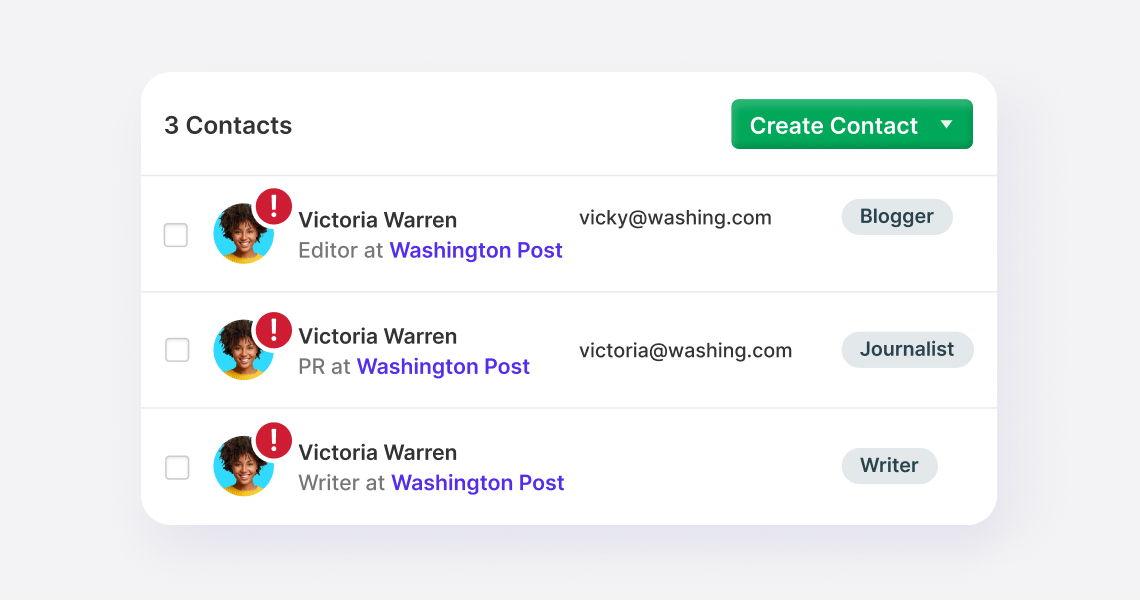Exporting contacts from Prezly
How to export your contacts list to an Excel file
We recommend exporting your contacts from Prezly so you can safeguard your contacts list on an external storage service. The export file will contain all contact fields, so you don't have to worry about any missing contact information in the exported file.
Prezly will also send you a notification email letting you know once the contact export is complete.
💡Pro Tip: The information provided in the export can help you deliver on Privacy Requests per the GDPR.
On the Contacts page, click on "All contacts" to see the full list of contacts in your database. To export those contacts, you can click on the checkbox to select the entire list. Once selected, a pop-up menu with more options will appear at the bottom of the screen. Click on the Export button to begin the process.
You can use the Filter on the Contacts page or use a Segment to find specific contacts to export. Once you have that specific contact list you want to remove, again, click on the checkbox at the top to select the entire list, then go to the pop-up menu at the bottom of the screen and then click on Export.
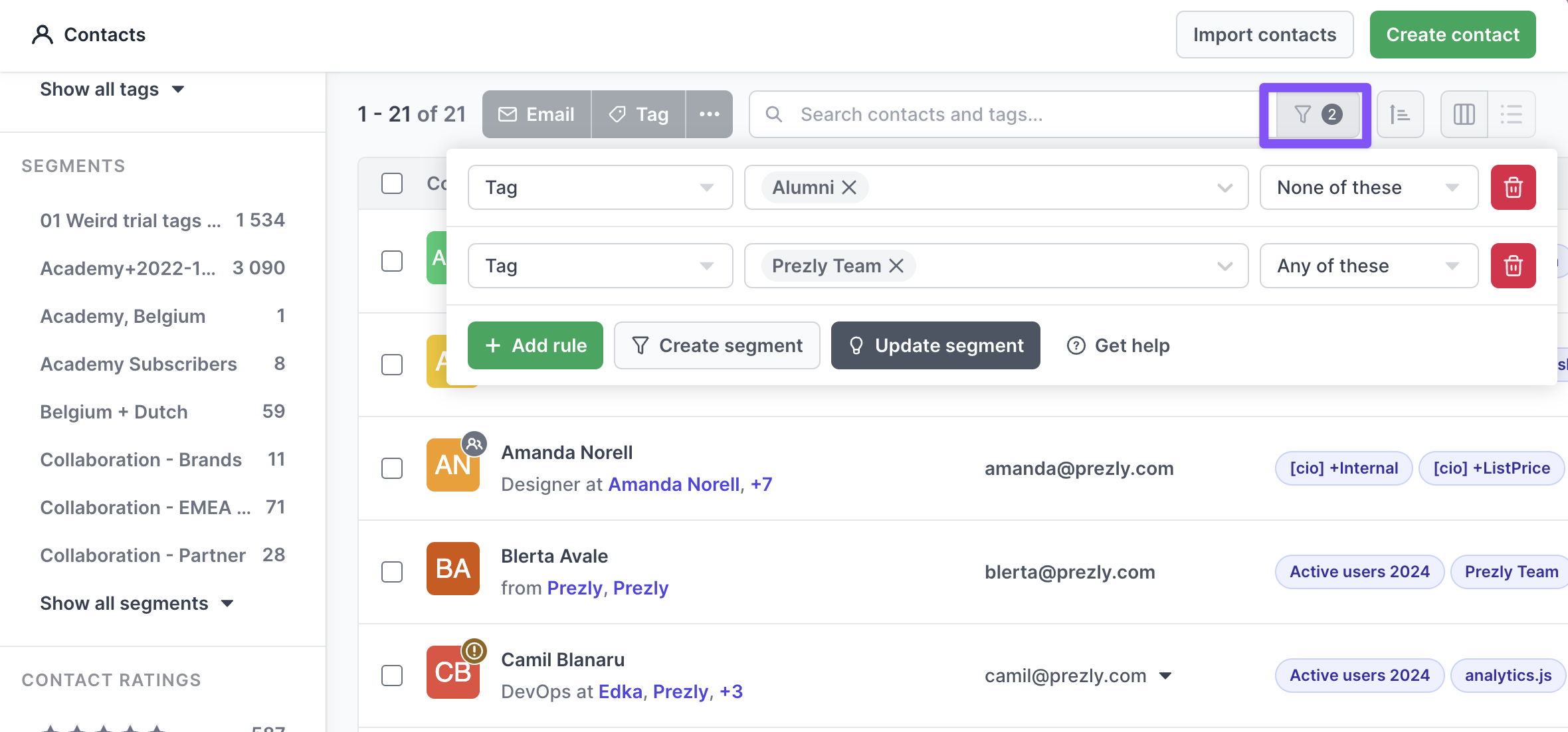
You can also export a single contact from the Contact Preview or Contact Profile page. Visit the contact you would like to export and click on the "•••" button, then select "Export contact information."
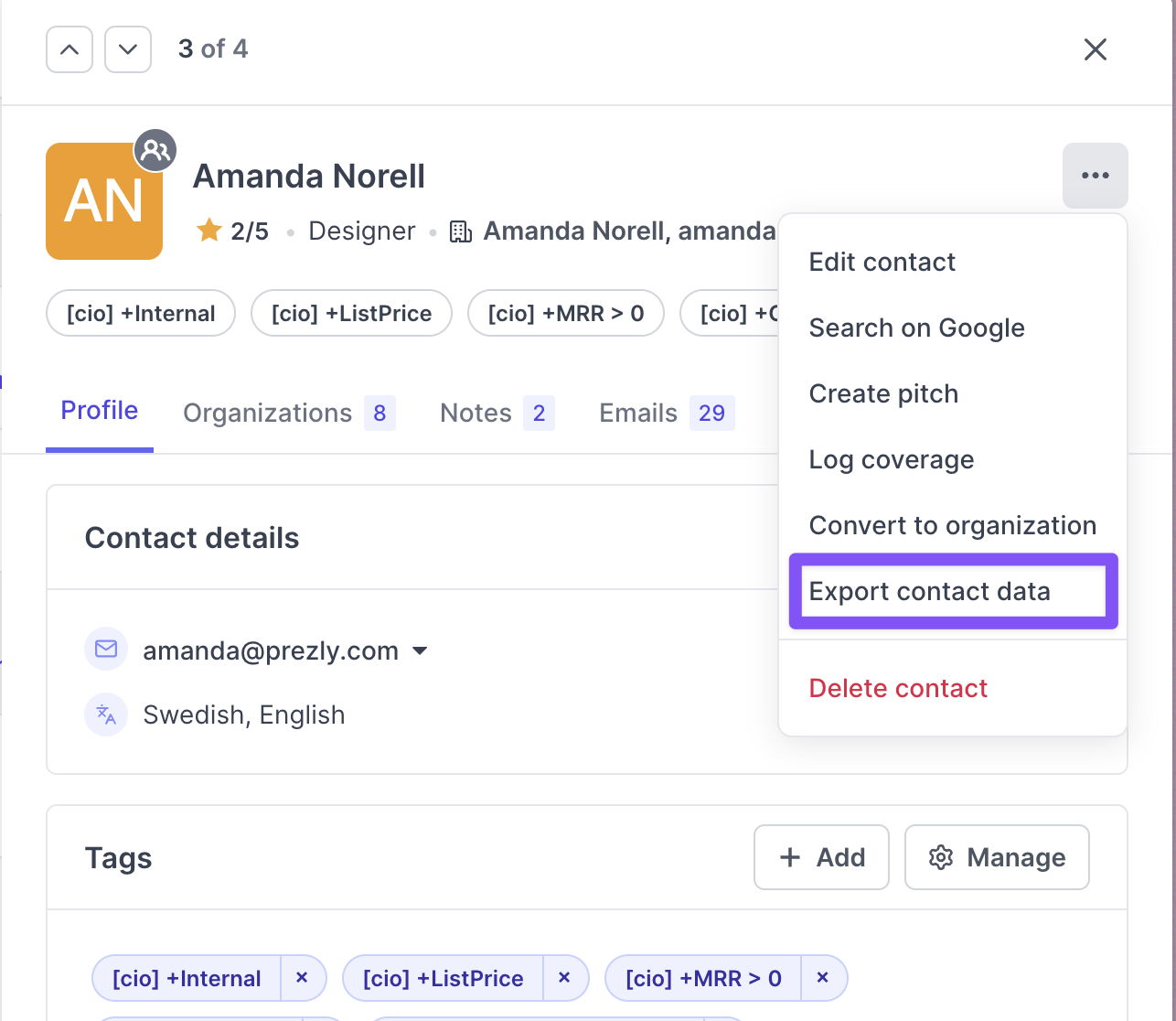
You can also access your account export history by going to https://rock.prezly.com/settings/contact-exports. On this page, you will be able to see the date and the person in the team who performed the export. You will have to option to re-download a previous contact export.