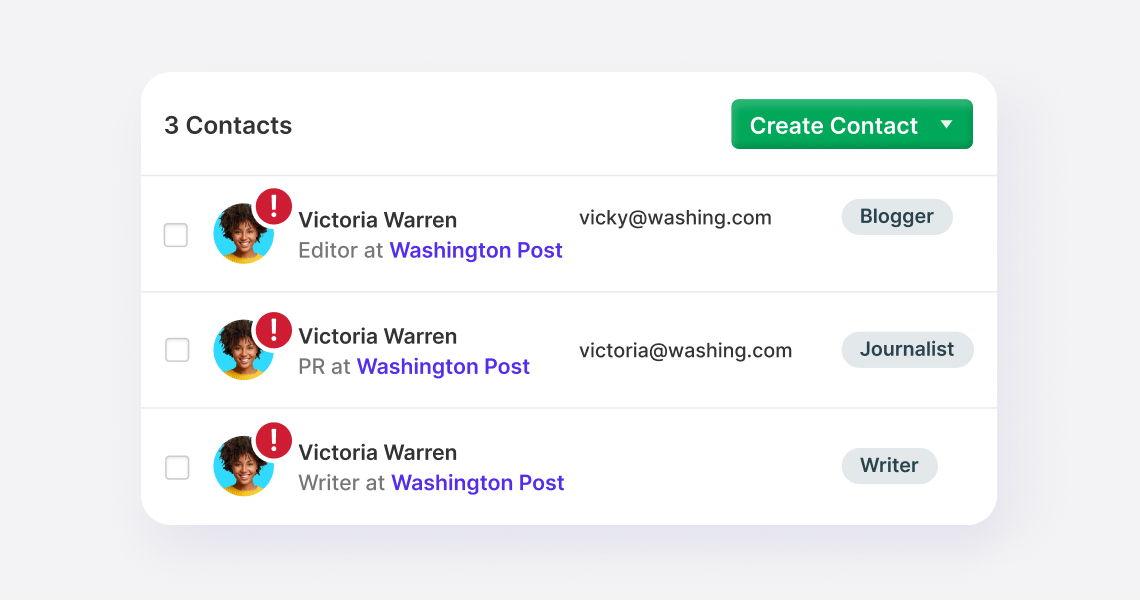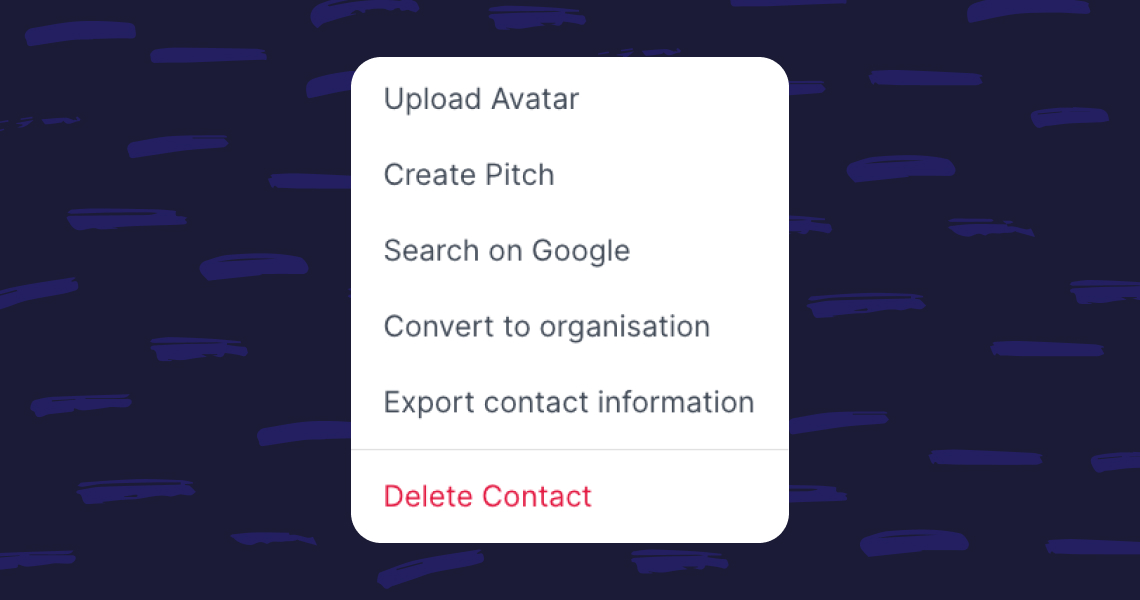Deleting Contacts
How to remove contacts from your Prezly Contacts database
You can use the Filter on the Contacts page or use a Segment to find the specific contacts you wish to delete, then click on the check box at the top to select all contacts from that list. Alternatively, if you already know the name of the contact (person or organization) you wish to remove from your database, simply type their name into the search box.
Once you select the contacts you want to remove, go to the pop up menu at the bottom of the screen and click on Delete.
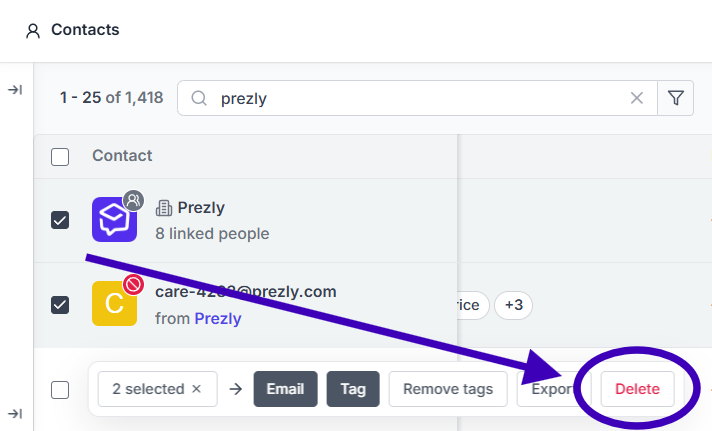
If you only want to delete one person, you can open the Contact Preview and delete them form there.
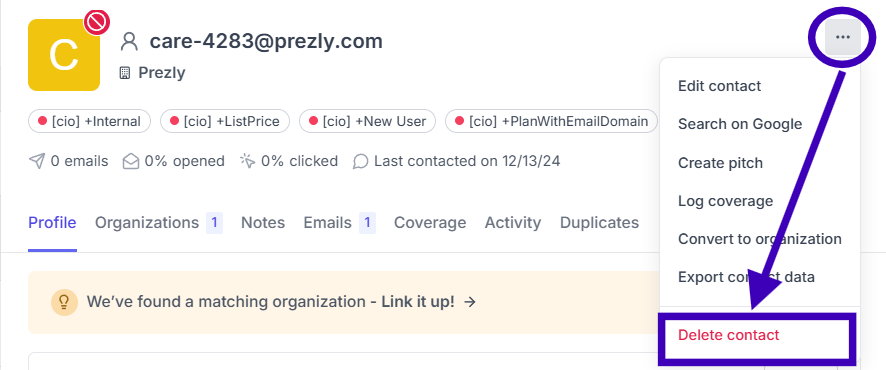
Your teammates who are in your contacts database are locked and cannot be removed, even if you have disabled that teammate.
The reason behind locking these contacts is that, if we delete them, then all of their historical data would be lost and you will not be able to see their history, such as their sent Campaigns, published or drafted Stories, updates to contacts, and more.