Billing, plans & upgrades
Stay in control of your billing, plan limits, and upgrades.
Here's a quick overview of your billing and plan settings and options. Please note that only those accounts with billing permissions will be able to make any changes in this section.
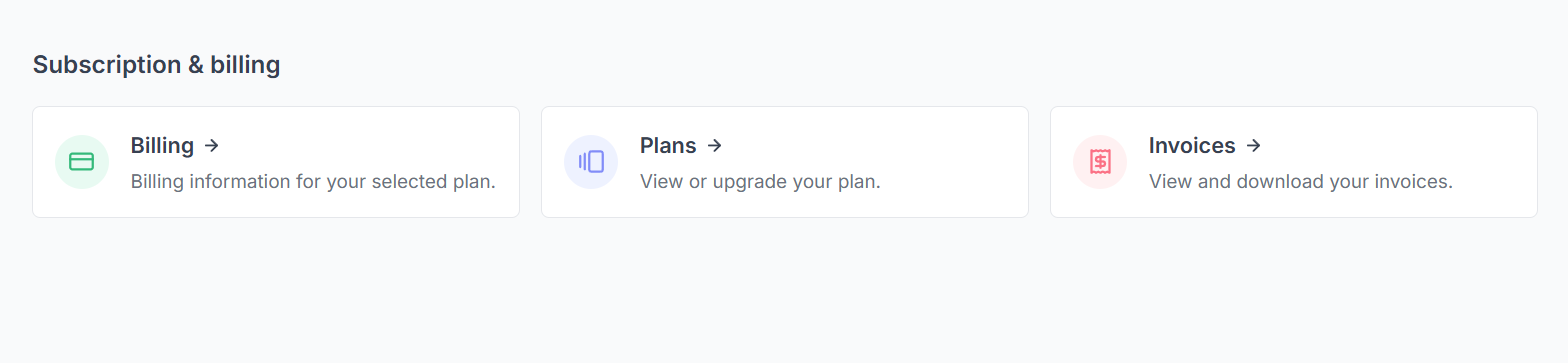
The Billing page is where you can view an overview of your current plan and its limits, as well as manage your billing details and payment method. You can also cancel your subscription auto-renewal from this page. To access the billing page, click your user name in the bottom left corner, click Settings and click Billing.
On the Plans page, you'll find a list of all available plans for your account, including both "normal plans" (plans for all users) and "agency" plans (plans tailored to the needs of PR agencies).
You can upgrade your plan by clicking the button on your preferred method.
If you are on an Enterprise plan, you'll need to reach out to us to make any modifications, but we're happy to assist!
Here you can view your current and past invoices, as well as download any invoices you need for record-keeping purposes as a PDF.
Prezly has a feature where you can insert a Purchase Order (PO) number in your upcoming invoice (if needed). This feature activates 90 days before your renewal date; the account owner is sent email reminders during this period.
The feature deactivates once the invoice is finalized and sent to your billing contact.
To upgrade your plan, select the plan you want to upgrade to from the list on the plans page and follow these steps:
Check that the plan you've selected is the right one for you by comparing it with your current plan.
Confirm your billing details on this step. We will use these details to invoice the upgrade and for future plan renewals.
Your billing cycle will not change; we will only charge you for the remaining period of your active billing cycle (pro-rated). The amount you'll need to pay for the upgrade will be the price of the new plan for the remaining time of your billing cycle minus the amount left on your current plan until the end of your billing cycle.
You can use the saved card you used for your original plan purchase or add a new credit card. Note that the card you use will become your default payment method and will be charged upon plan renewal.
Once you've confirmed your upgrade (and the payment is processed), you'll be redirected to your account page, where your upgraded plan will be active. You'll also receive an email confirming your new plan details.
Please note: If you want to downgrade your plan, you'll need to process that with our support team. Reach out to us to discuss your plan downgrade.
We hope this guide has been helpful. If you have any questions or issues, please don't hesitate to contact our support team.
