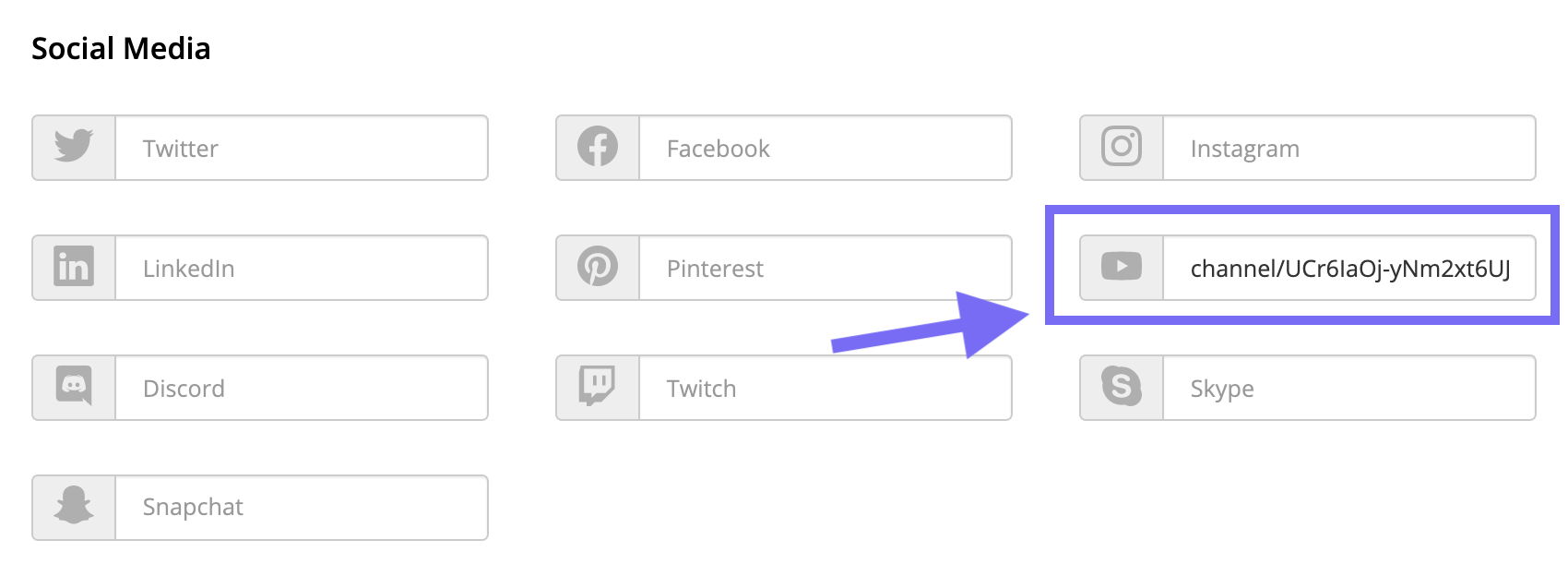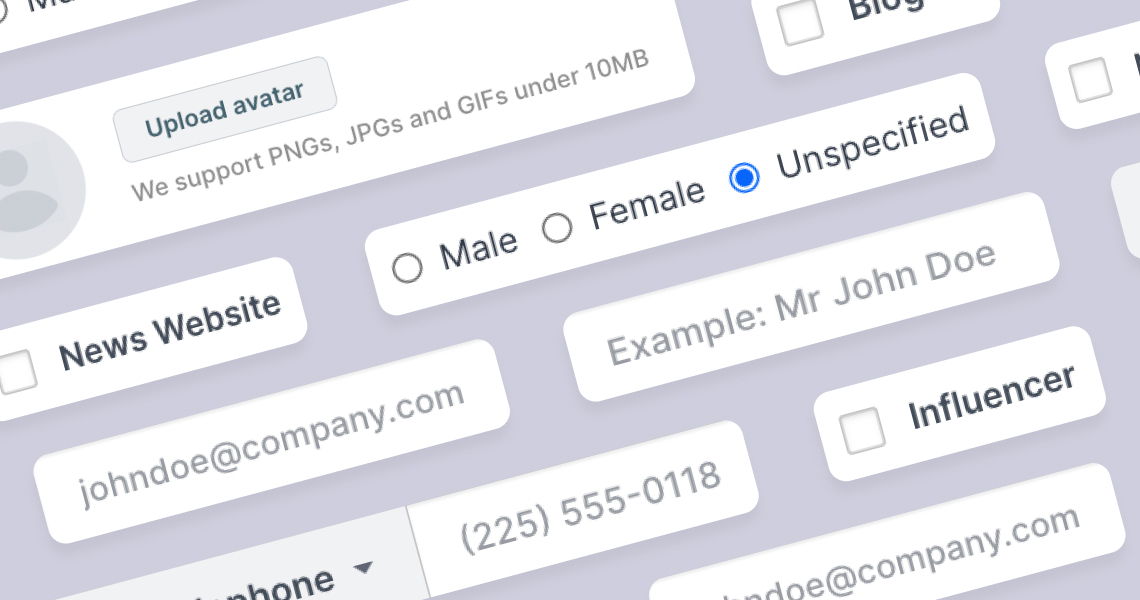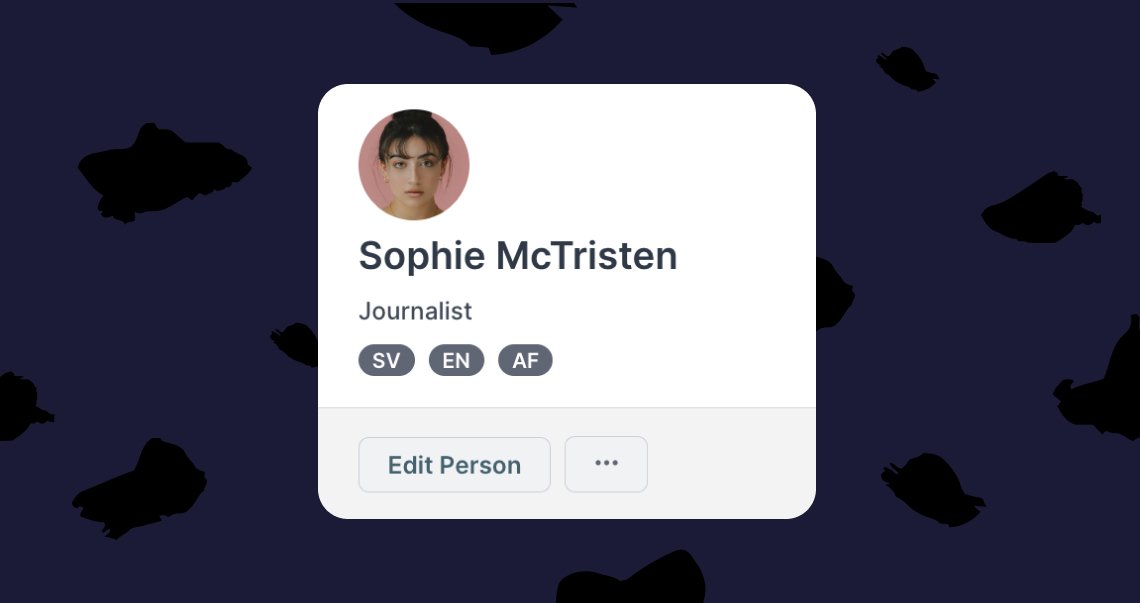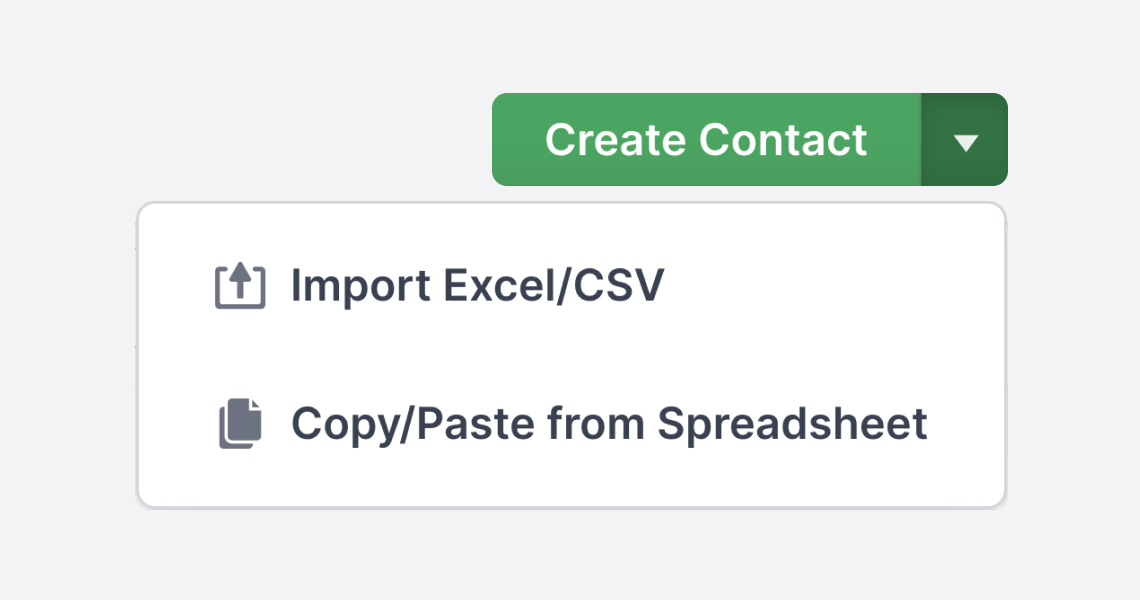Adding a YouTube channel link to a contact
How to add a channel link to the YouTube field of your contact's social media information
When copying a YouTube channel link, the link usually appears in the format of
https://www.youtube.com/channel/ + [identifier]
For example, https://www.youtube.com/channel/UCr6IaOj-yNm2xt6UJwBEEFQ.
The [identifier] part is composed of a bunch of random numbers and letters because it is not possible to get a custom /channel/ URL on YouTube.
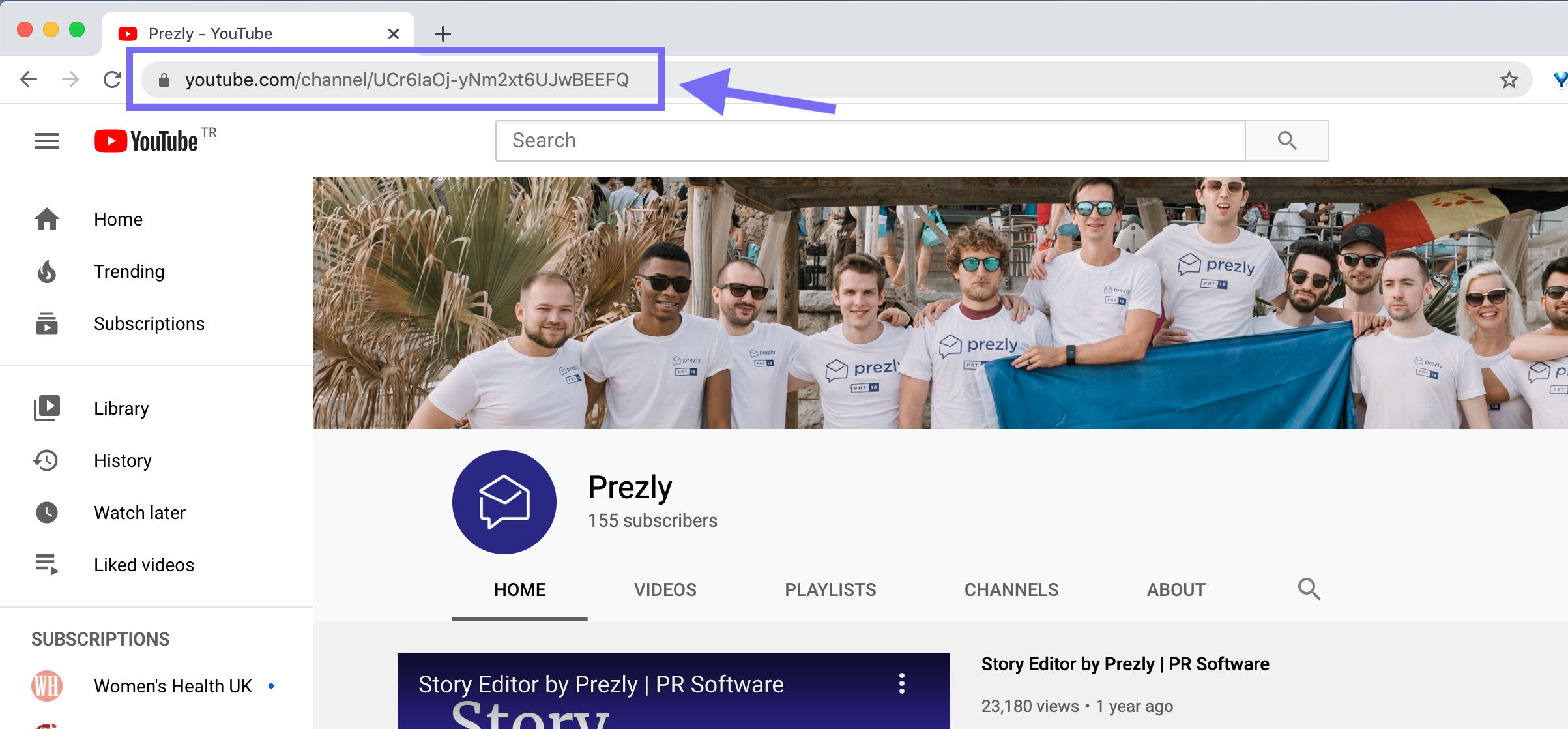
Open the YouTube channel page, then click on one of the tabs, such as the "About" tab, for example. The browser's address bar will then change to:
https://www.youtube.com/c/ + [channel-name]/ + about
You can add the "[channel-name]" part of the URL to the YouTube field when editing a contact's information.
In the example below, we added PrezlyPR.
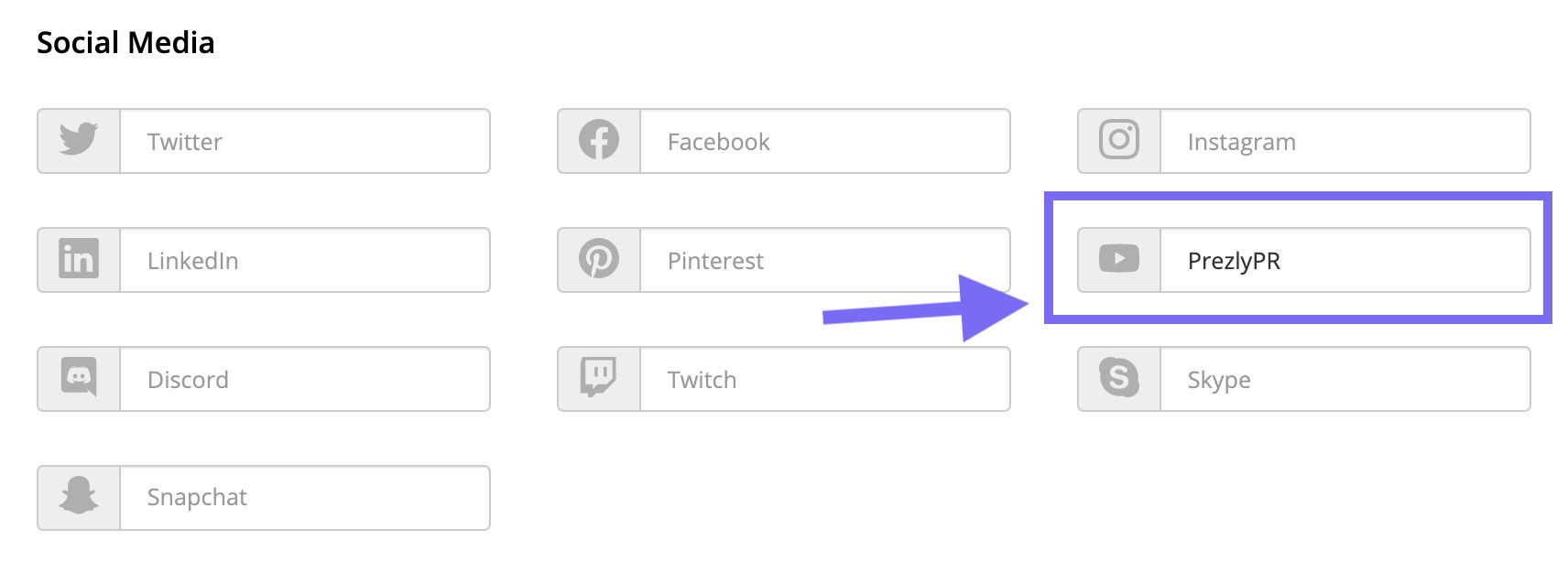
Alternatively, from the main channel's URL https://www.youtube.com/channel/[identifier] you can also copy the channel/ + [identifier] and paste it in the Youtube field when editing a contact.
In Prezly's case, we would copy and paste: channel/ + UCr6IaOj-yNm2xt6UJwBEEFQ
It may look long and messy, but the link in the contact's profile will work just the same.