How can I change the URL of my story?
Learn how you can change the URL of your story after you've published it
⚠️ Note: If you change the URL of your Story after sharing it, anyone following the old URL will find themselves on a 404 error page. For this reason, only change your Story URL if you have not already shared it with your contacts!
Prezly creates the URL of your story using that story's name at the moment you hit "publish". In order to change the URL of your story, simply:
- Unpublish your story
- Change the title of your story
- Publish your story
Simple.
You can unpublish your Story using the Manage menu:
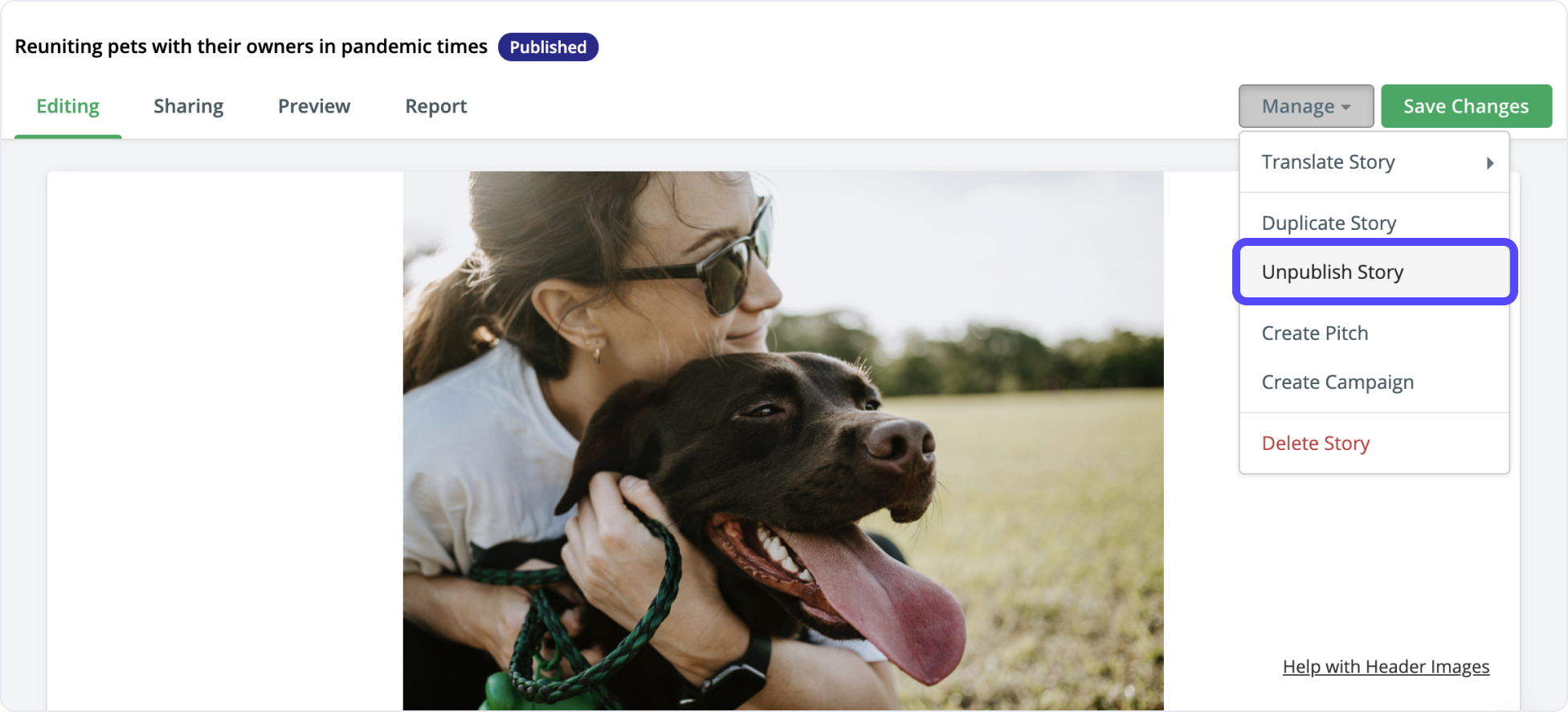
This will set the Story status back to Draft (remember to press "save changes" to save the new story status).
Now you can update the title of your Story and publish the press release again.
The URL will be updated to the new title of your Story.
No problem. Simply follow the steps above to set the URL you want, then update the title of the story and hit save without first unpublishing.
This way, your title will be updated but your URL will stay the same.