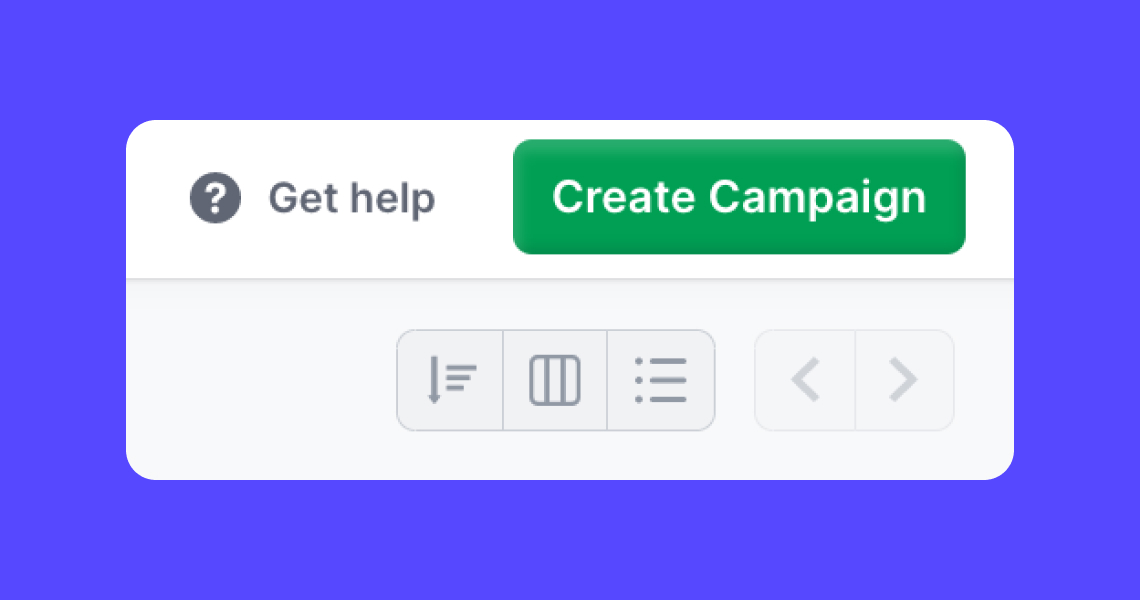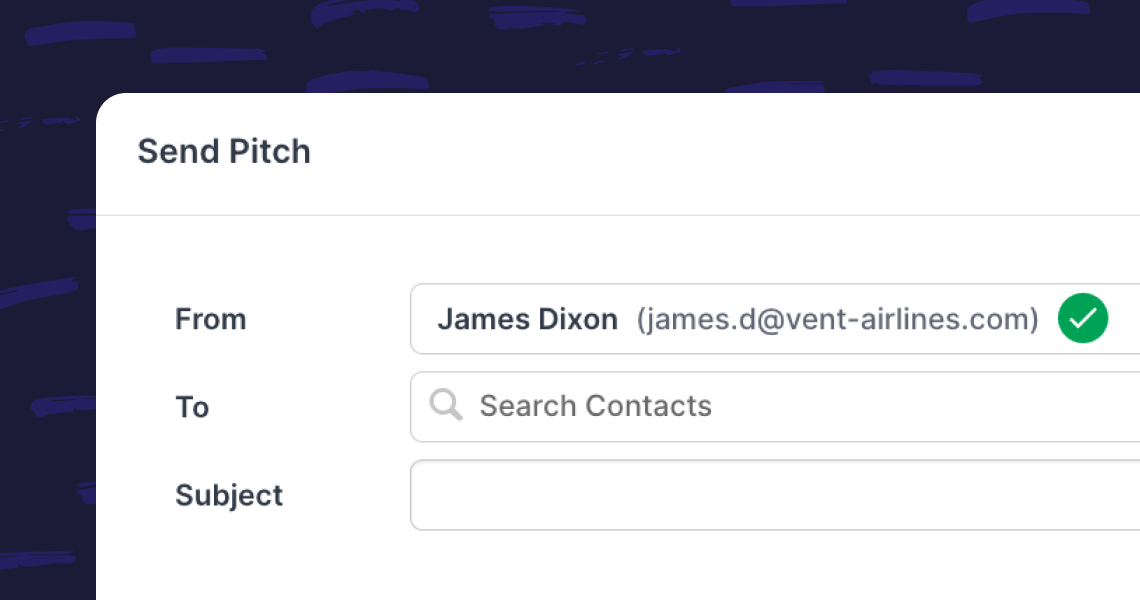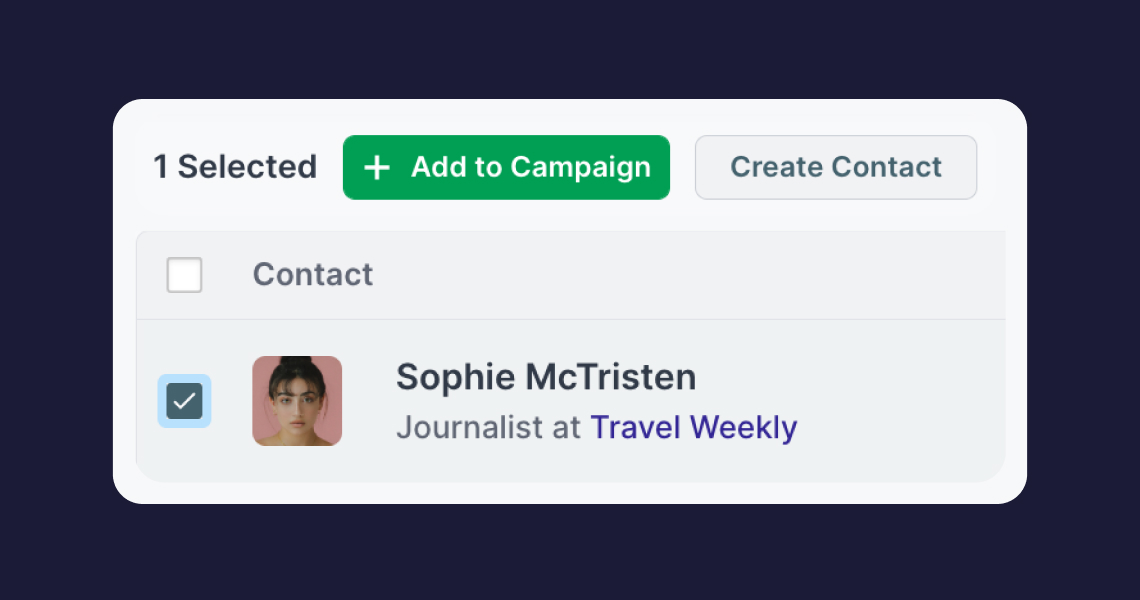Create Campaigns from the Contacts or Stories pages
Start pitching from anywhere in Prezly
There are a few places from which you can send an Email Campaign in Prezly. This is an easy way to share your Stories with a list of contacts without needing to access the Campaigns page.
You can also create a Campaigns from
- Contacts page
- Stories page
- Campaign reports page
Access your Contacts page in Prezly and filter your list or use Segments to find the contacts you want. You can click on the checkbox to select all contacts on that list and then click on the "Email" button.
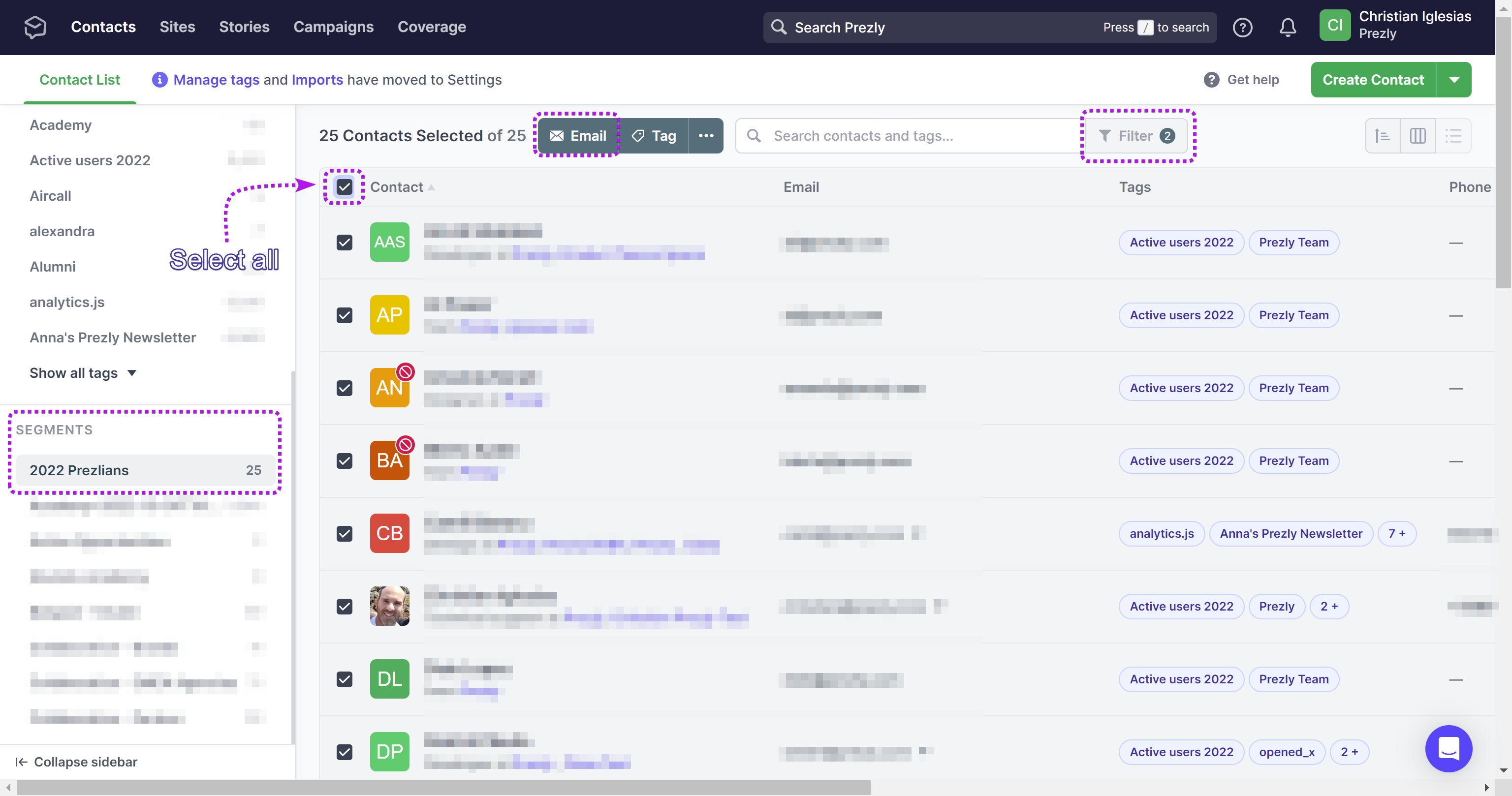
In the Stories page, simply hover above the Story you wish to include in a new Email Campaign, then click on the "•••" menu that appears on the right-hand side of the Stories list. On the dropdown menu click on "Create Campaign" and you will be brought straight to the Campaign Composer.
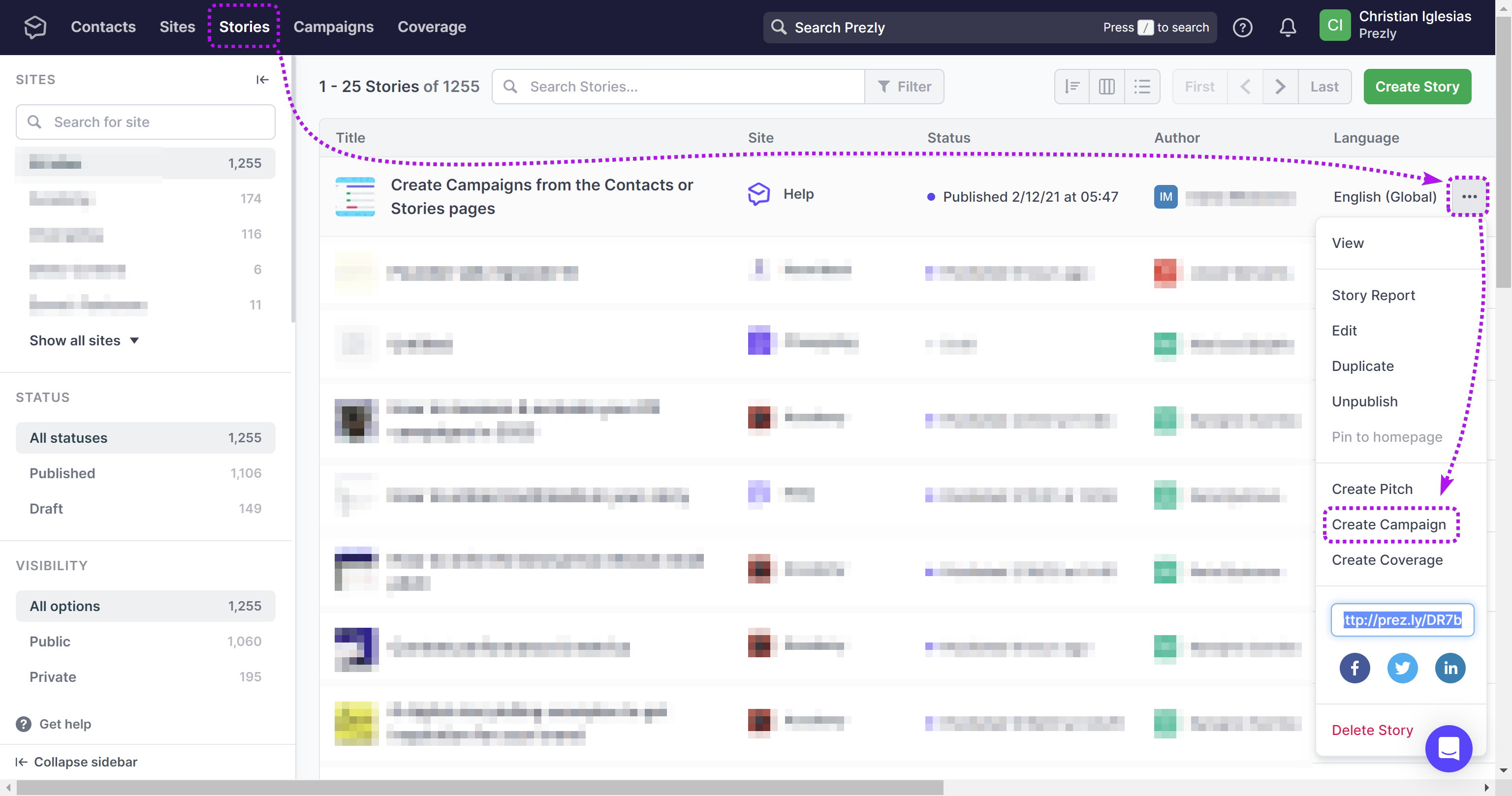
On the Campaign Reports page, you can also create a new campaign by selecting the recipients listed in the report.
Access the reports page from any one of your sent campaigns and in the report overview, you can click on one of the report statuses to access the list of contacts according to each status. For example the Total Recipients, those who Clicked, Opened, Unsubscribed, and more.
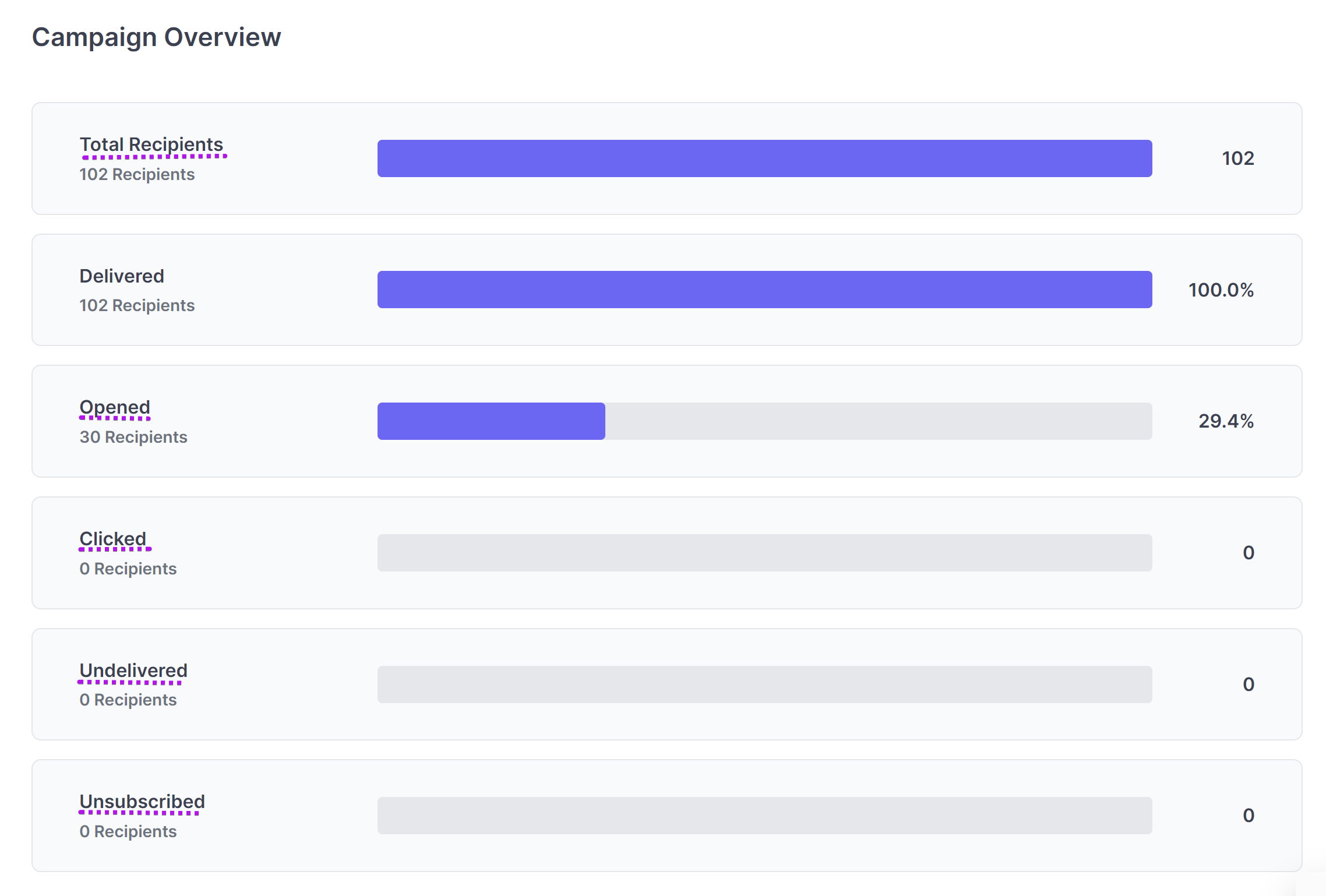
After clicking on one of the report status bars, just as in the Contacts page, you can also select the contacts you wish to send a new campaign to, and click on "Create Campaign"
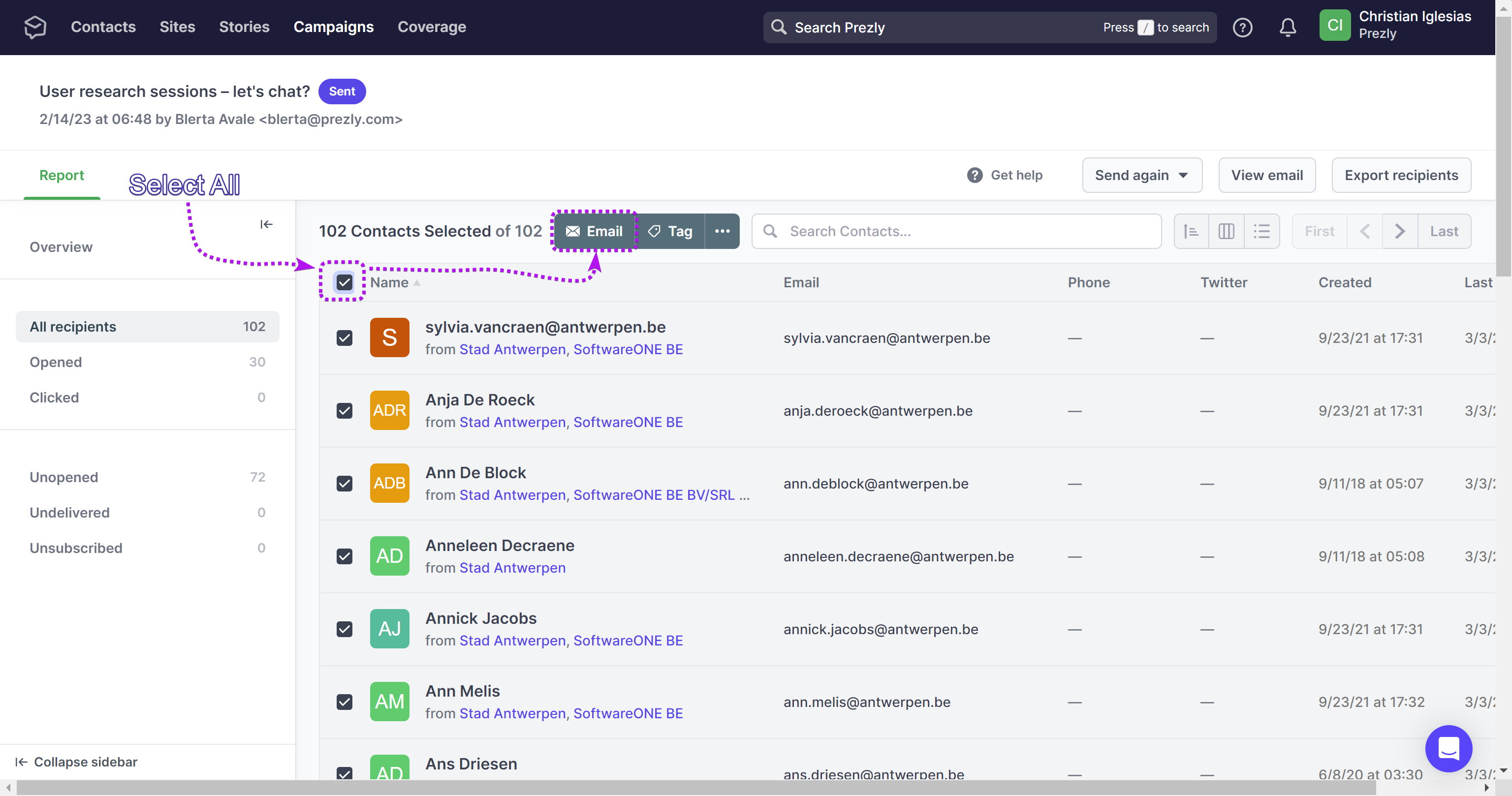
Creating a campaign from Campaign Reports allows you to do a follow-up campaign without having to add a new list of recipients to a campaign all over again. Learn more about how this works here.