Autosaving content
How the story autosave feature works, how to discard recent changes and what happens when there is a conflict
When you type in the story editor, your updates are automatically saved every few seconds. A label at the top of your story (next to the Preview and Manage options) shows when the last autosave took place. It looks something like this:

While autosave is a great feature to safeguard against unexpectedly losing your changes, you should still be sure to regularly click Save draft or Save changes as you work on your story.
If you decide that you do not want to keep your latest changes, you can easily discard the last autosave and revert your story back to its last saved state.
Click the "auto-saved" label (like in the screenshot above) to access this option.
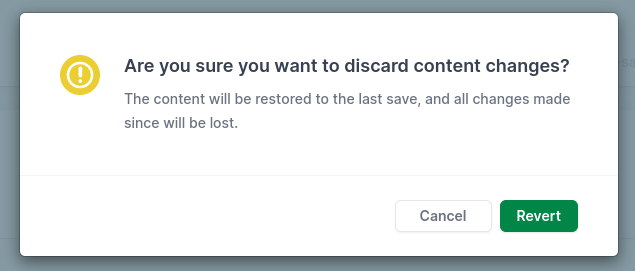
By clicking Revert, you will restore the content within the editor to its last saved state.
If the story is published, then this will revert the editor content back to what is published and visible on your site.
A story cannot be edited in multiple places simultaneously. This includes multiple team members attempting to edit the same story at once, or if you accidentally leave the same story open in multiple tabs.
When activity like this is detected, the editor will raise a warning:
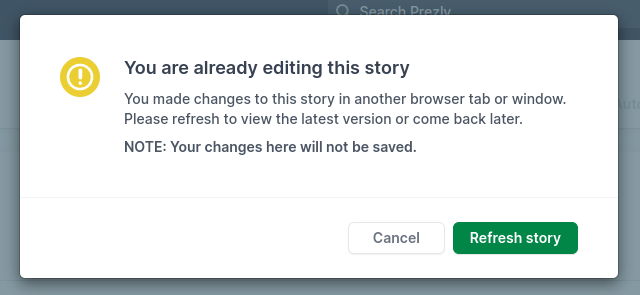
Your options:
- To view the latest autosaved version of the story, click Refresh story. Be aware that any changes you have made since opening the story will be lost
- If you want a chance to make a copy of your changes before refreshing, click Cancel and copy whatever content you want to keep
Once you have refreshed the story and checked that you have it open in only one tab, you can carry on making your edits.
A similar message will display if one of your teammates edits and saves a story while you have that same story open.
Should this happen, your best course of action is to copy any edits you have begun working on to a safe space, then exit the story until your teammate has finished working on it.