Introducing the Callout Block & Text Highlight in Stories, Campaigns & Pitches
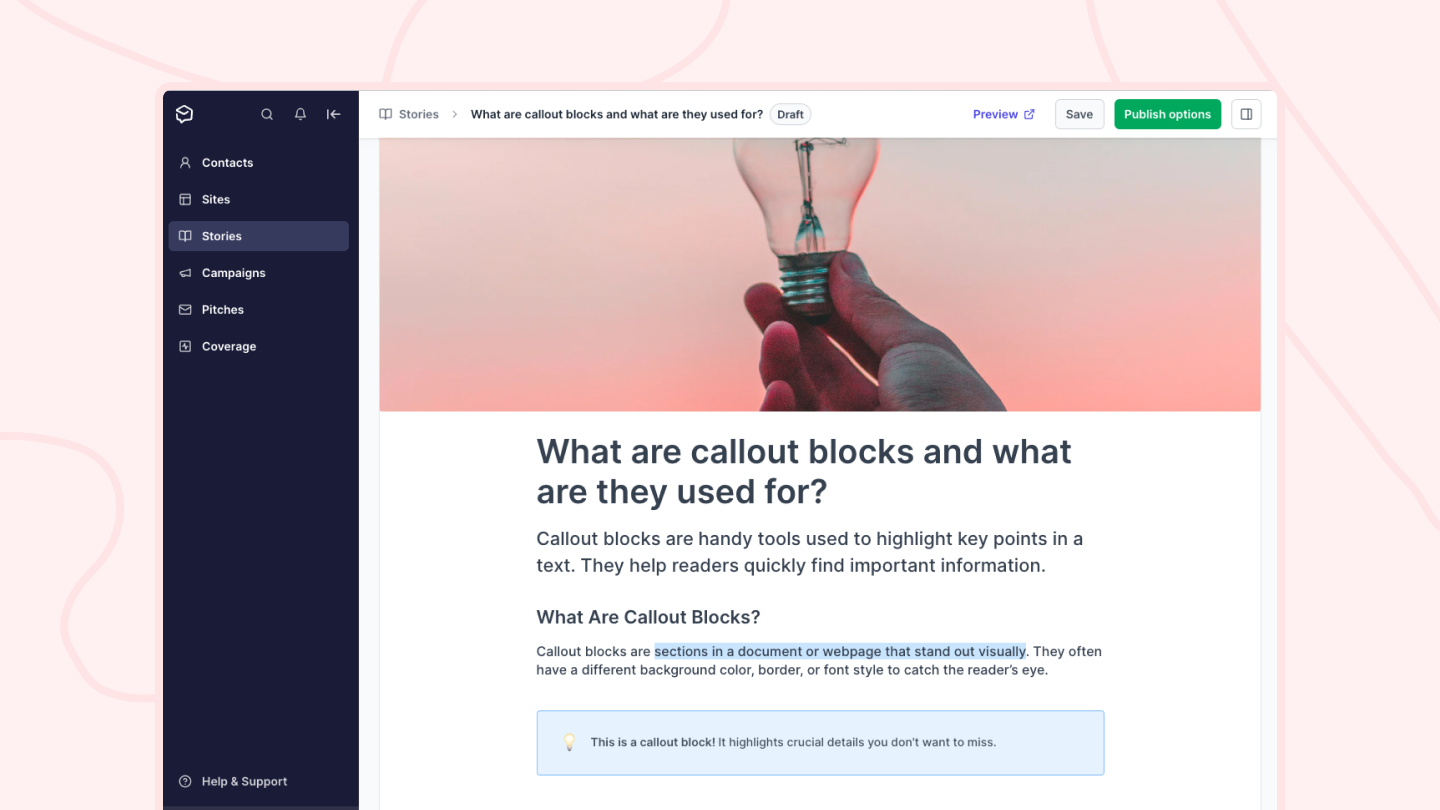
We are excited to announce two new features in our story editor: the Callout block and Text Highlighting. These additions will help you highlight important information and make your stories more engaging and readable.
The new callout block allows you to highlight entire paragraphs of your story, making them stand out from the rest of your content.
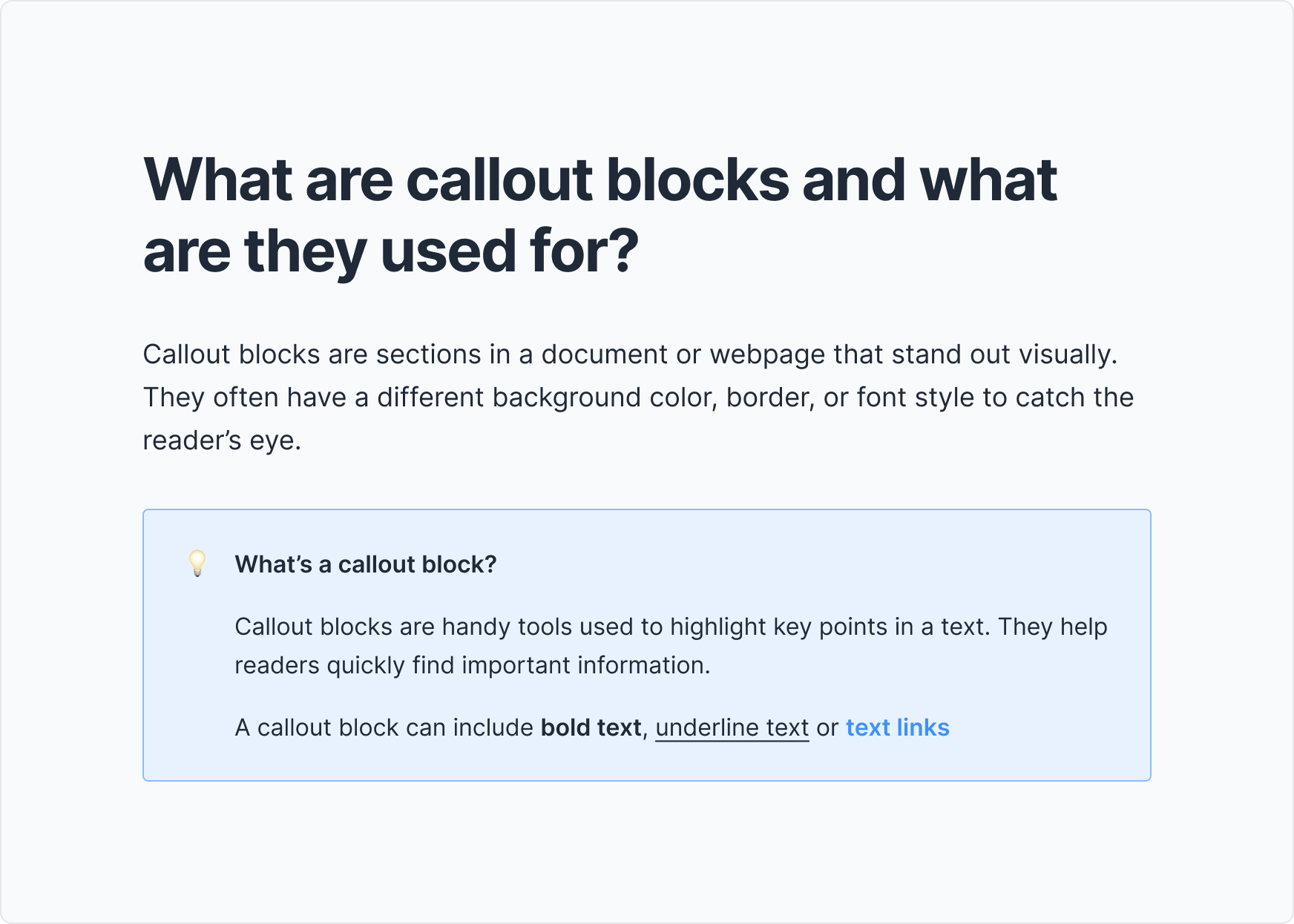
Highlight Important Information: The Callout block allows you to draw attention to key points, quotes, or important details in your story.
Add Personality with Emojis: You can add an emoji to give the block more personality and flexibility for various contexts. If preferred, emojis can also be hidden by selecting the option on the emoji panel.
Rich Text Formatting: You can also format text inside the block to be bold, underlined, or include links.
Text Alignment Options: Text within the block can be aligned to the left, center, or right, allowing for better visual organization.
Keep things in-brand: The background color of your callout block is inherited from your theme's accent color, meaning that it will always keep on-brand.
How to add a new callout block?
1. Click the [+] button on a new paragraph
2. Select "Callout" from the list
3. Start typing your text inside the callout block
4. (Optional) Change (or hide) the callout emoji to match the purpose of your callout.
Pro tip 1: Full breaks don't work inside callout blocks. Use [Shift] + [Enter] to create a new paragraph inside the callout.
Pro tip 2: You can make parts of your text inside callouts bold, italic, underlined, or even add links. Just change the text as you would usually do in a normal text block.
How to turn a paragraph into a callout block?
1. Select the text in the paragraph you want to turn into a callout block
2. In the text formatting bar, click the text type (paragraph, heading 1, etc.)
3. In the dropdown, select [Callout]
4. (Optional) Pick an emoji for your callout.
The new text highlighting feature allows you to highlight parts of your inline text content. This means you can now bring attention to specific words, titles, or entire sentences in stories.
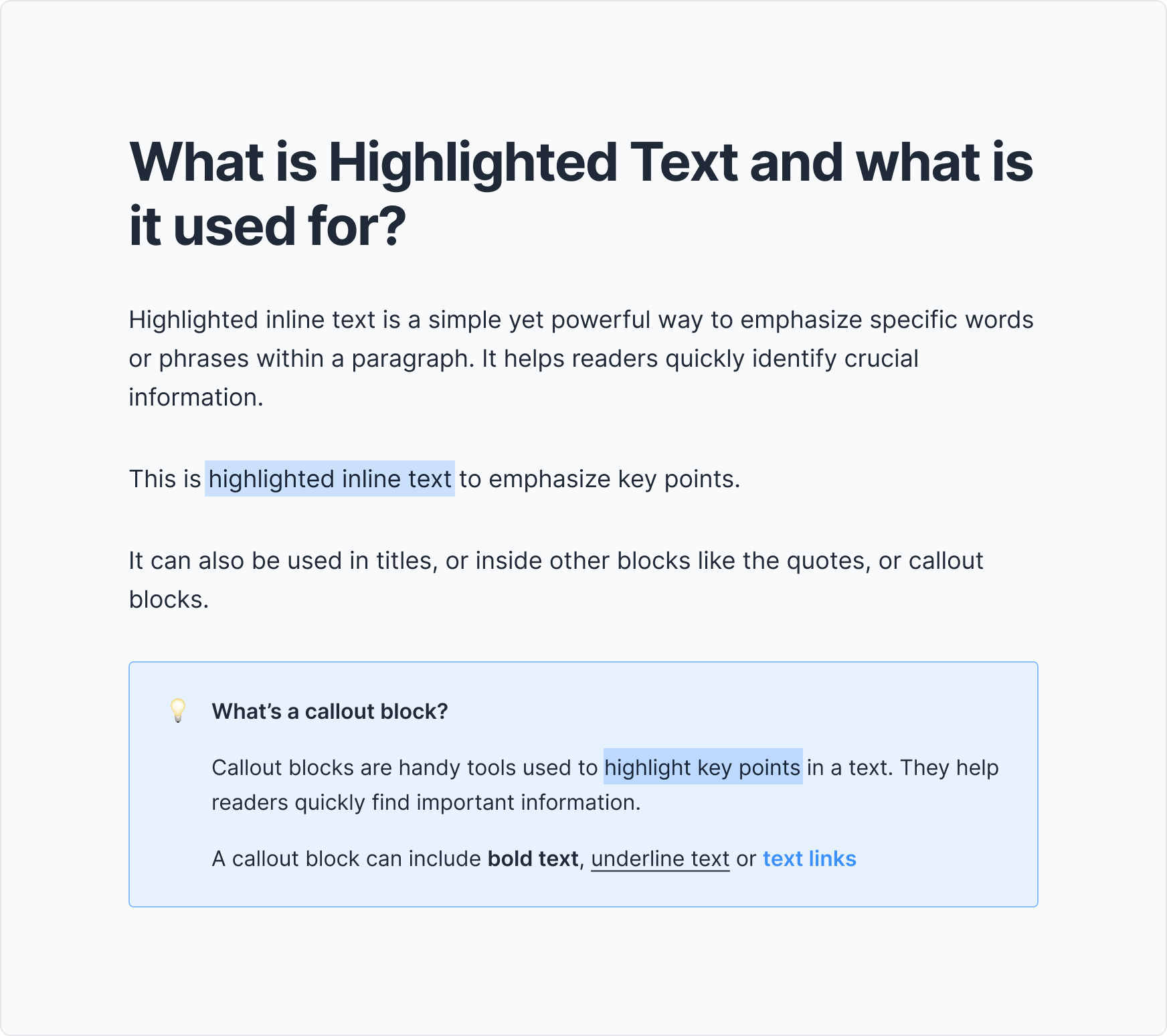
Highlight words, titles, or links: With the new highlighting feature, you'll be able to bring attention to any word in your stories with a colorful background.
Multiple uses: You can even highlight text inside quotes or callout blocks.
How to highlight text?
1. Select the text you want to highlight. It can be a word or an entire sentence
2. In the formatting options bar, click the highlight icon (5th from the left)
3. Your selected text is now highlighted.
Pro tip: Full breaks don't work inside callout blocks use [Shift] + [Enter] to create a new paragraph inside the callout.
If you have any questions or suggestions about the callout block or the highlighted text features, please drop us a message through any of our channels!
Join 500+ PR teams already loving Prezly
Take the stress out of contact management and distribution with a dedicated outreach CRM that your whole team can use.

