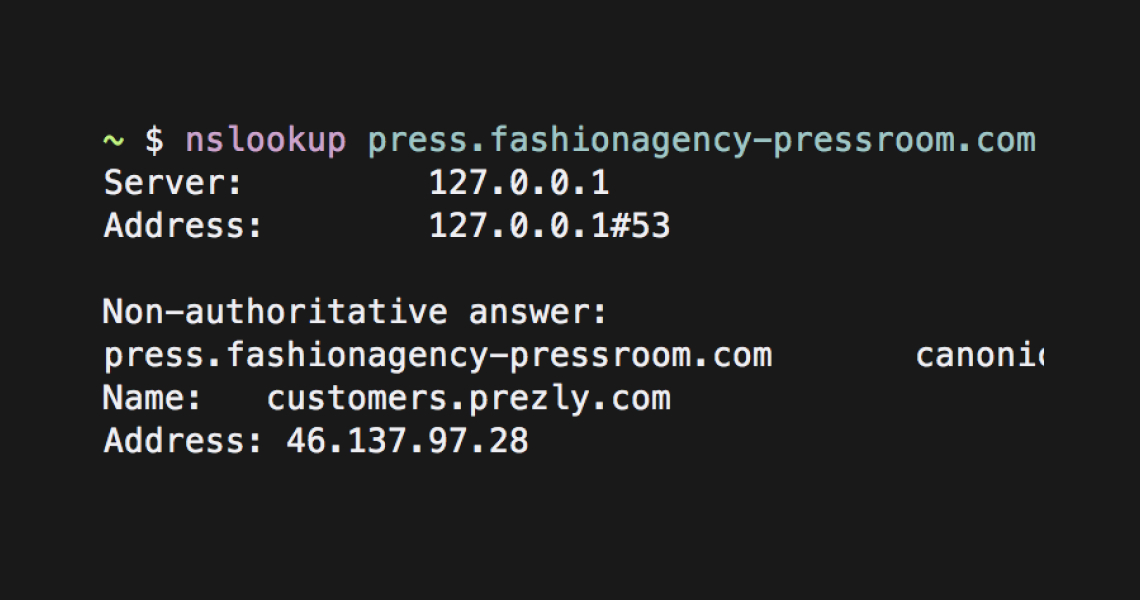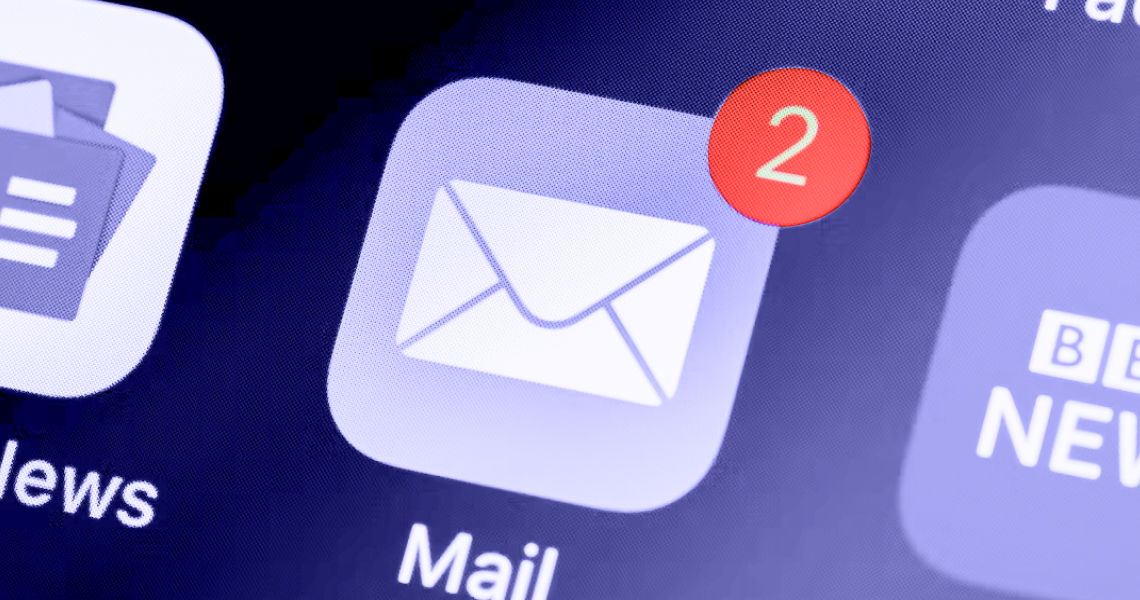How to add CNAME record to your DNS settings
How to achieve this using the most common DNS services in the market
Whether you are a one-person team and need to do this yourself or want to nudge your IT team or service provider in the right direction, this is how to do that depending on your DNS provider:
GoDaddy - NameCheap - Google Domains - Domain.com
- Go to Sites and select the one you'll be making changes to
- Scroll down on the left navigation bar until you find "Domain" and click it
- Click on "Add custom domain", enter the desired URL and click "Add custom domain"
- Copy the "Value" as provided by Prezly
- Go to your DNS control panel in GoDaddy and select the one you wish to add records for
- Click "Add" and use these values:
Type: CNAME
Name: The part of the URL that goes before the actual domain
E.g. For test.caif84.com, you use just "test"
Value: Use the value generated by Prezly and paste it here
E.g. site-7d442121-80f5-4c75-b4c4-e94abc75becd.customers.prezly.com
TTL: Leave as "default"
- Click "Add Record"
You can find that easily using tools such as MxToolbox's DNS check.
Just plug in your domain, and your results will pop right up!
If you don't find instructions for your DNS provider or this still feels like too much to take on, open your chat window or email us at support@prezly.com, and we'll do our best to assist in getting this done. ;)